Click here to view our video tutorial.
Click here to download our PDF tutorial.
Hello, and welcome to Mark’s Excel Tips. Today I will show you how to easily create a ready to use wedding budget template, in Excel 365. Let’s get started.
To start, click on File.
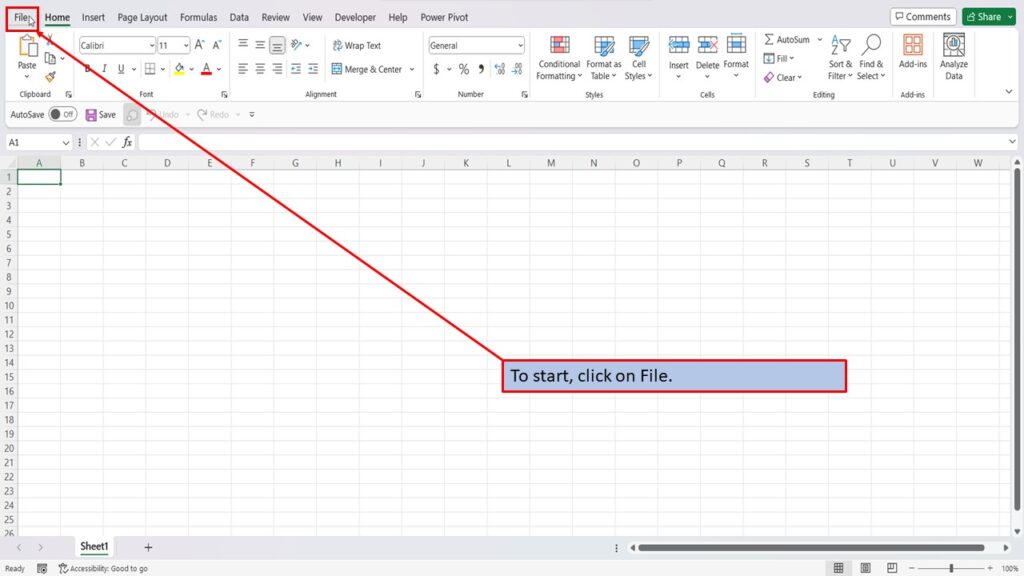
On the right side of the home screen, click on more templates.
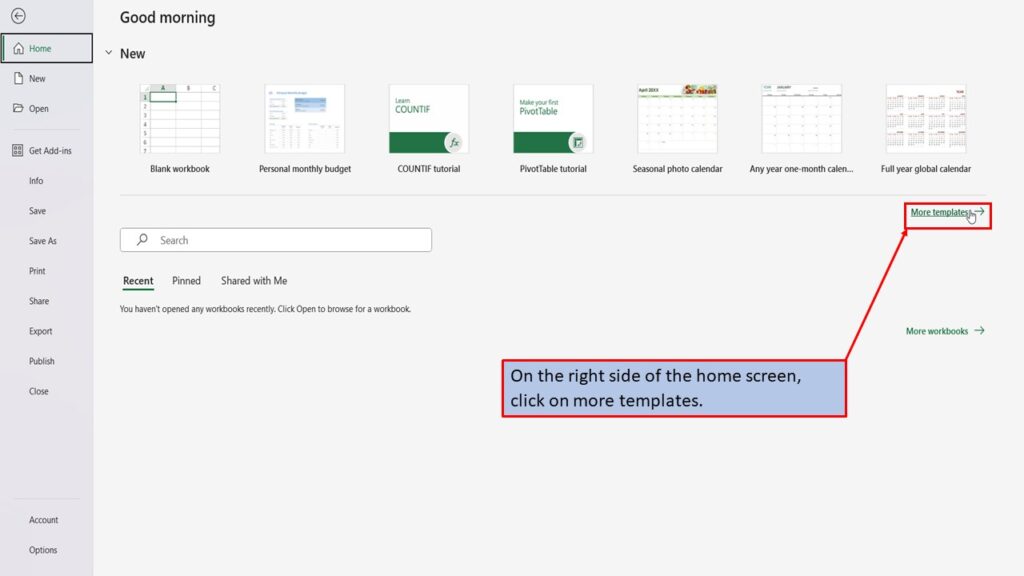
In the search box on the left, type in Wedding Budget. Hit enter, or click on the search icon.
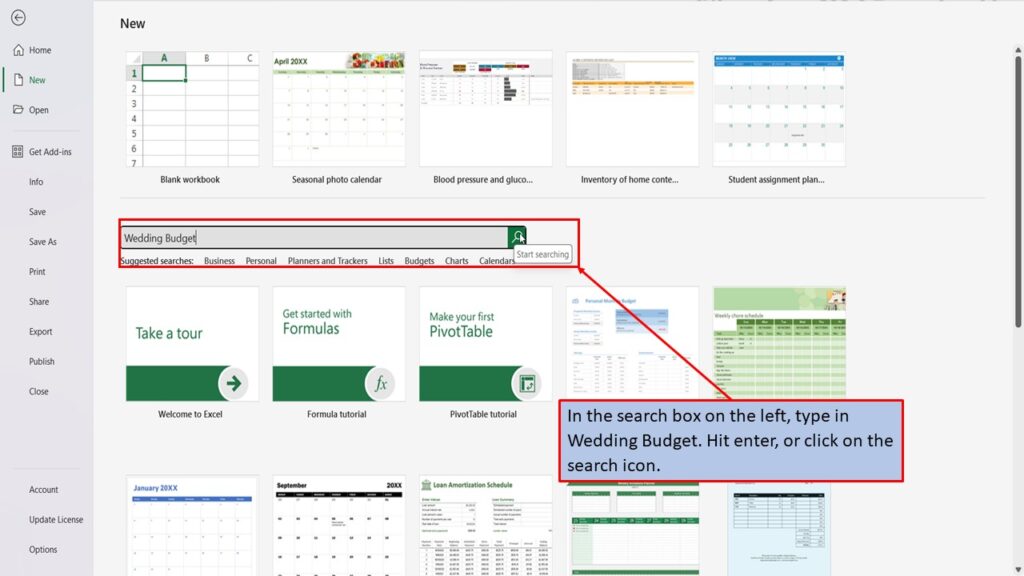
Excel, will load several templates for wedding budget.
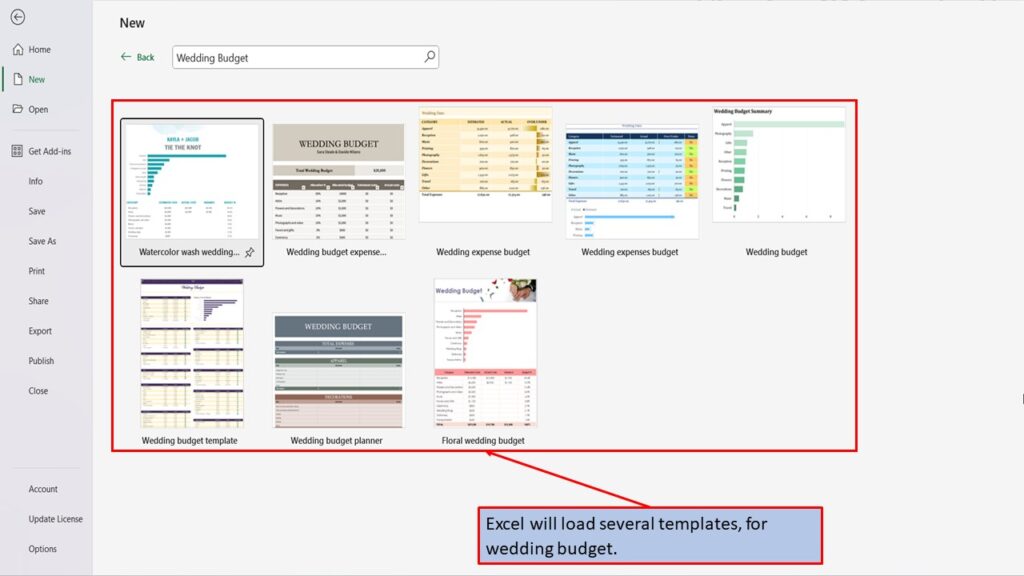
Let’s click on the first one.
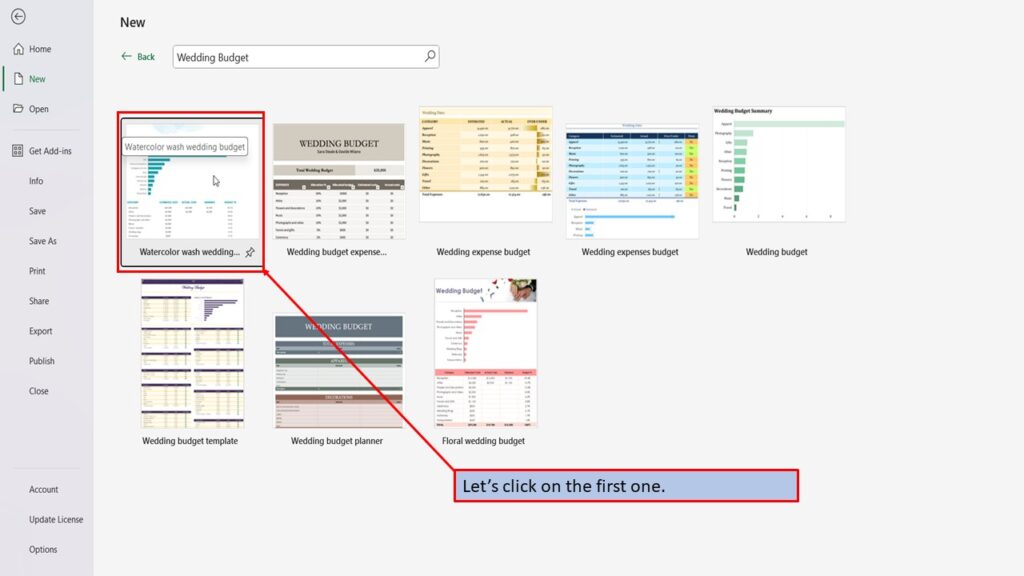
In the window that opens, Excel tells you about this template, and what it is best used for.
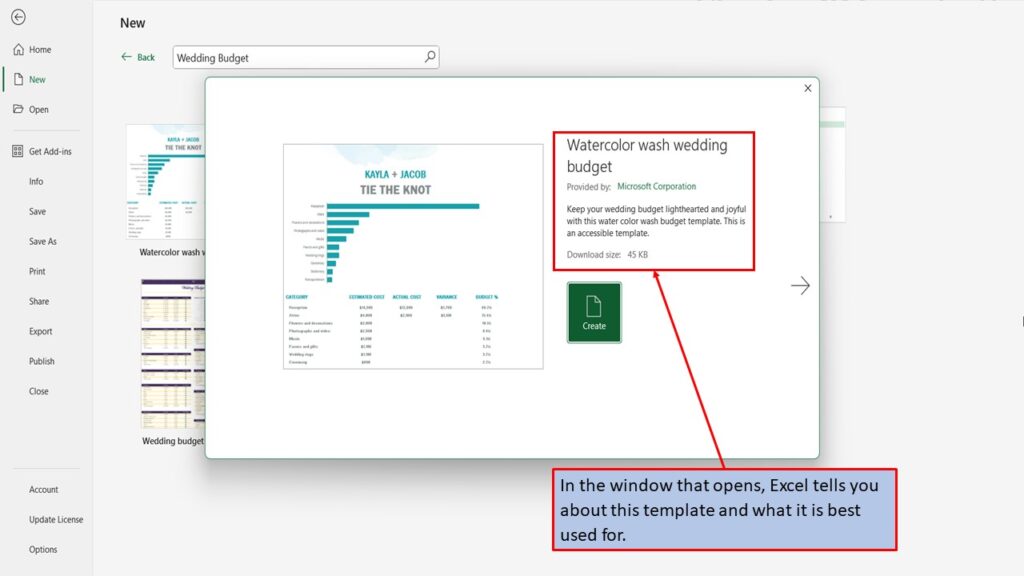
You can use the left and right arrows, to scroll through the different Wedding budget templates. Each template will give you a brief description on what it can be used for.
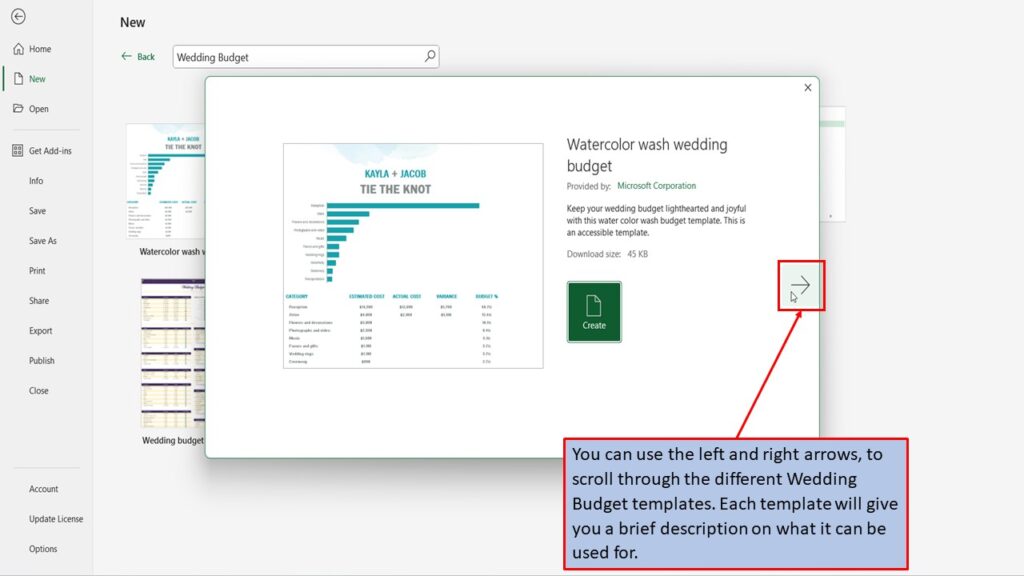
When you find the Wedding Budget template that you like, click on create.
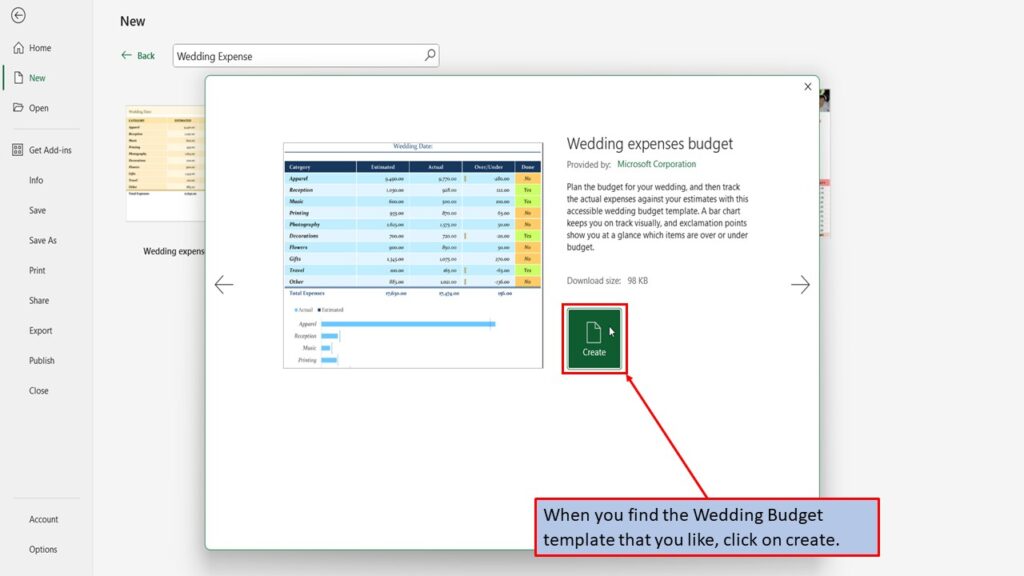
Excel, will load your Wedding Budget Template, ready for you to use.
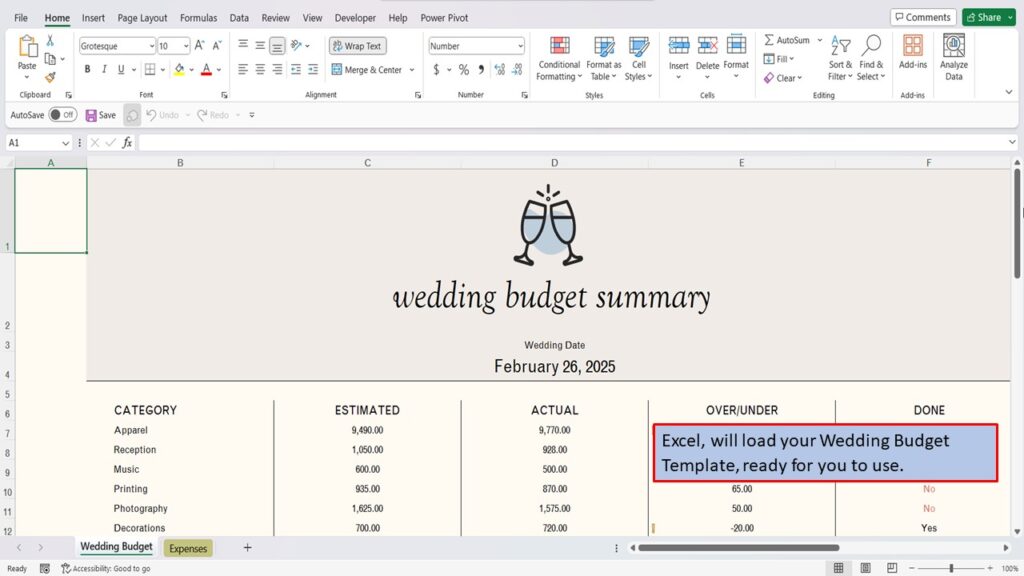
On this first page, you have your categories, estimated cost, your actual cost, by how much you are over or under your actual cost and if each category has been completed.
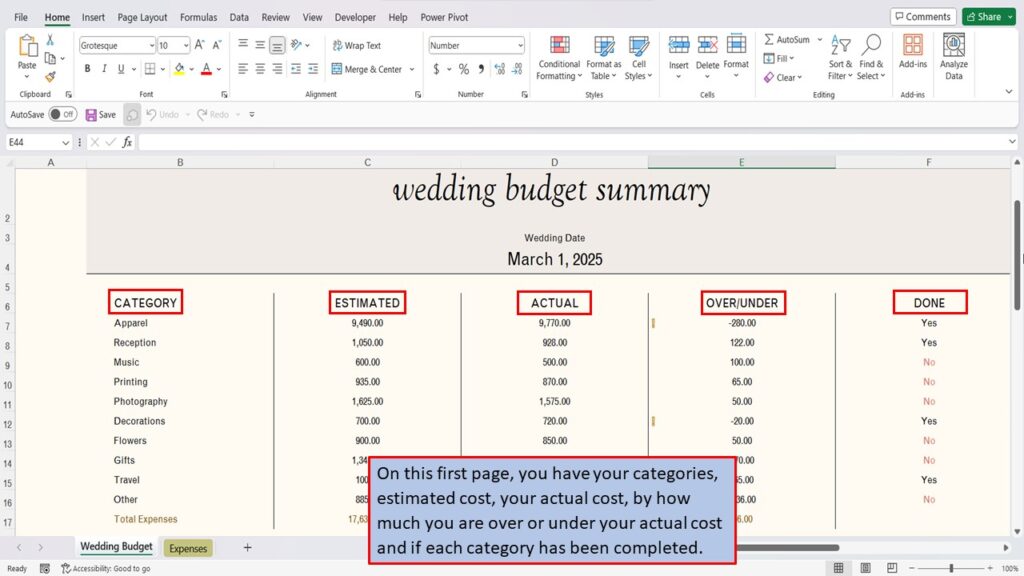
You also have your Estimated Costs, and Actual Costs, shown here in a graph.
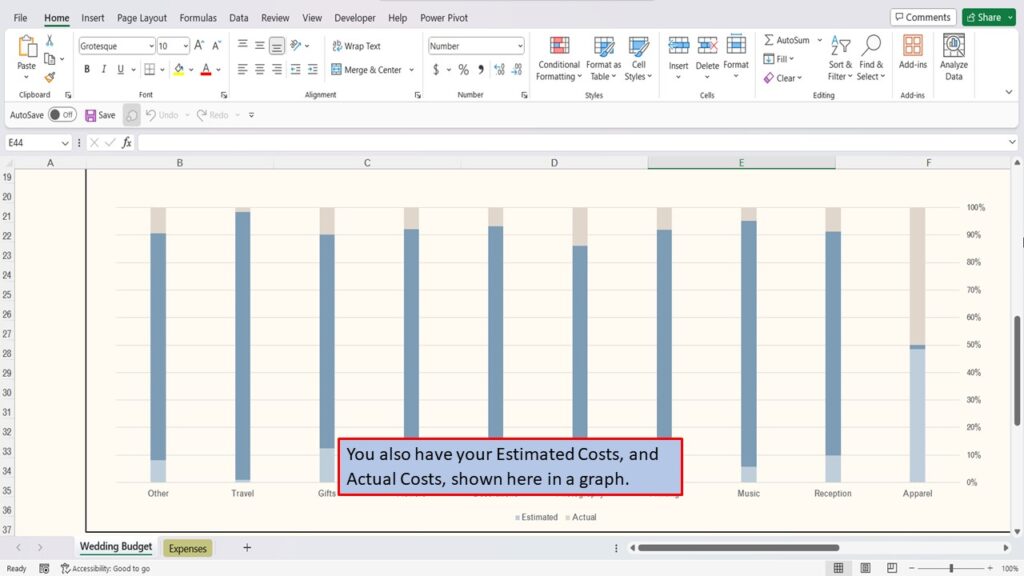
On your Expenses page, each category is broken down into sub-categories.
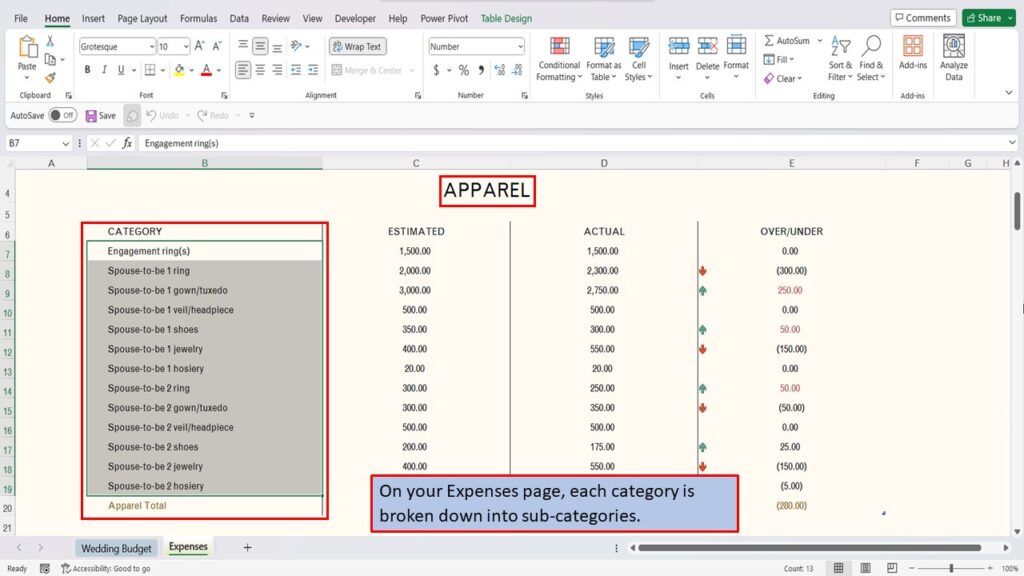
This is where you will input your estimated, and actual numbers, and they will automatically be calculated in your over/under column.
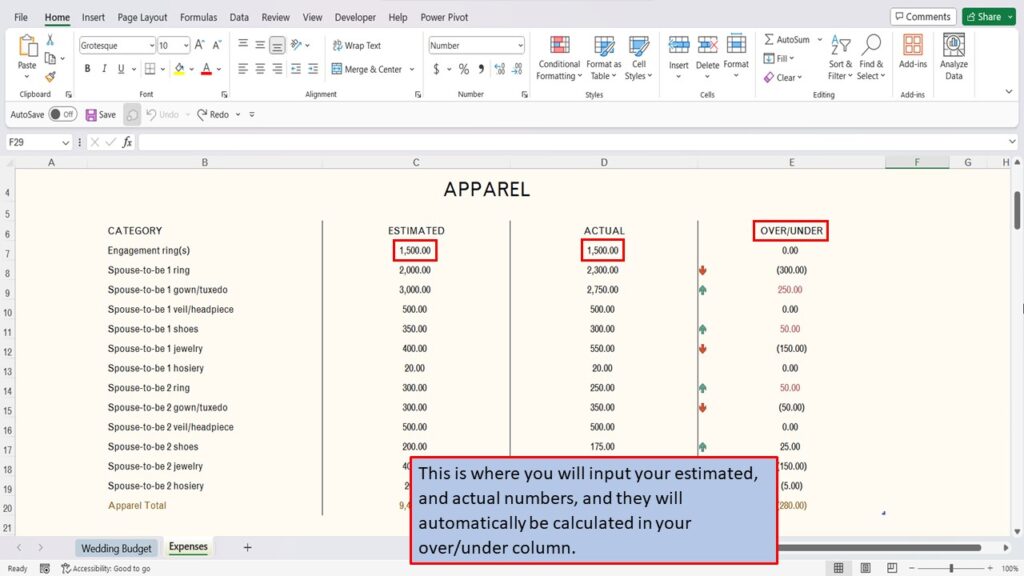
You can easily edit your wedding budget template, by adding or removing rows as needed.
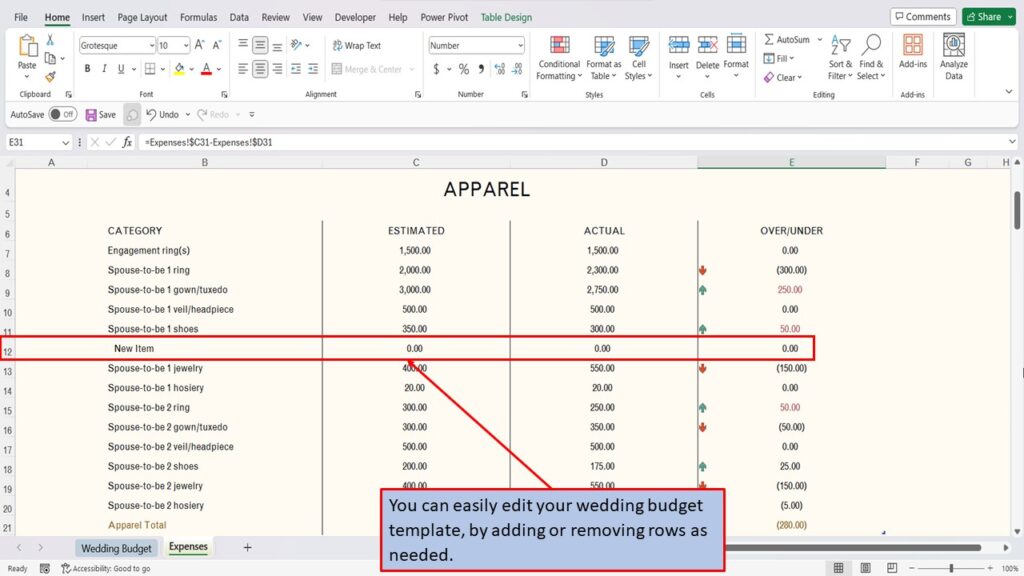
View the Video Tutorial.
Download this tutorial in PDF by clicking the Download link below.
