Hello, and welcome to Mark’s Excel Tips. Today, we are going to show you how to load A credit card calculator template, in Excel 365. Let’s get started.
Click here to view our video tutorial.
Click here to download our PDF tutorial.
The first thing you need to do is click on File.
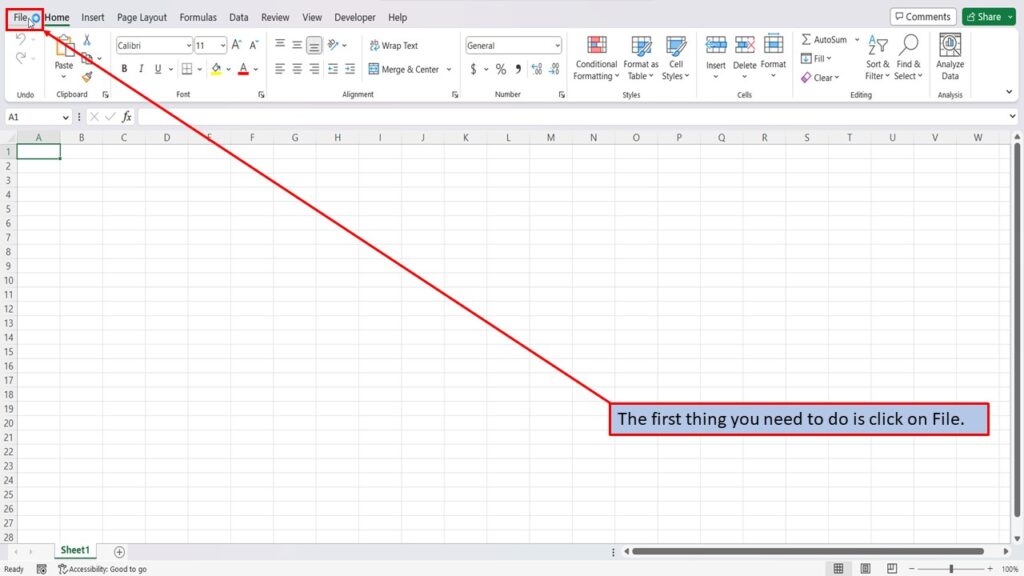
On the right side of the home screen, click on more templates.
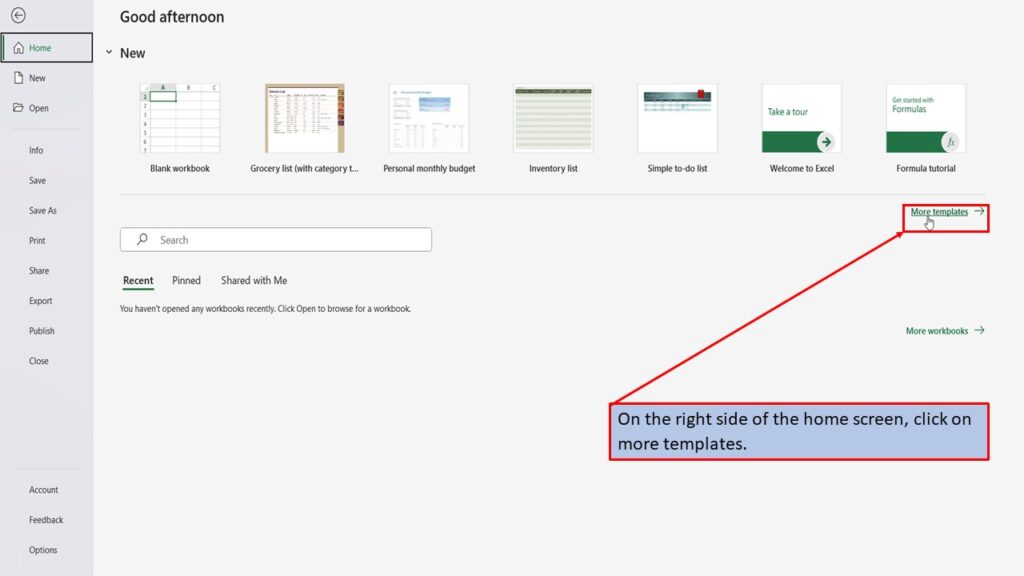
In the search box on the left, type in credit card payoff and hit enter, or click on the search icon.
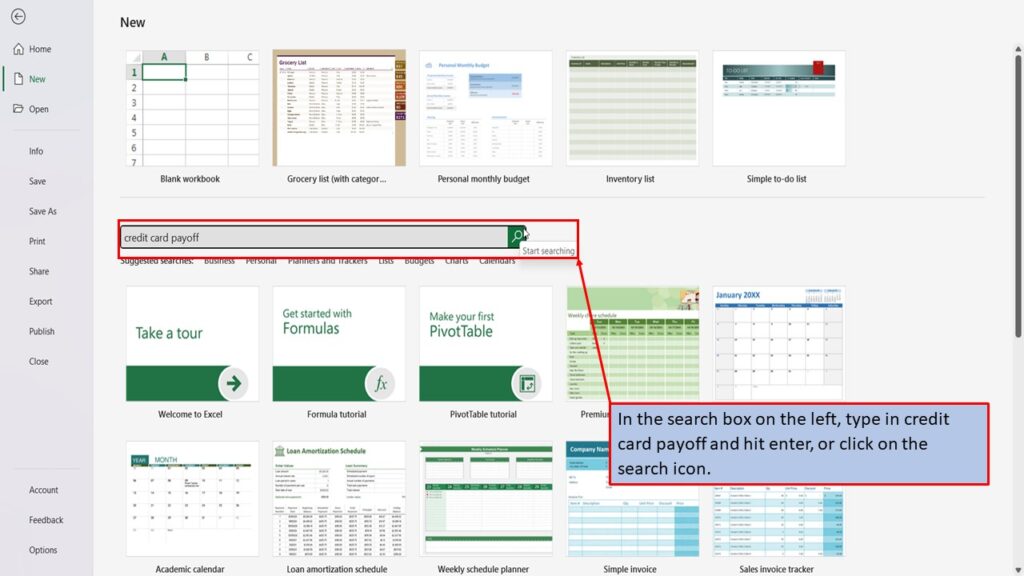
Excel returns one template for credit card payoff calculator. Lets click on it.
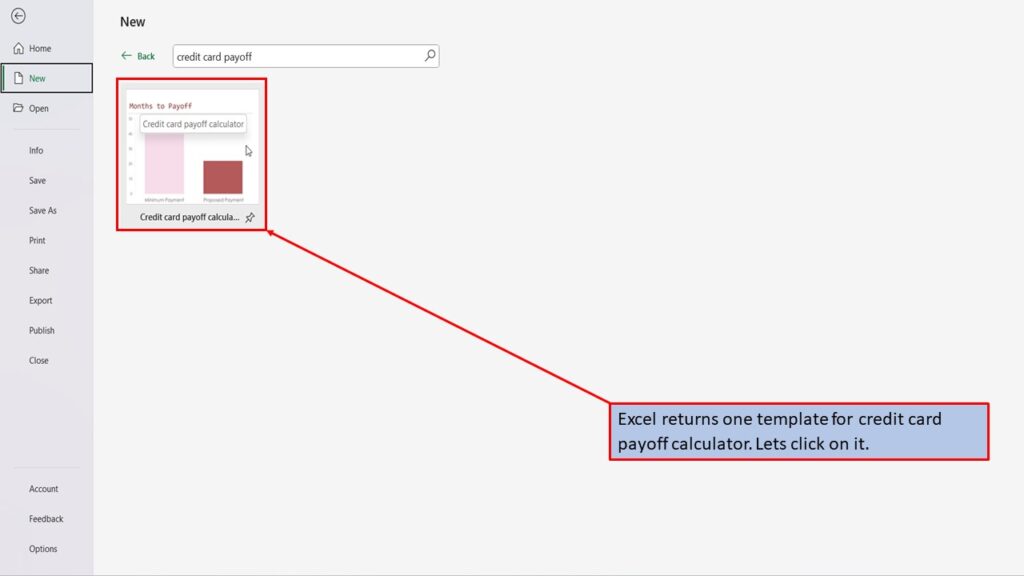
In the window that opens, Excel tells you that you can use this template, to calculate the number of months required to repay your credit card balance in full, and the total interest that you would pay, based on the payments you set.
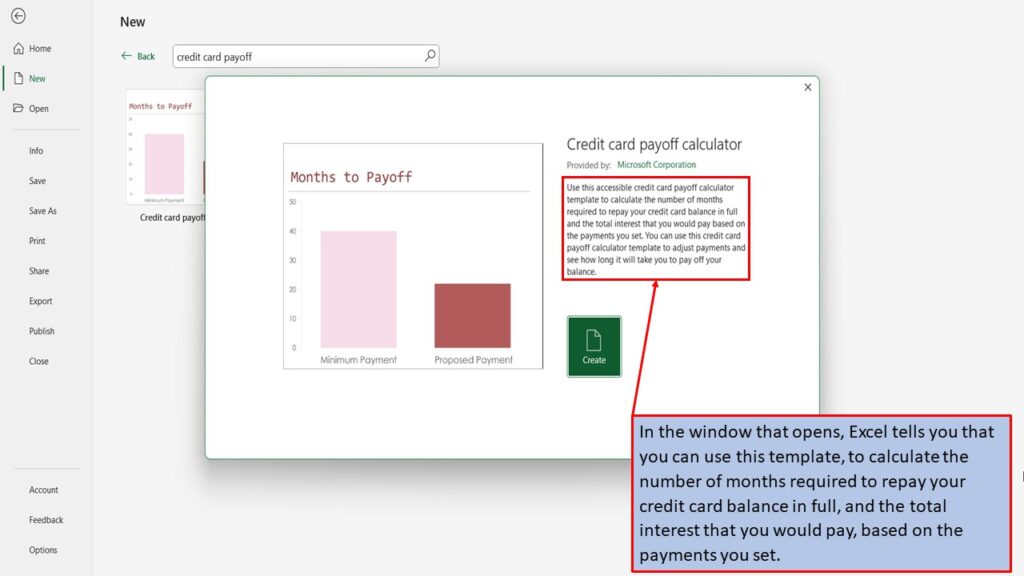
Click on create.
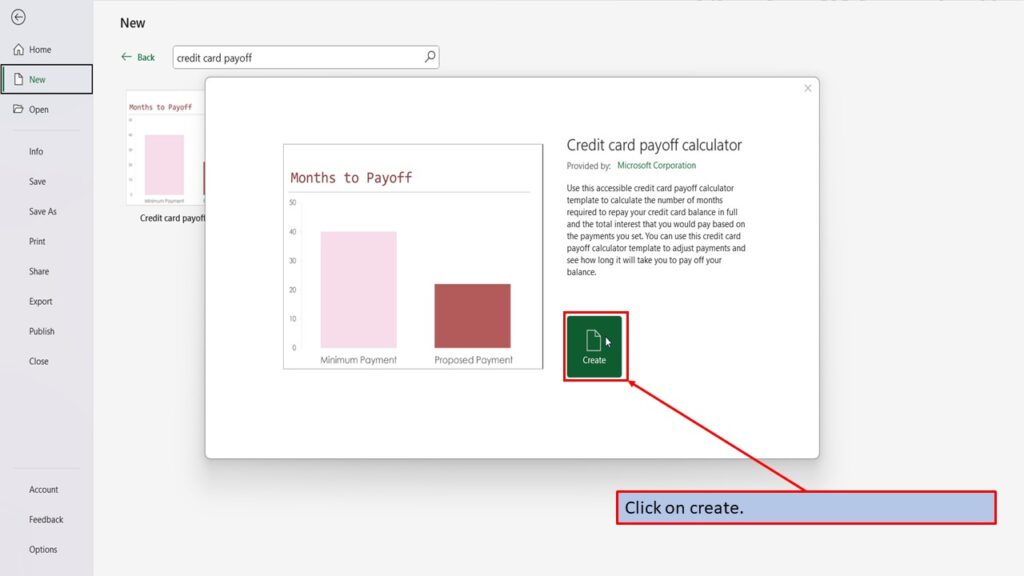
Excel will load your credit card payoff template, ready for you to use.
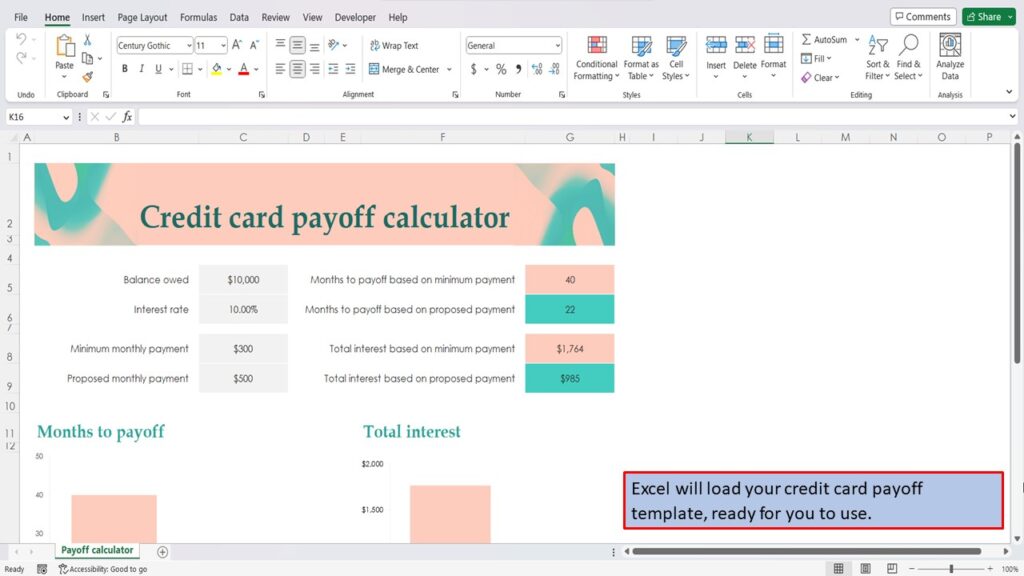
Cell C-1, gives you the cell numbers that you will enter your details in.
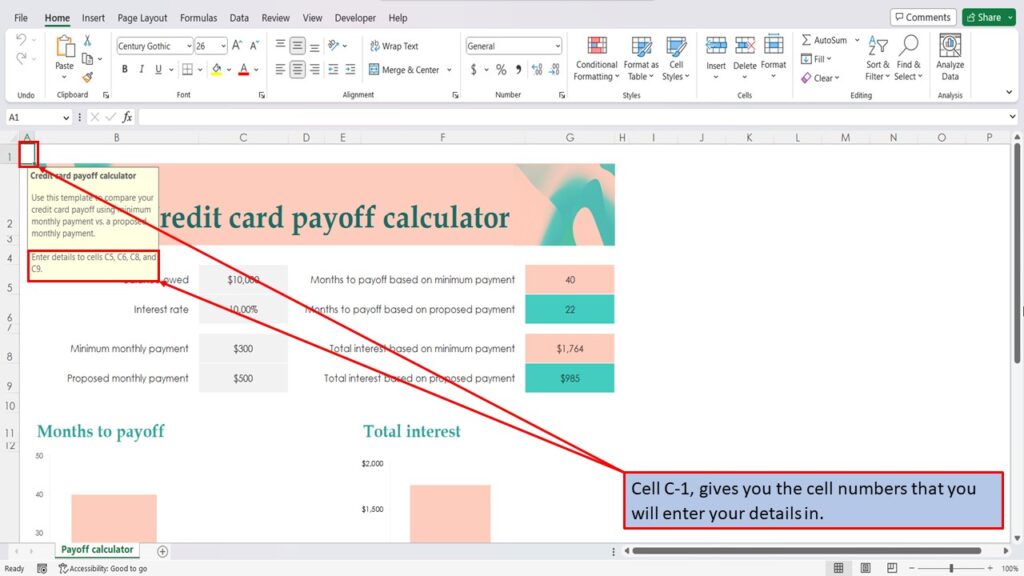
You can change the numbers in column C, and Excel will automatically update the information in column G.
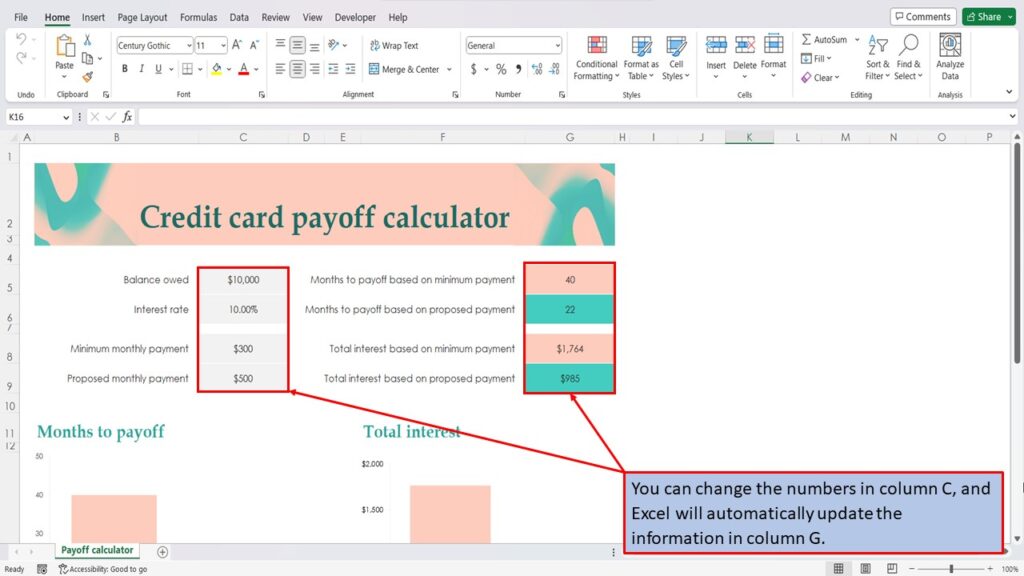
There is also a graph, that shows you the months to payoff, and total interest, based on if you make the minimum payment, or choose to increase your payment amount.
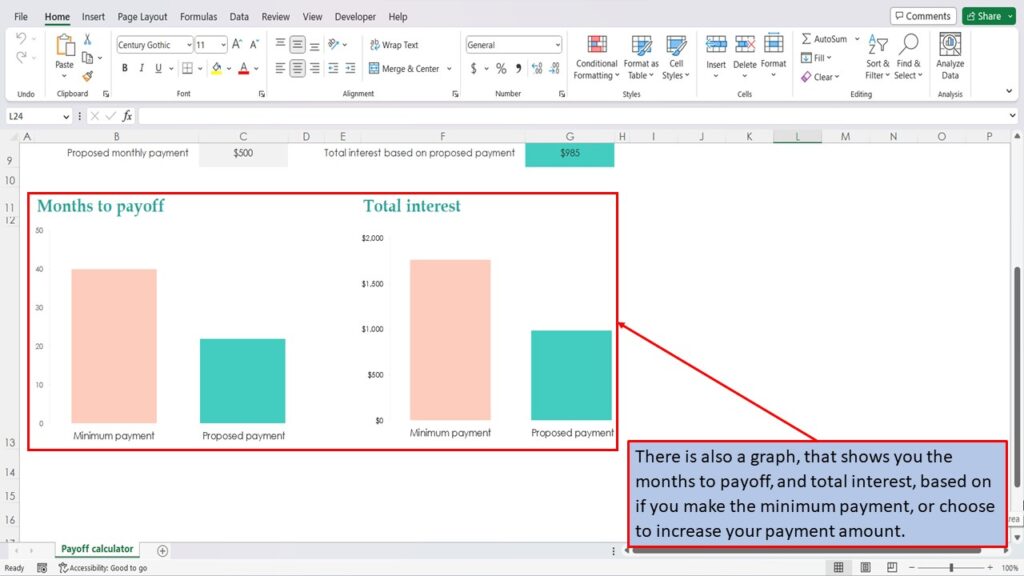
View the Video Tutorial.
Download this tutorial in PDF by clicking the Download link below.
