Click here to view our video tutorial.
Click here to download our PDF tutorial.
Hello, and welcome to Mark’s Excel Tips. Today, I will show you how to easily and quickly remove duplicates in Excel 365. Let’s get started.
Here is a list of products, that is currently 364 rows long.
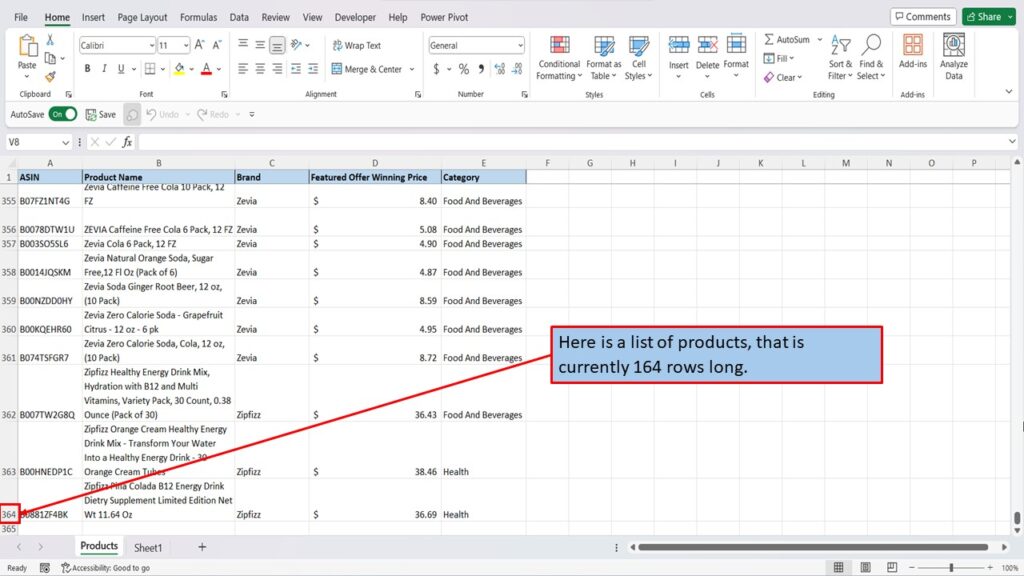
I know that this list has many duplicates in it, but to go through the list manually and remove them all, would take a very long time.
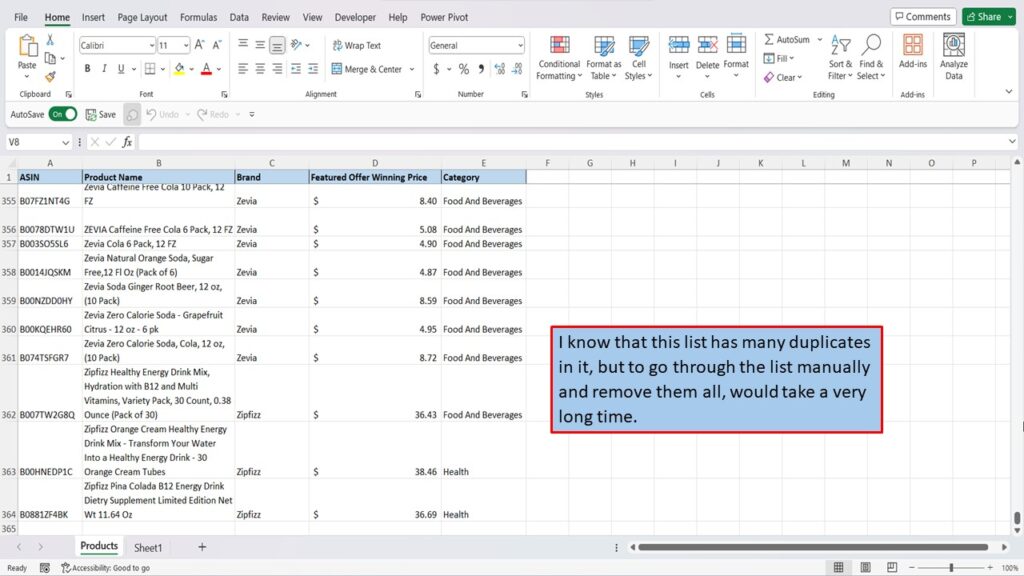
To quickly remove all of the duplicates, simply click in the top left corner of your worksheet, to highlight all of your rows.
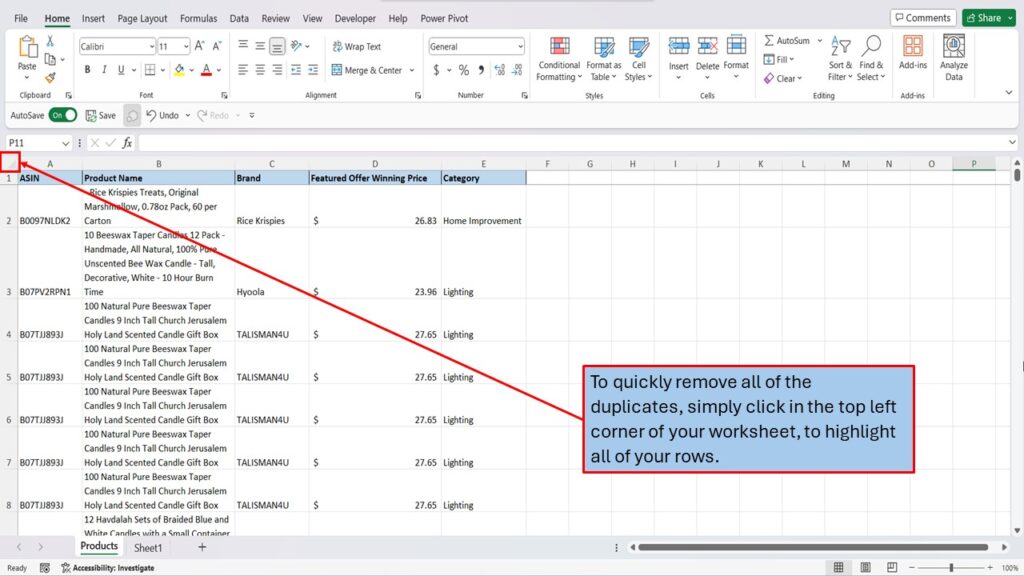
Next, click on the Data tab.
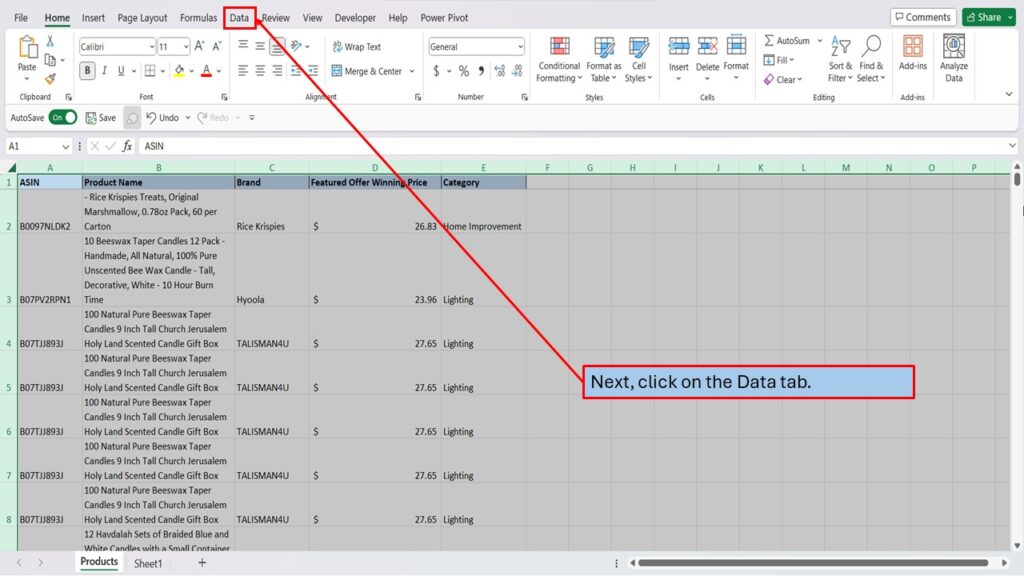
In the Data Tools section, find and click on the Remove Duplicates Icon.
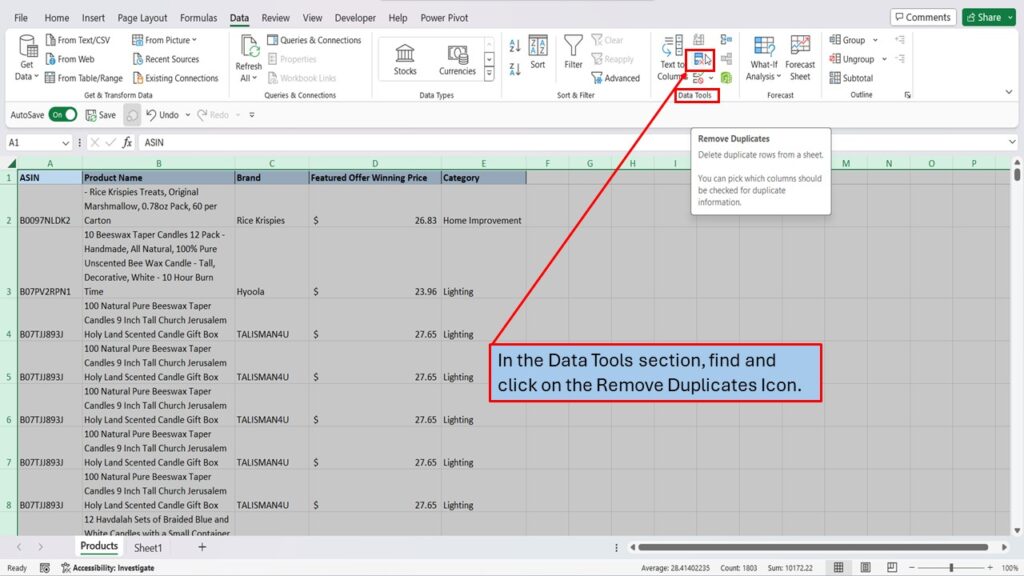
In the window that opens, It says, to delete duplicate values, select one or more columns that contain duplicates. Since we selected the whole workbook to begin with, we don’t need to select anything here.
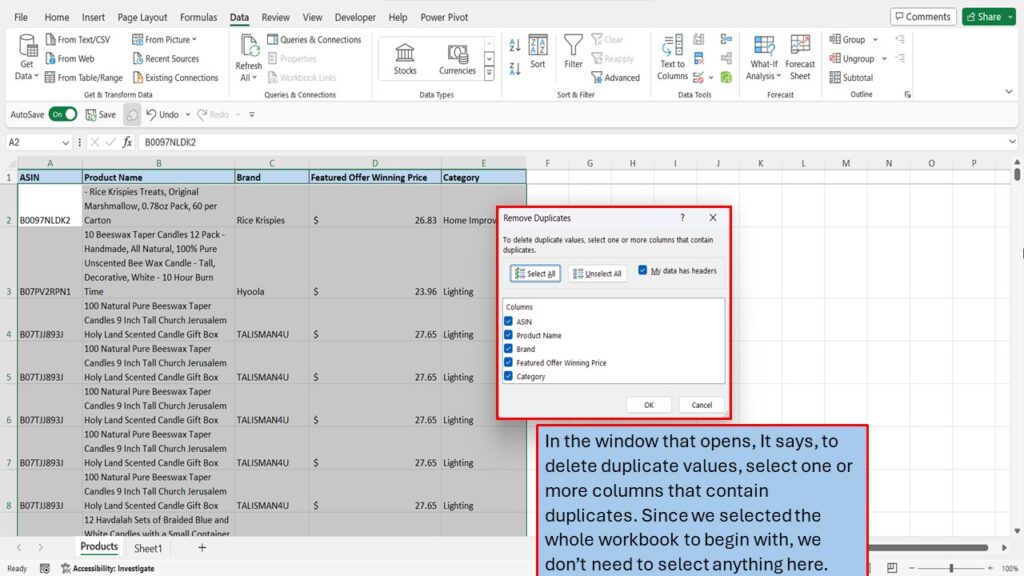
Click Ok.
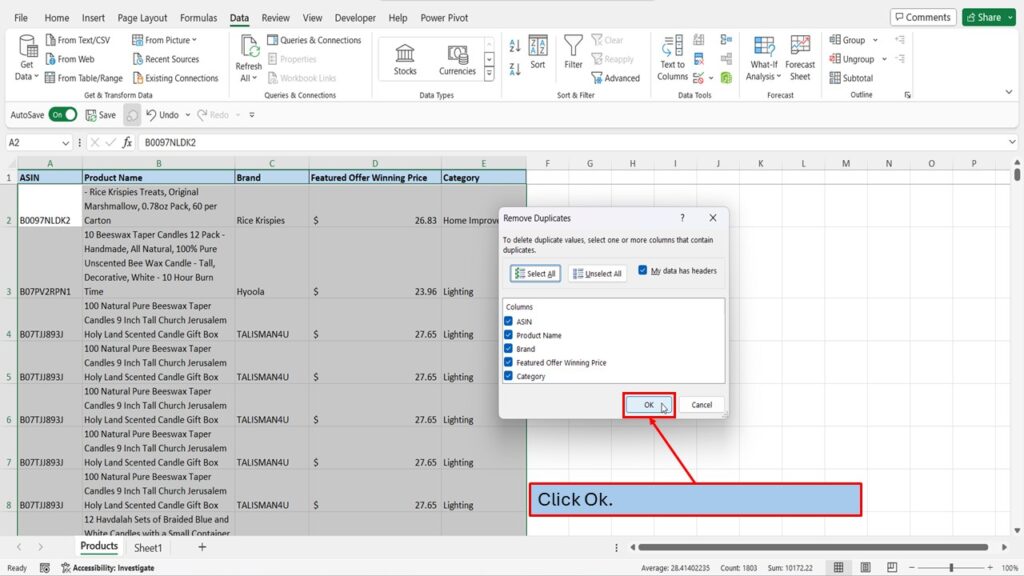
The next window tells you, that 76 duplicate values were found and removed.
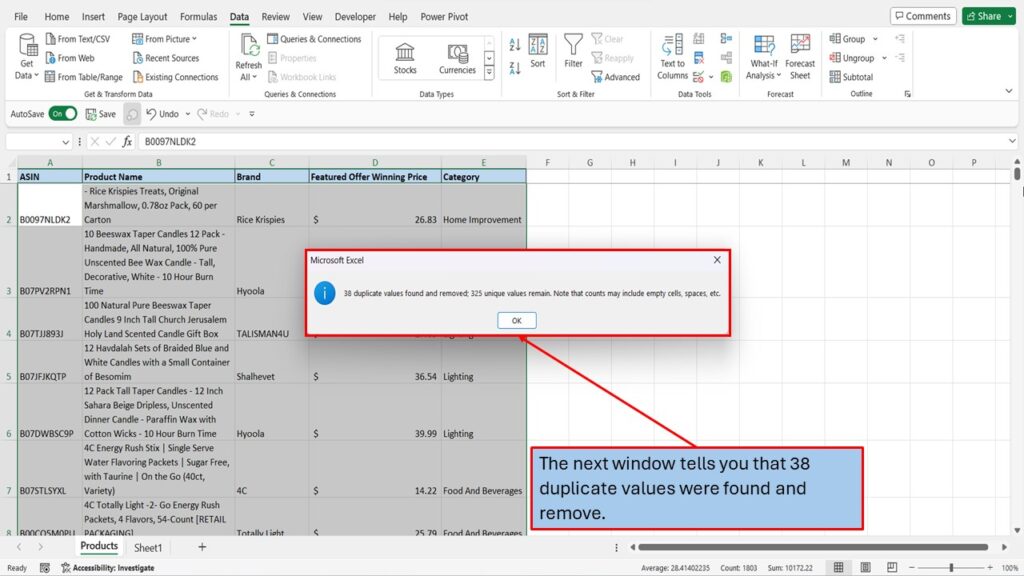
Click ok, and save your work.
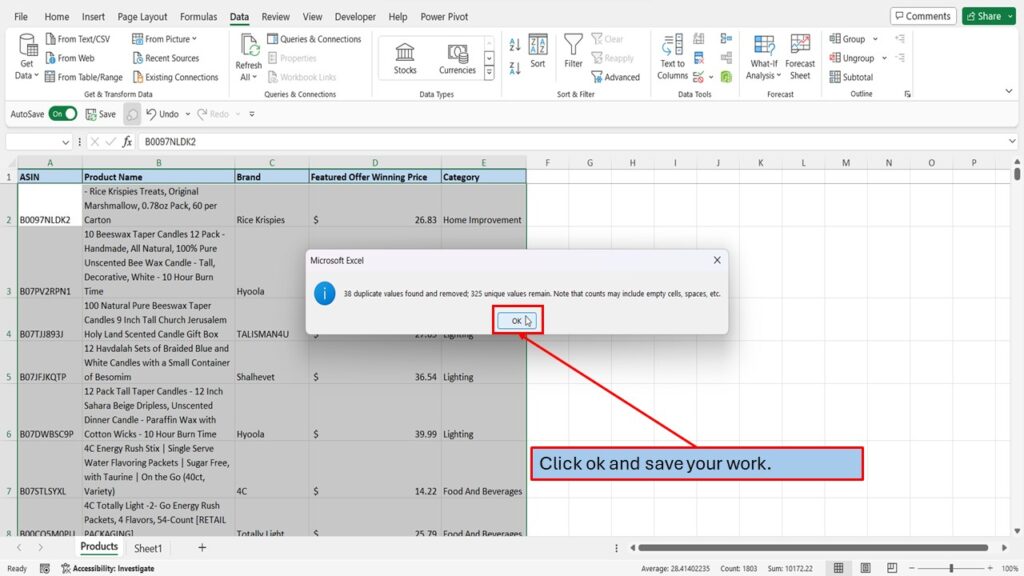
Need More Help?
View the Video Tutorial.
Download this tutorial in PDF by clicking the Download link below.
