Welcome to Mark’s Excel Tips. Today, I will show you how to create a College Budget Template, in Excel 365. Let’s get started.
Click here to view our video tutorial.
Click here to download our PDF tutorial.
To start, click on File.
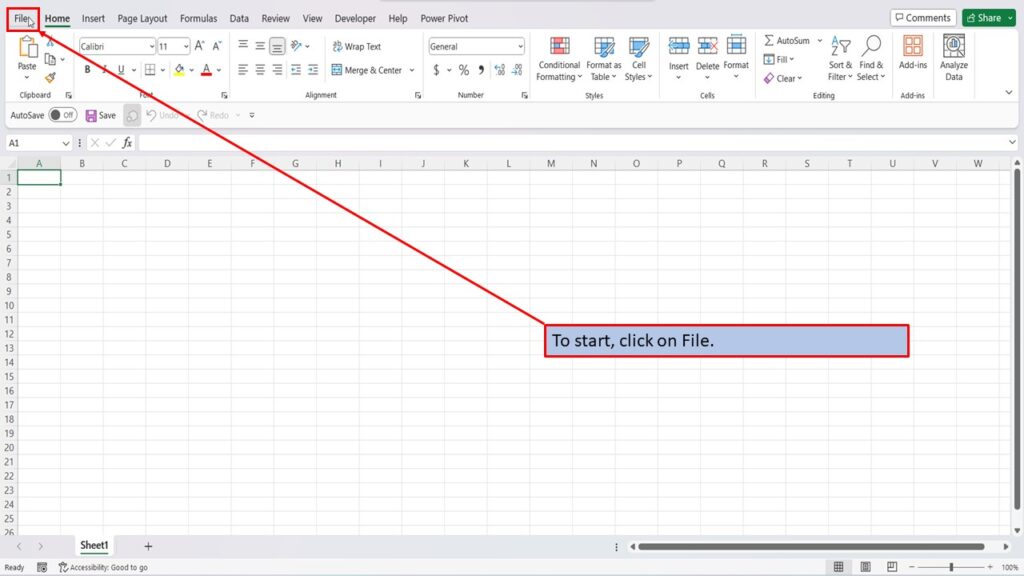
On the right side of the home screen, click on more templates.
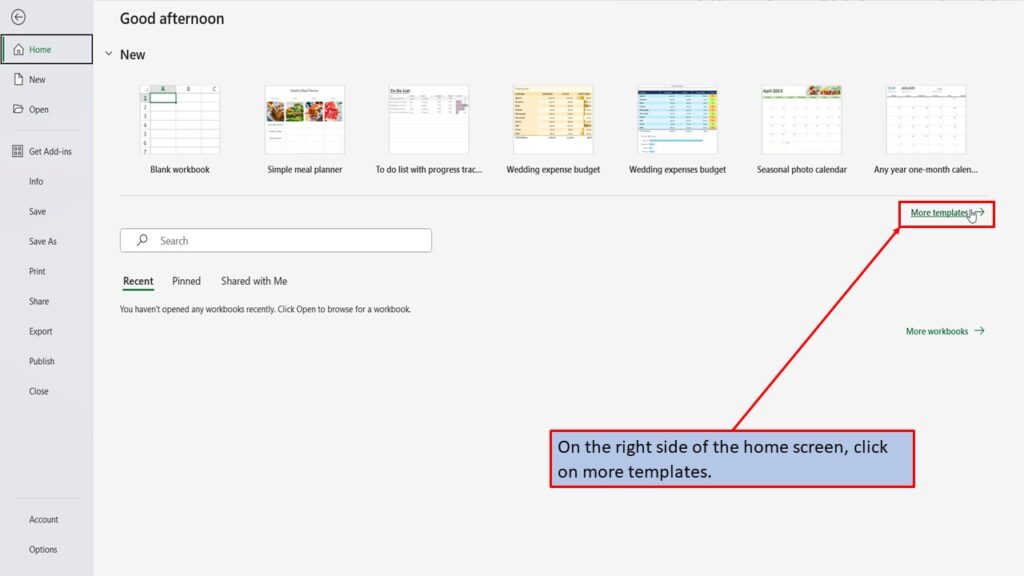
In the search box on the left, type in College Budget. Hit enter, or click on the search icon.
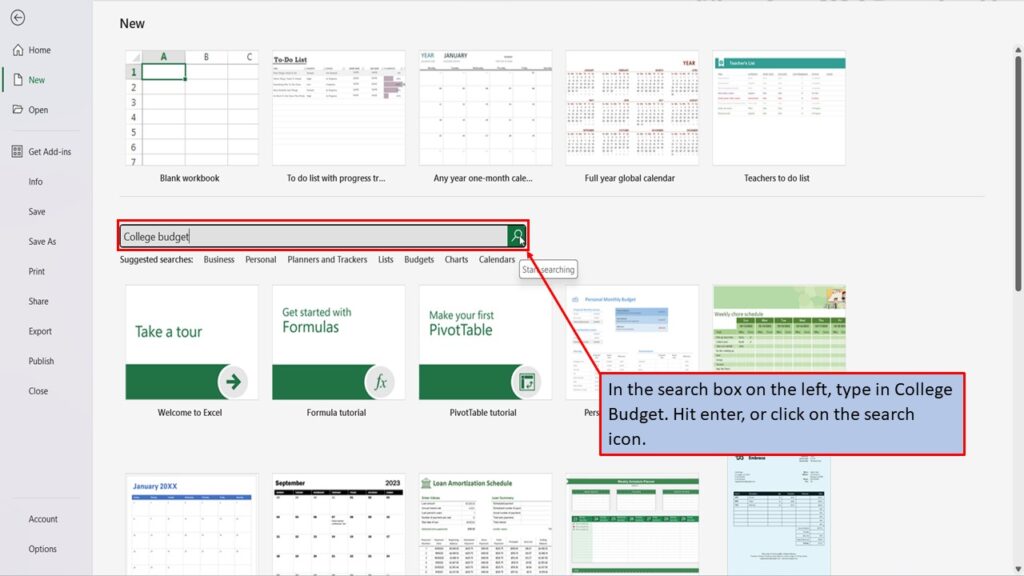
Excel will load several templates for College Budgets. Let’s click on the first one.
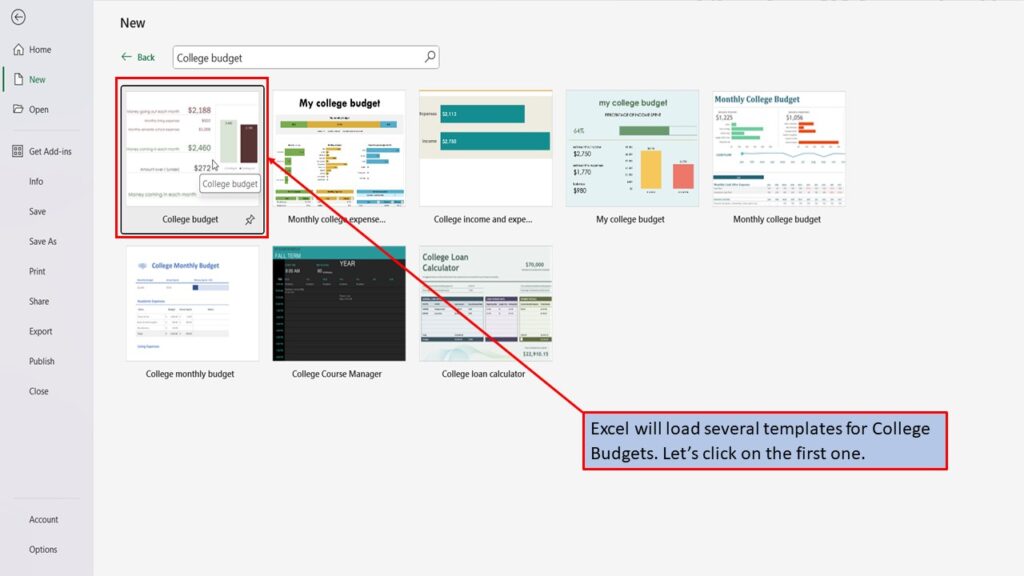
In the window that opens, Excel tells you about this template, and what it is best used for.
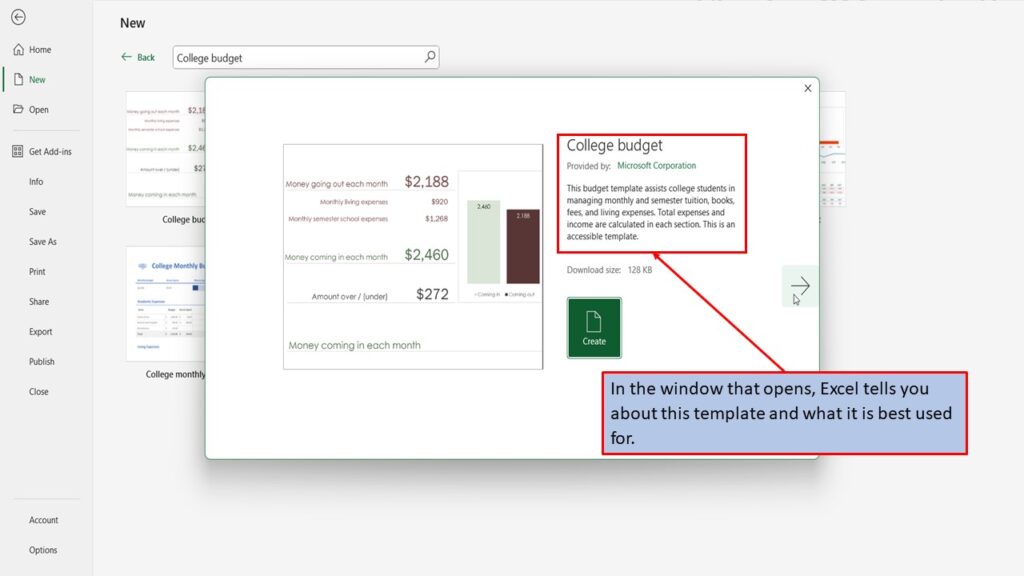
You can use the left and right arrows, to scroll through the different College Budget templates.
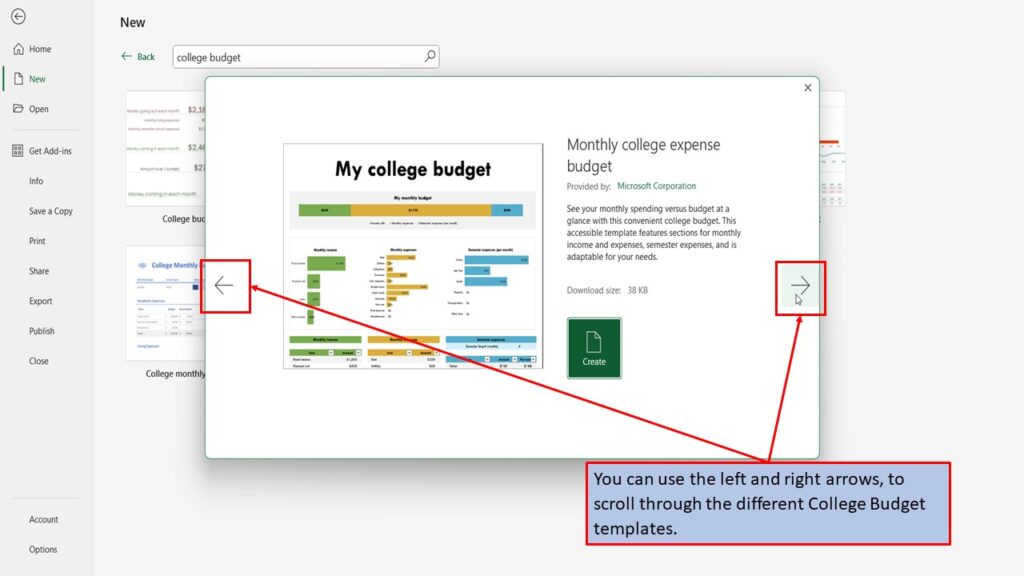
When you find the template that you like, click on create.
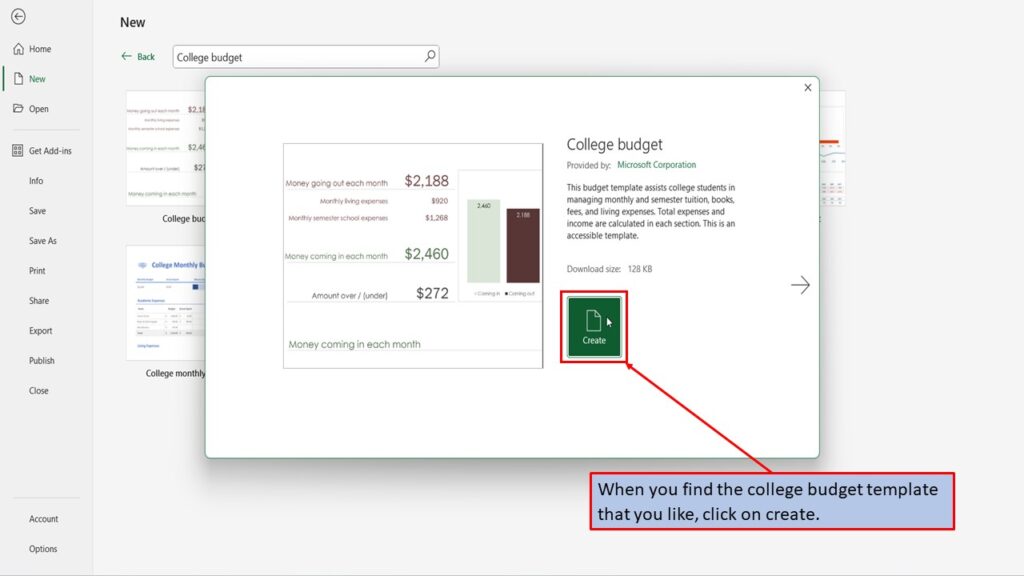
Excel will load your College Budget Template, ready for you to use.
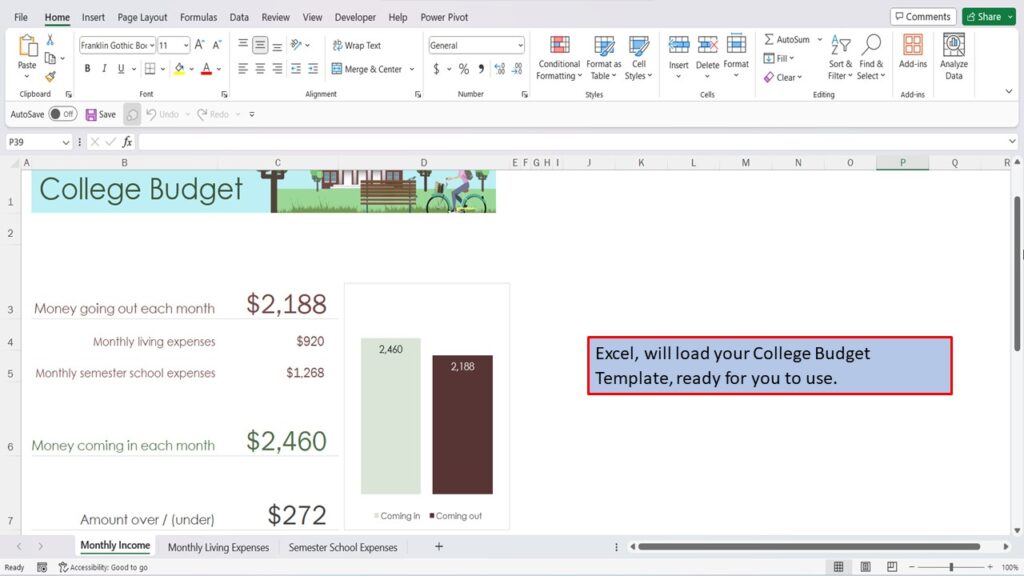
Scroll down, to enter your money coming in each month.
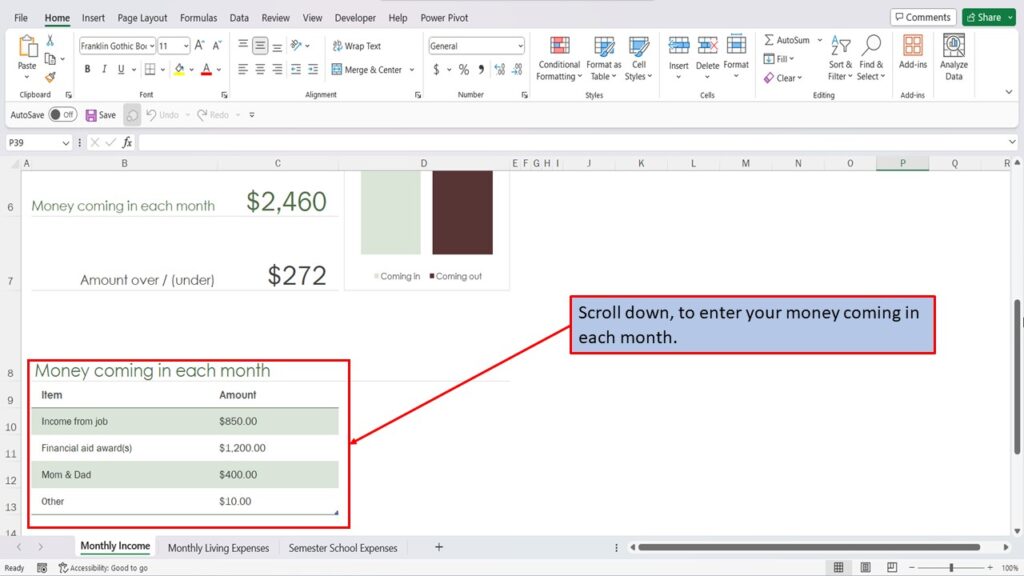
You can enter your living expenses, in the monthly living expenses tab.
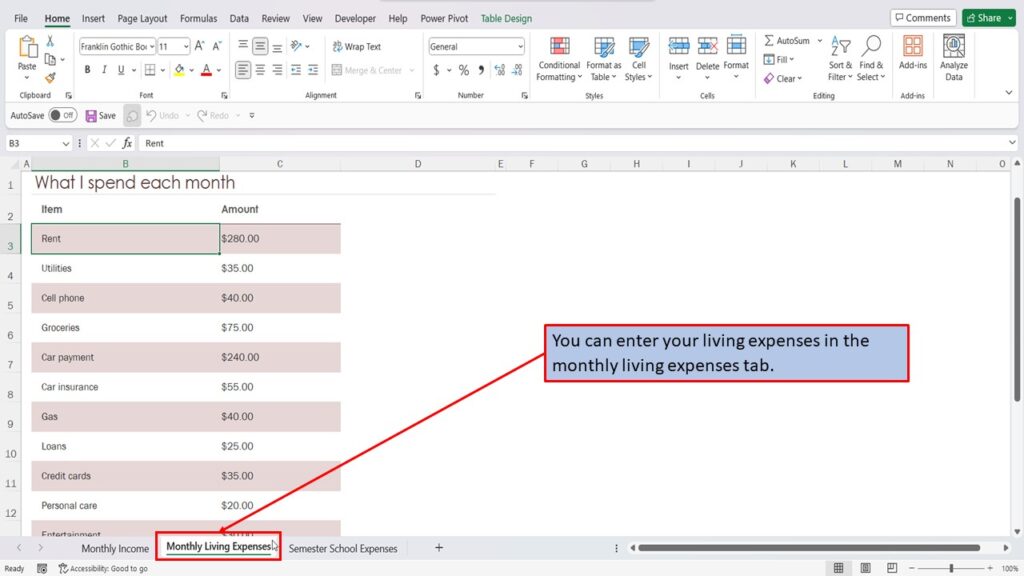
And your school expenses, in the semester school expenses tab.
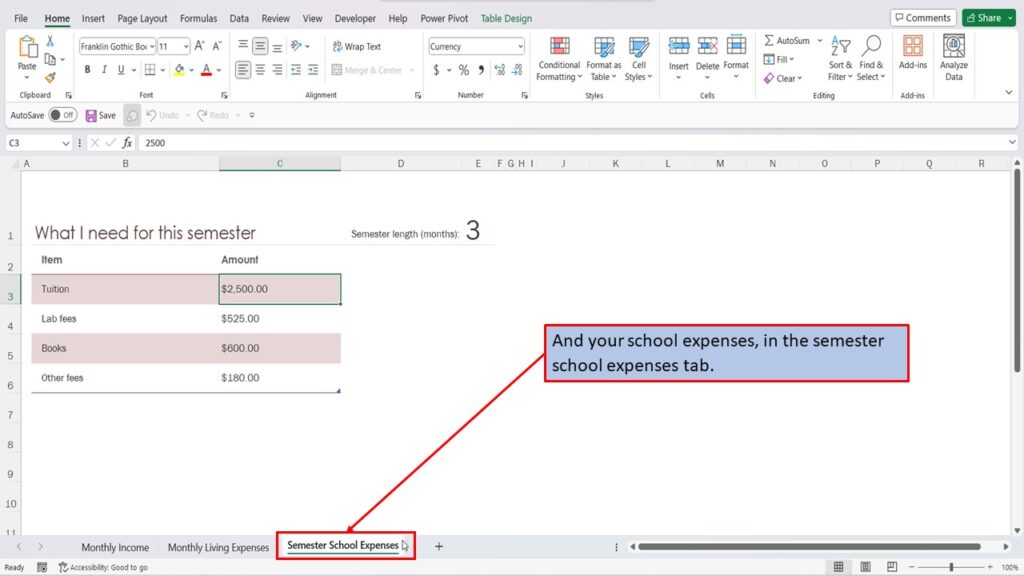
Your totals, will be automatically calculated on the monthly income tab.
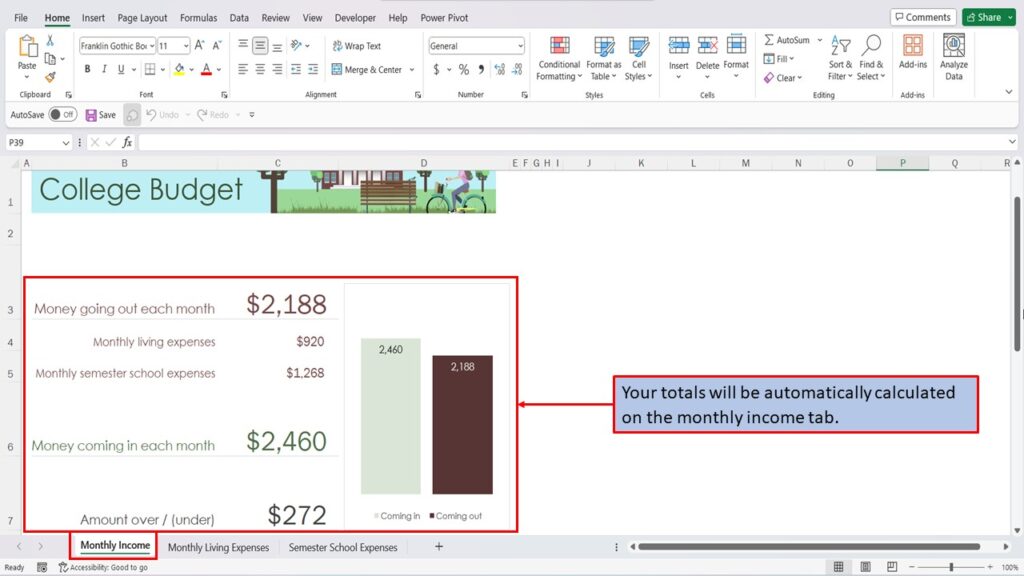
Need More Help?
View the Video Tutorial.
Download this tutorial in PDF by clicking the Download link below.
