Click here to view our video tutorial.
Click here to download our PDF tutorial.
If you’ve ever wanted to create a QR code directly in Excel without relying on outside tools, you’ll be glad to know that Excel 365 includes a built-in Excel QR Code Generator. This feature lets you quickly generate customized QR codes for websites, text, or other content—all from inside your spreadsheet.
Below, I’ll walk you through the process step-by-step. Each bullet point has a screenshot so you can follow along easily.
- Open the File Menu
To get started, open Excel 365 and click on File in the top-left corner of your screen. This will take you to the backstage view where you can find templates and additional features.
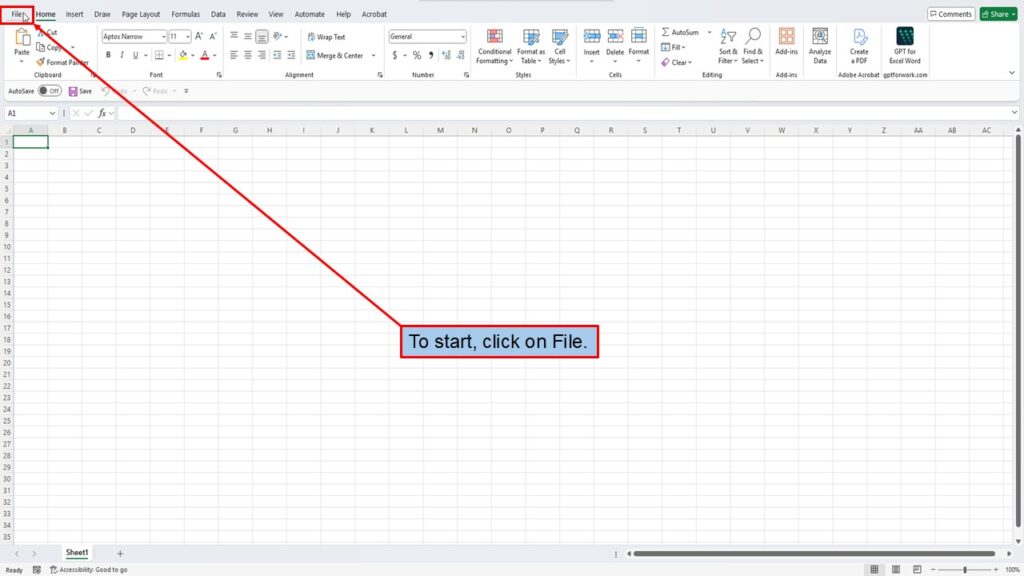
- Select More Templates
On the right side of the home screen, click on More Templates. This will open up Excel’s full library of prebuilt templates, including the Excel QR Code Generator.
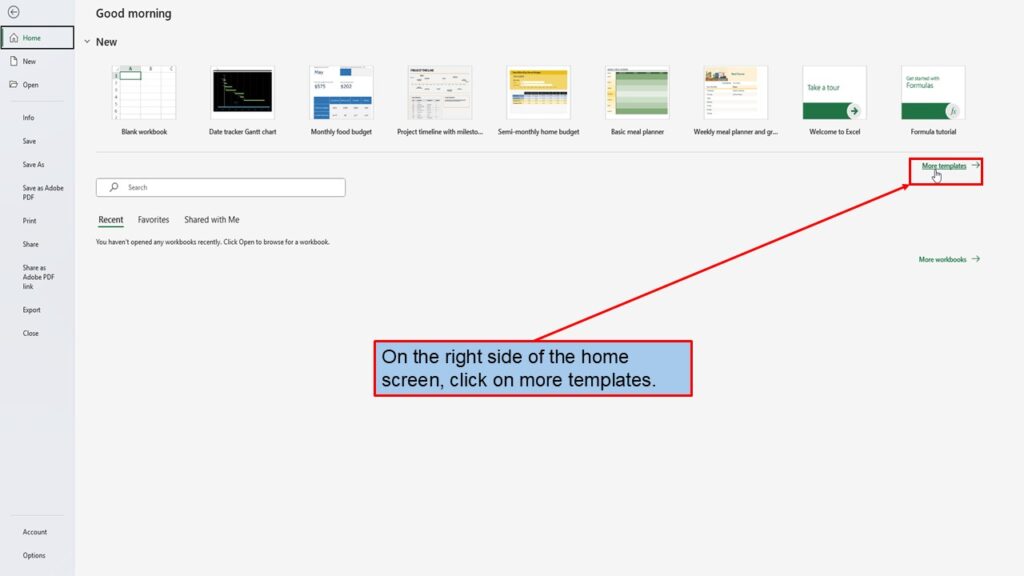
- Search for the QR Code Generator
In the search box on the left-hand side, type QR Code and press Enter (or click on the search icon). This will bring up available options for QR code-related templates.
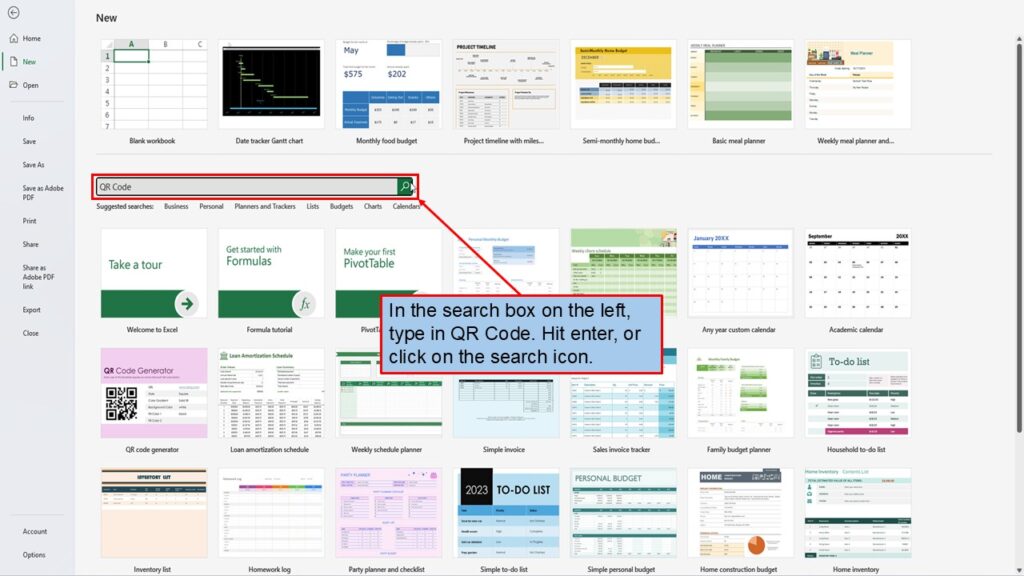
- Choose the QR Code Generator Template
From the search results, click on the QR Code Generator. This is the official Excel 365 template that allows you to quickly generate QR codes without extra software or add-ins.
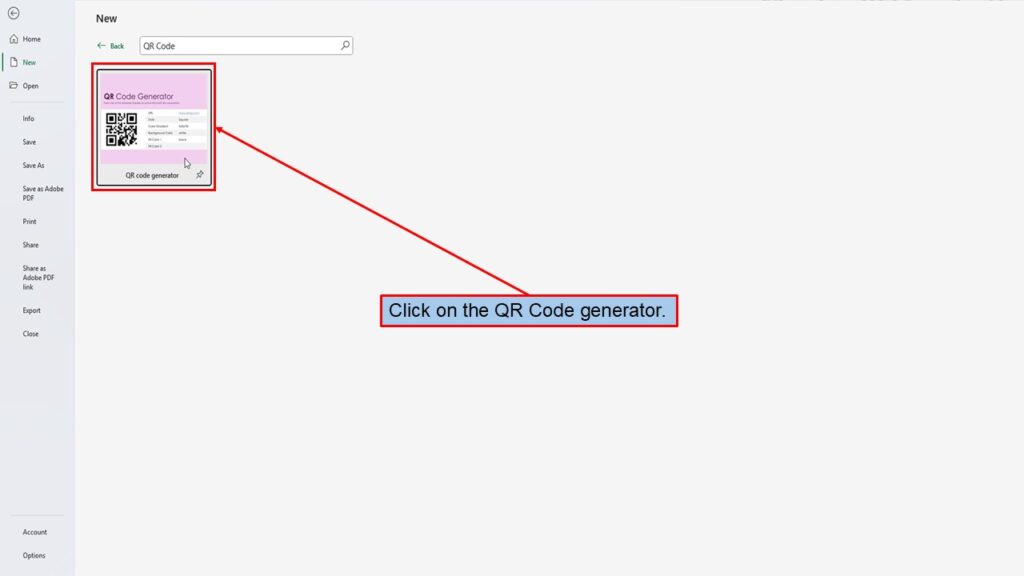
- Learn About the QR Code Generator
When the template window opens, Excel provides a short description of the QR Code Generator and how you can use it. This overview explains some of the key benefits and use cases, such as creating QR codes for websites, documents, or digital sharing.
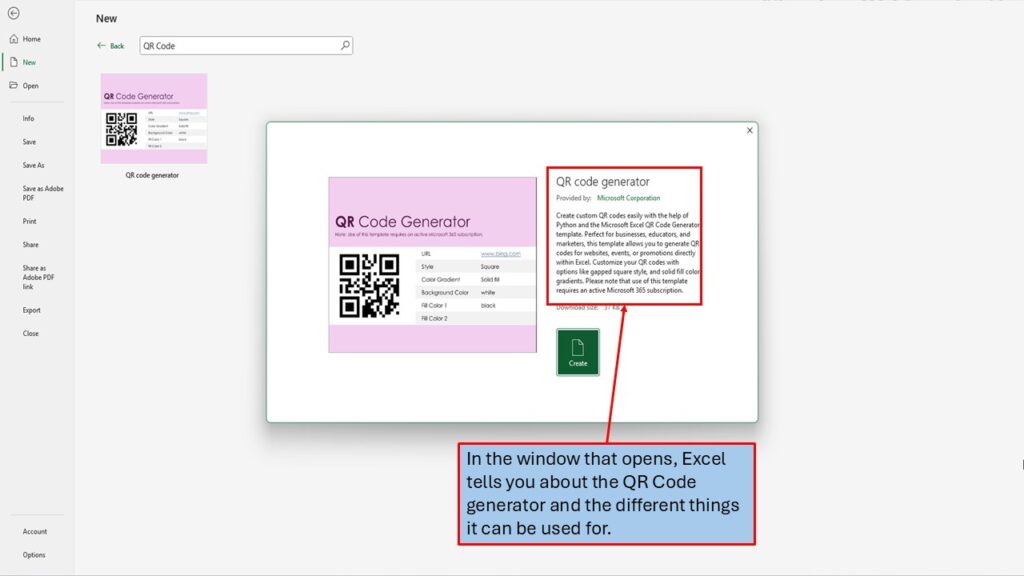
- Create the Template
Click on the Create button. Excel will automatically load the QR Code Generator into your workbook, making it ready to use right away.
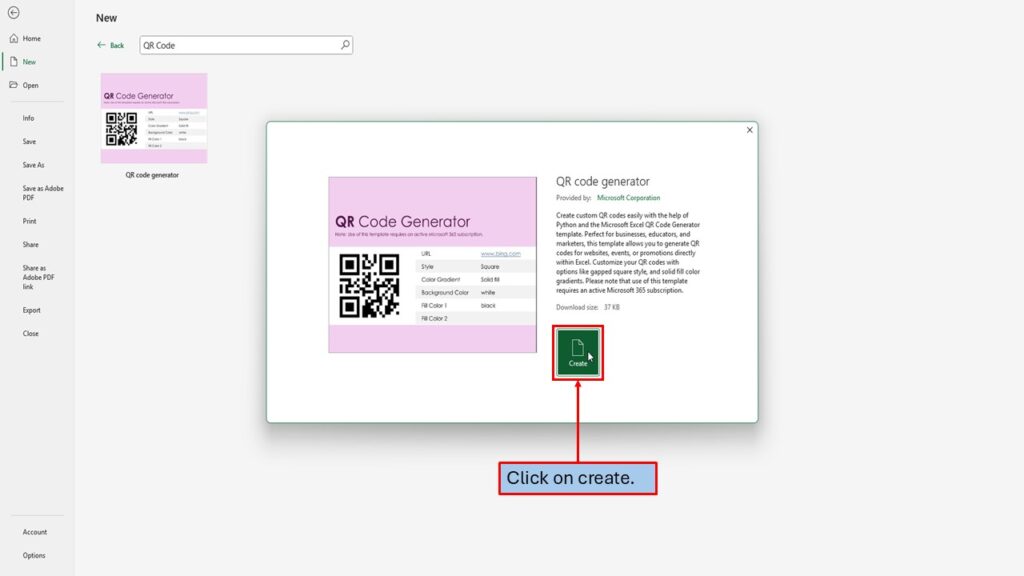
- Open the QR Code Generator in Excel
After a moment, Excel will load the template. You now have the Excel QR Code Generator open inside your workbook and ready to start customizing.
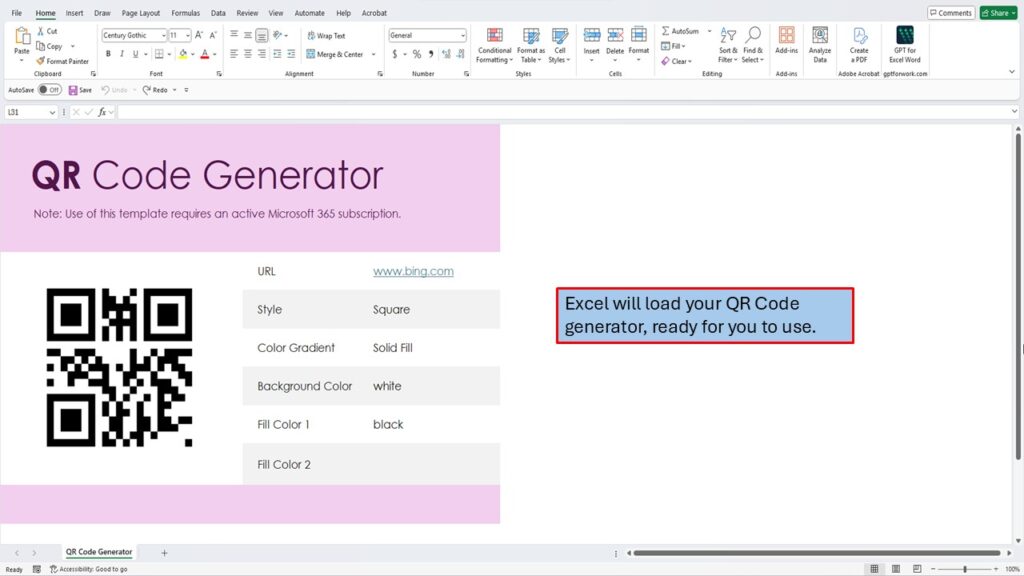
- Enter Your Website or Link
To generate a QR code, type the URL of the website or webpage you want to link to. For example, you can add your business website, a product page, or even a Google Form. The QR code will automatically update to reflect the link you provide.
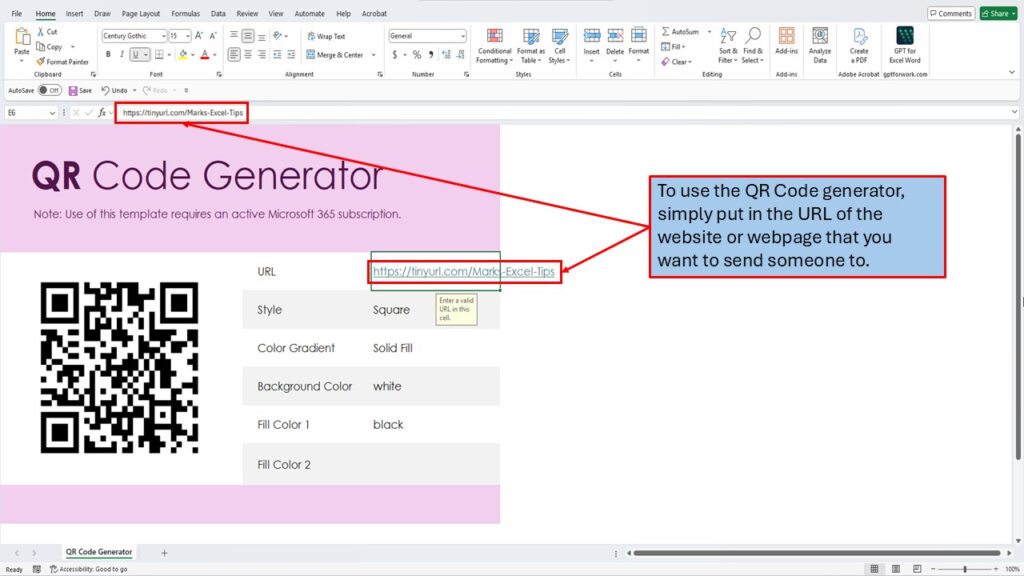
- Customize Your QR Code
Excel gives you options to style your QR code. Use the dropdown menus to adjust:- Style
- Color gradient
- Background color
- Fill color 1
- Fill color 2
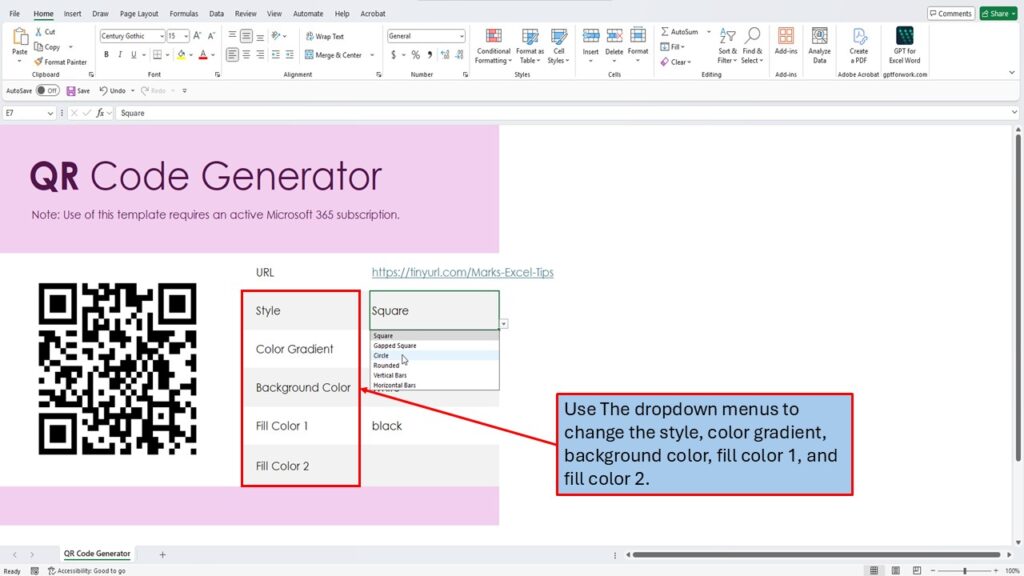
- Copy Your QR Code
Once your QR code looks the way you want, simply copy it. This makes it easy to transfer your custom QR code into other applications.
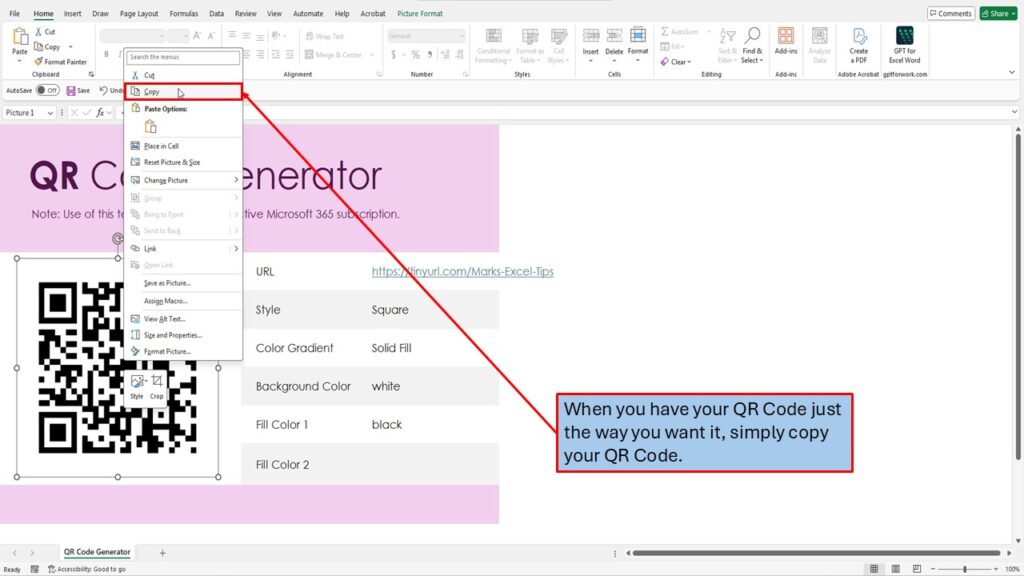
- Paste into an Image Editor or Document
Finally, paste your QR code into any image editor, Word document, or PowerPoint presentation. From here, you can resize, print, or share your QR code wherever you need it.
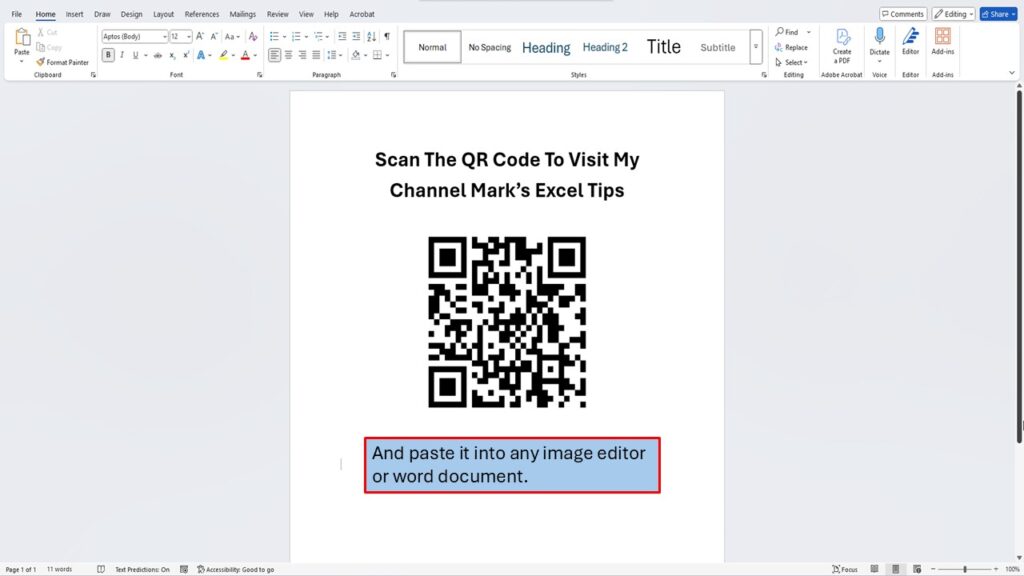
Conclusion
The built-in Excel QR Code Generator is a quick and powerful way to create QR codes without leaving Excel. Whether you’re building a business document, classroom resource, or personal project, this tool helps you save time while keeping everything inside Excel 365.
Now that you know how to launch and use the Excel QR Code Generator, you can start adding professional-looking QR codes to your own spreadsheets today.
Need More Help?
Video Tutorial
PDF Download
Visit My YouTube Channel.
