Hello, and welcome to Mark’s Excel Tips. Today, we are going to show you how to create a project timeline template for Excel. Let’s get started.
Click here to view our video tutorial.
Click here to download our PDF tutorial.
To start, click on File.
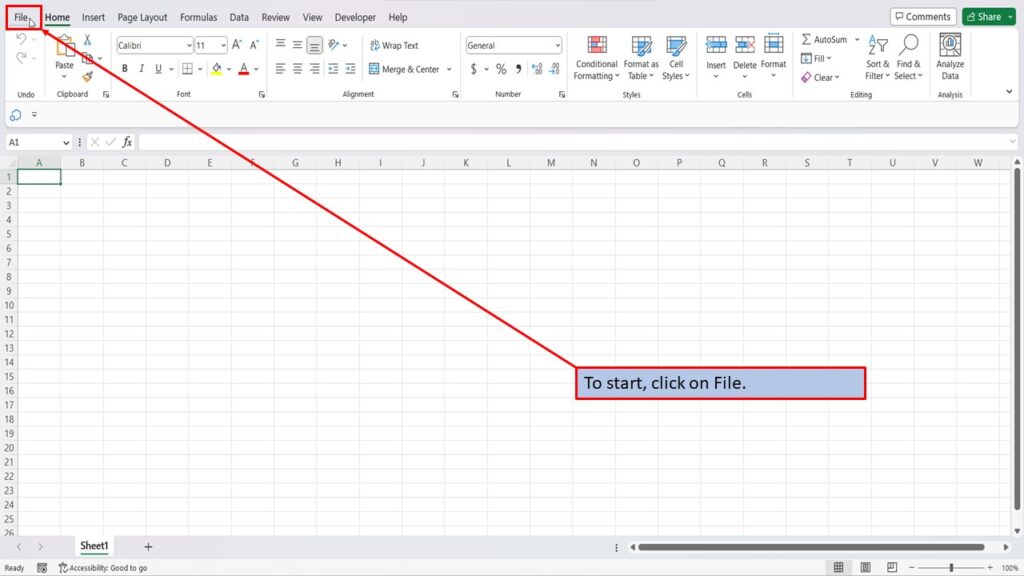
On the right side of the home screen, click on more templates.
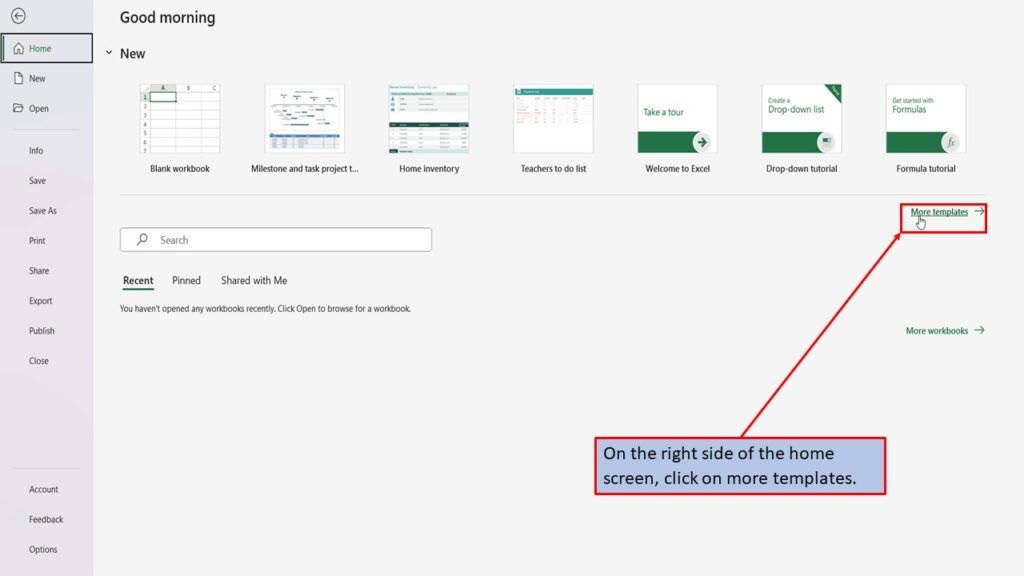
In the search box on the left, type in Project Timeline. Hit enter, or click on the search icon.
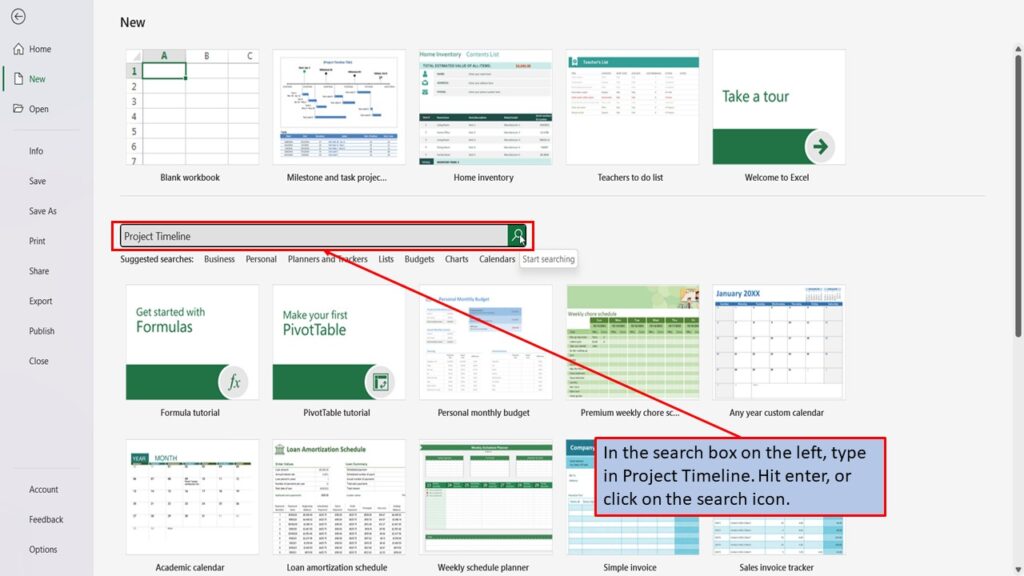
Excel will load several templates for project timelines.
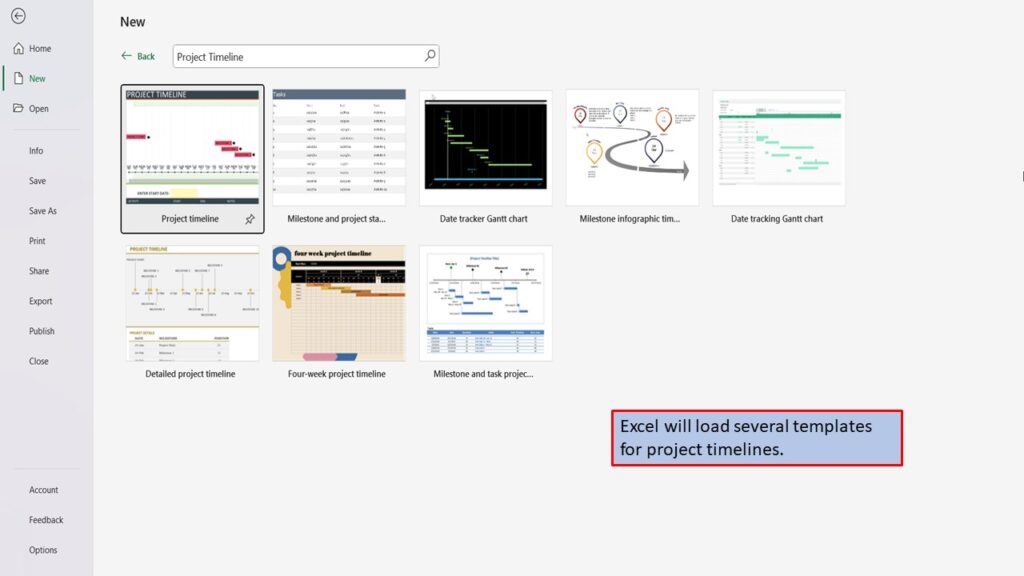
Let’s click on one.
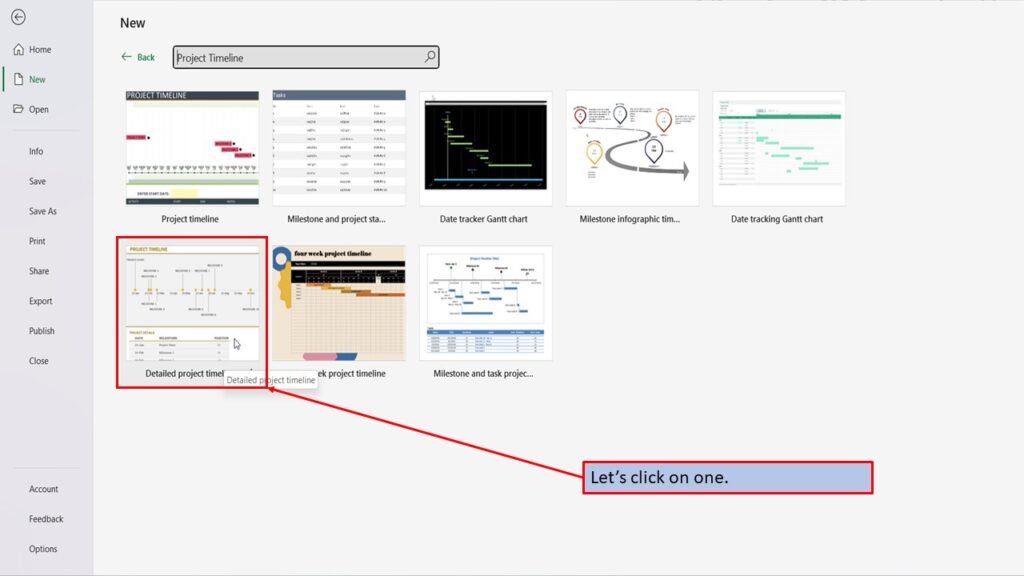
In the window that opens, Excel tells you about this project timeline template and what it is best used for.
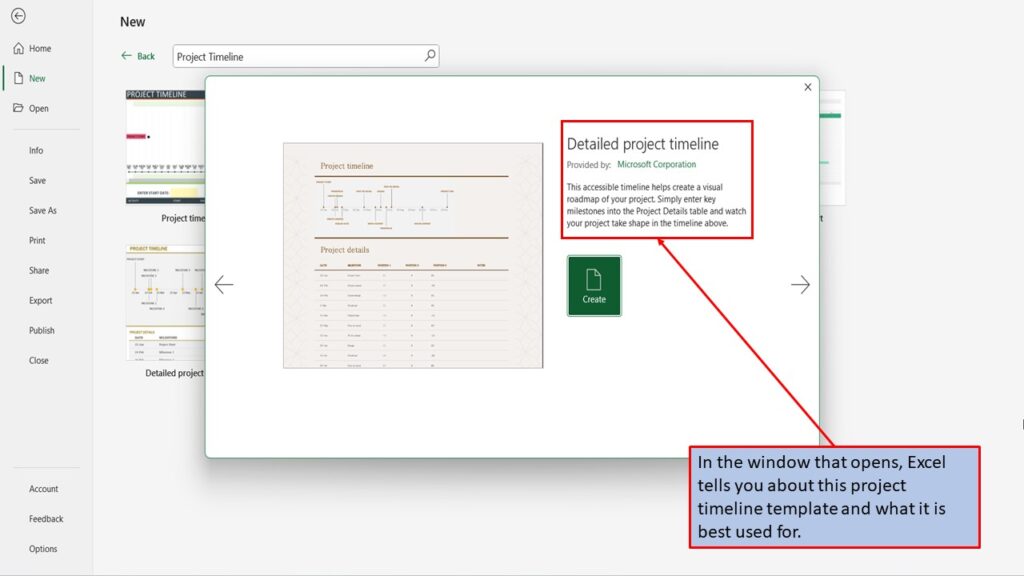
You can use the left and right arrows, to scroll through the different project timeline templates.
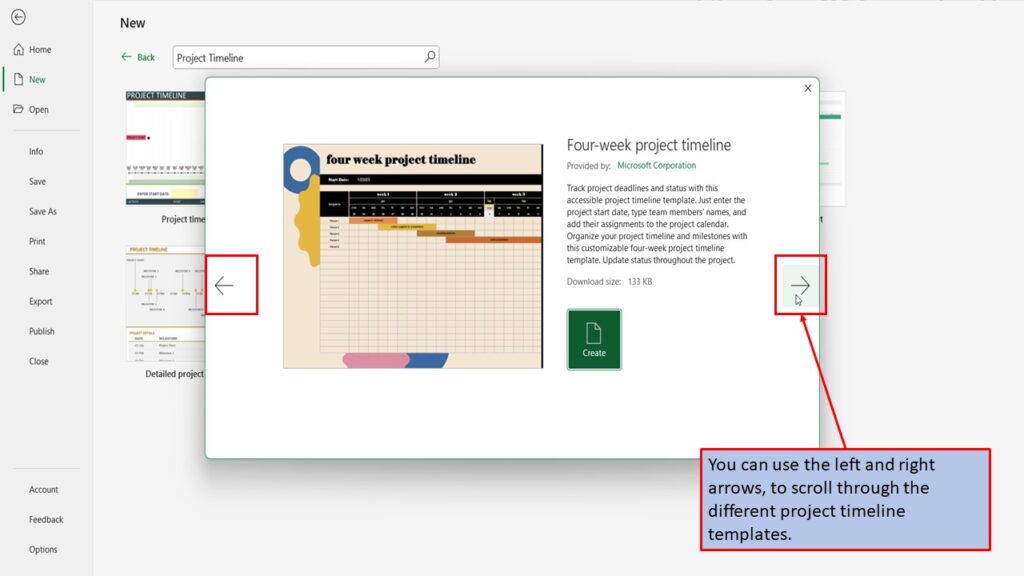
When you find the project template that you like, click on create.
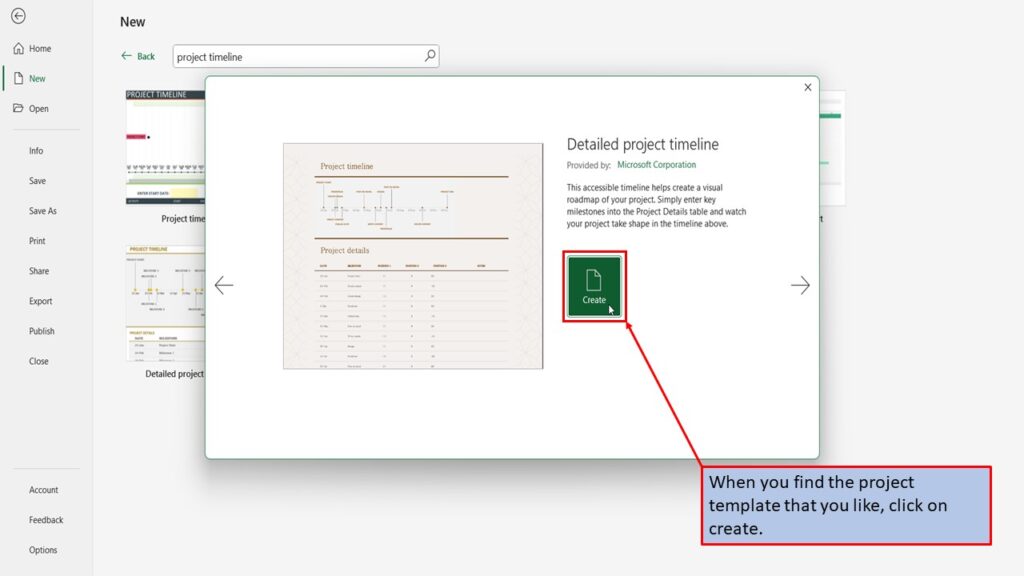
Excel, will load your project timeline template, ready for you to use.
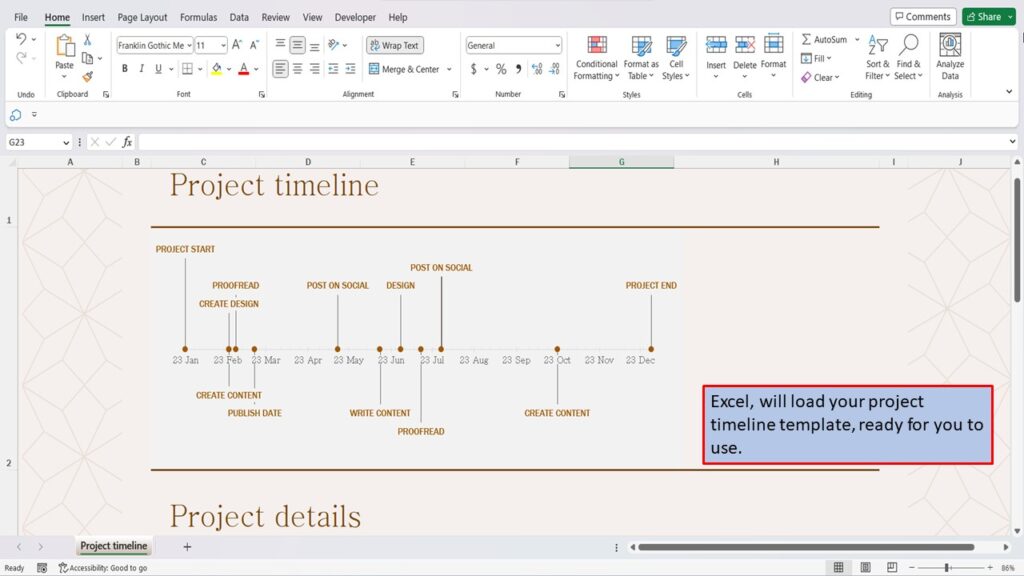
View the Video Tutorial.
Download this tutorial in PDF by clicking the Download link below.


