Hello, and welcome to Mark’s Excel Tips. Today we are going to show you how to access 50, time saving Excel shortcuts for Windows, in Excel 365. Let’s get started.
Click here to view our video tutorial.
Click here to download our PDF tutorial.
To start, click on File.
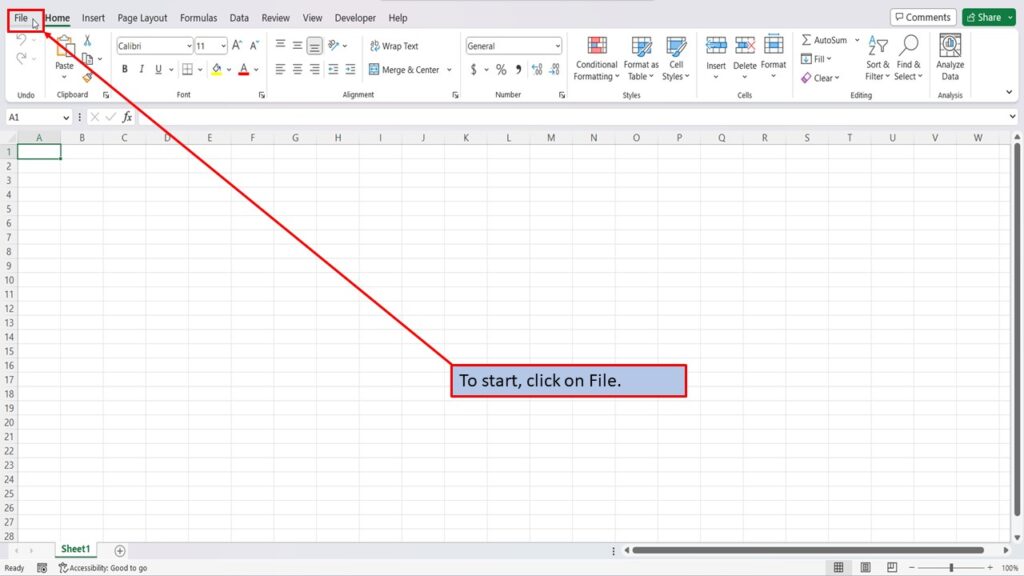
On the right side of the home screen, click on more templates.
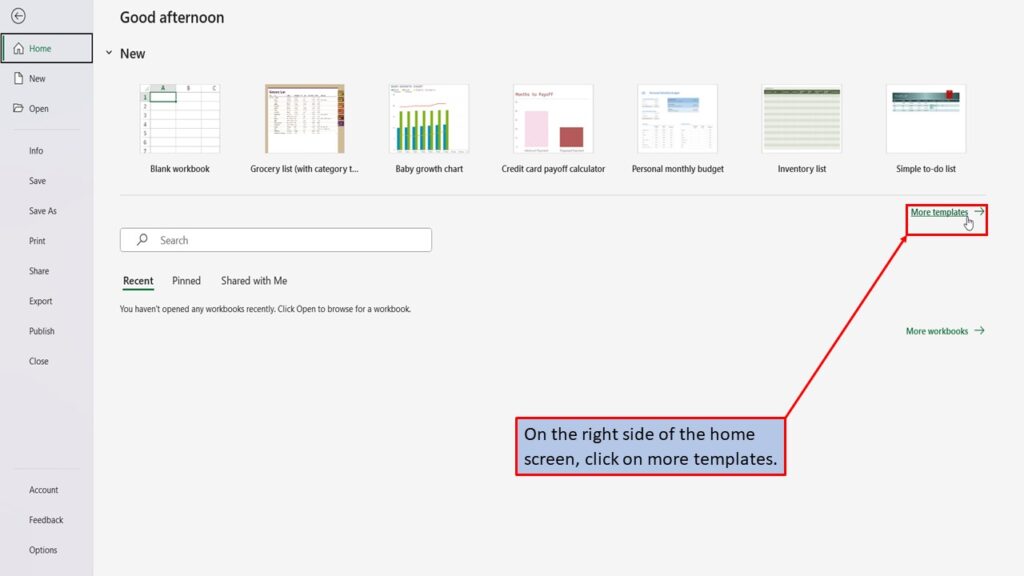
In the search box on the left, type in Excel shortcuts and hit enter, or click on the search icon.
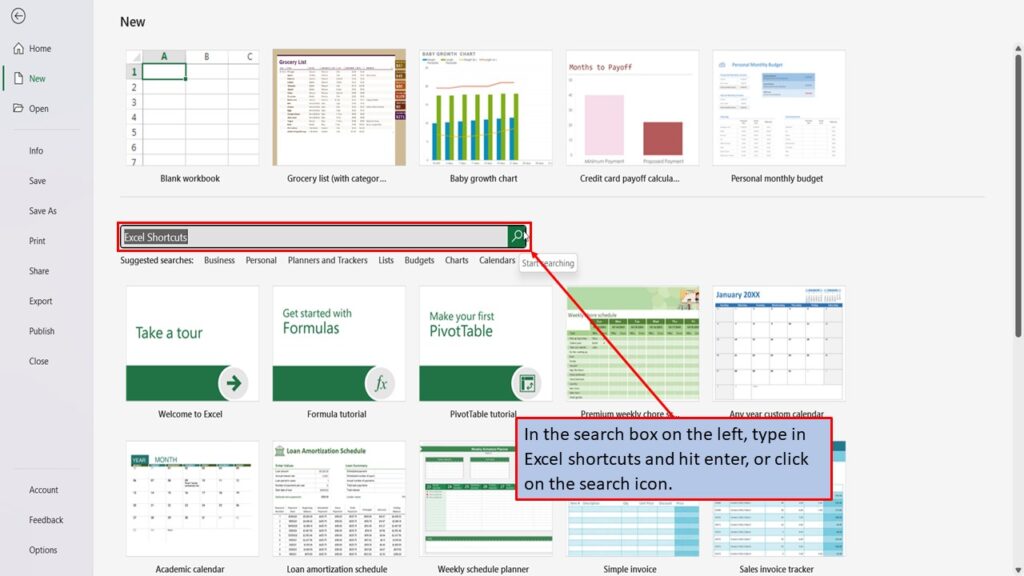
In the search results, you will see two templates. One is for Windows, and one is for Mac.
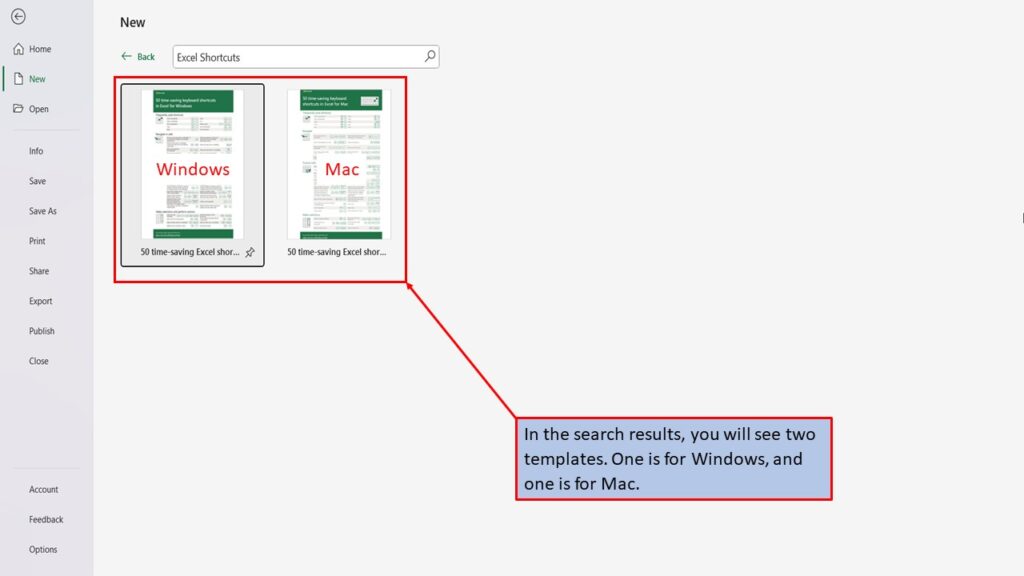
Click on the one for Windows.
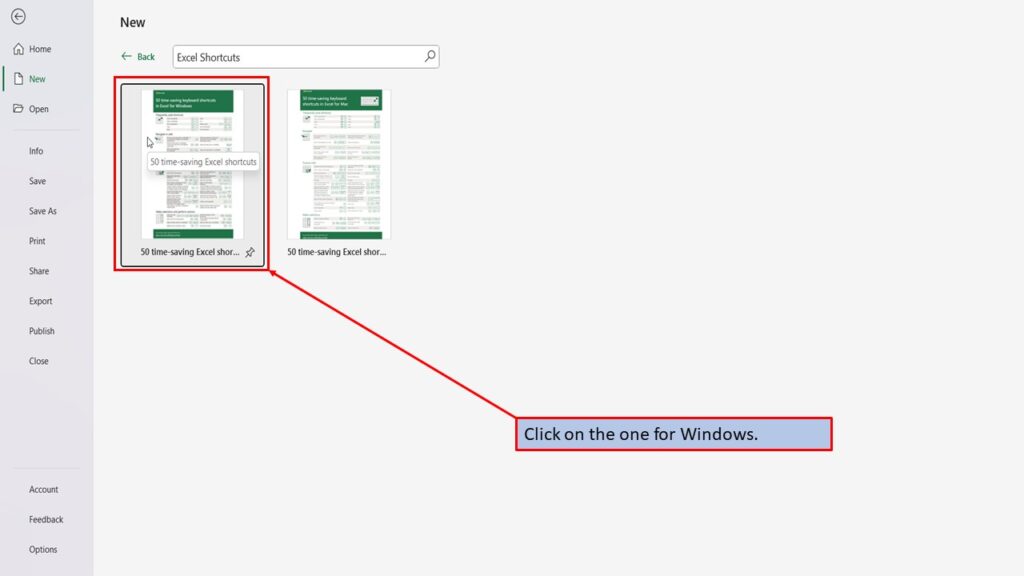
In the window that opens, Excel tells you about this template for Excel shortcuts.
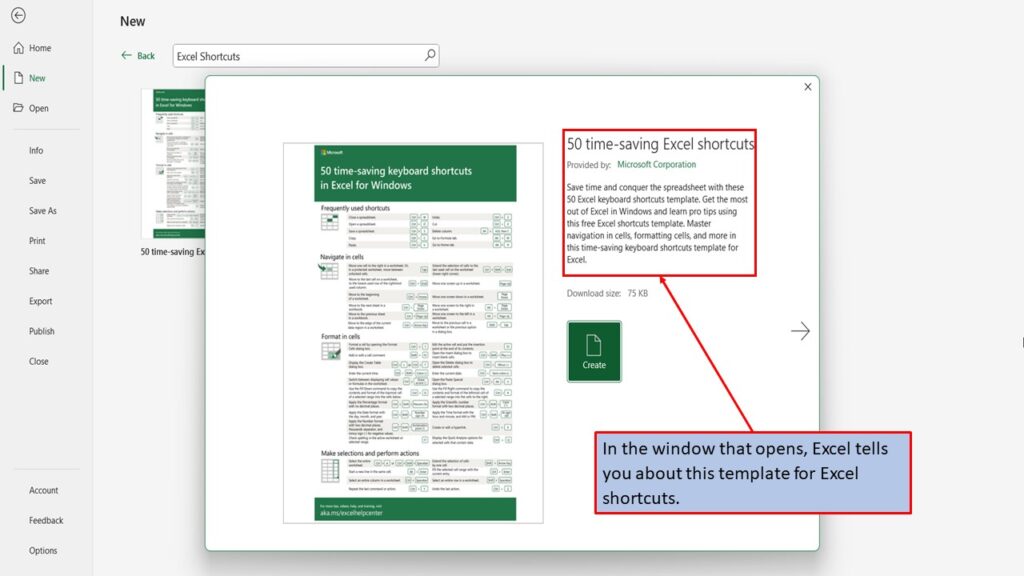
Click on create.
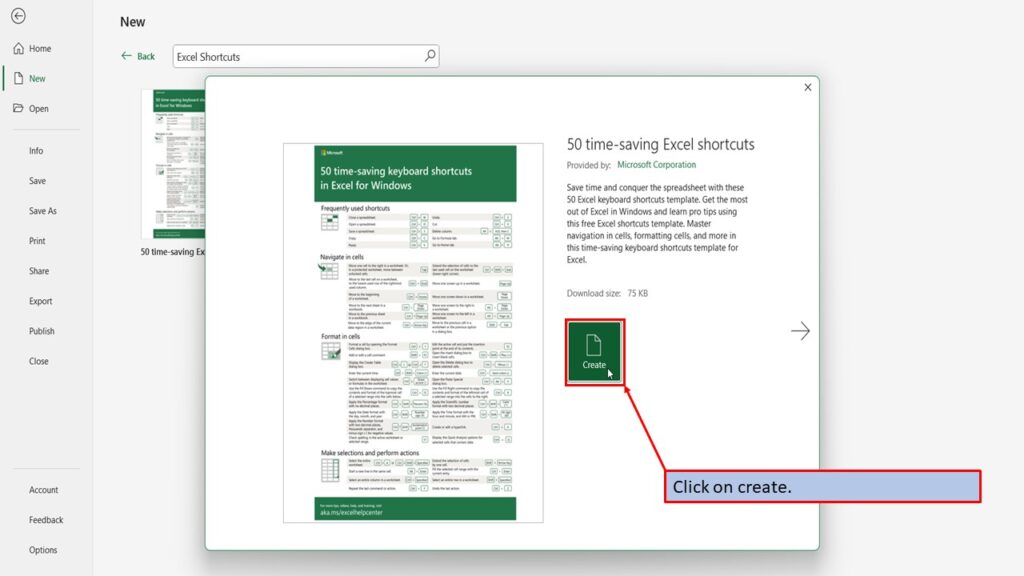
Excel will load your shortcuts template, ready for you to use.
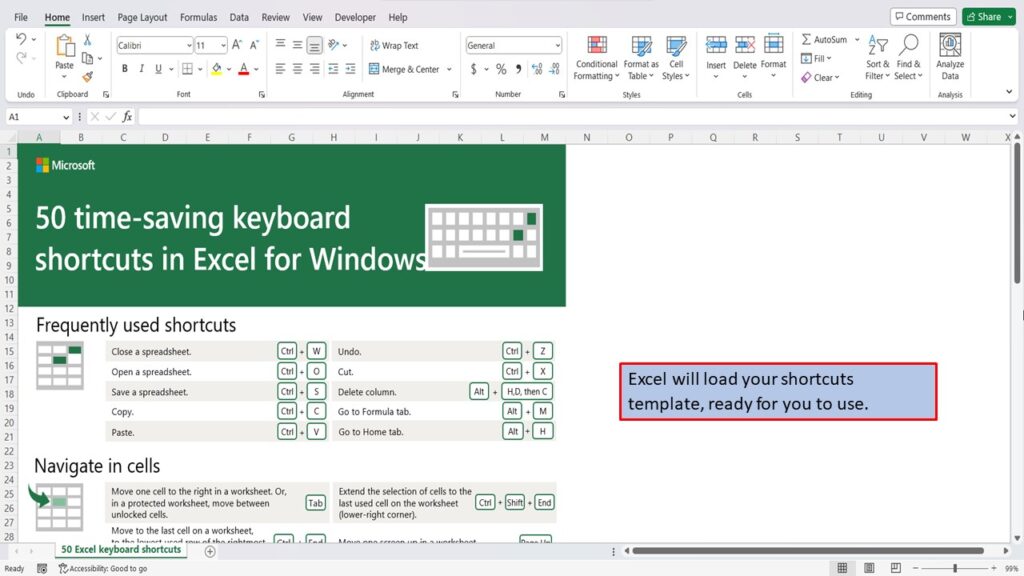
View the Video Tutorial.
Download this tutorial in PDF by clicking the Download link below.
