Hello, and welcome to Mark’s Excel Tips. Today, we are going to show you how to add both the date and time in Excel 365 that will automatically update. Let’s get started.
Click here to view our video tutorial.
Click here to download our PDF tutorial.
If you want to add just the date, choose the cell that you want the date to be located.
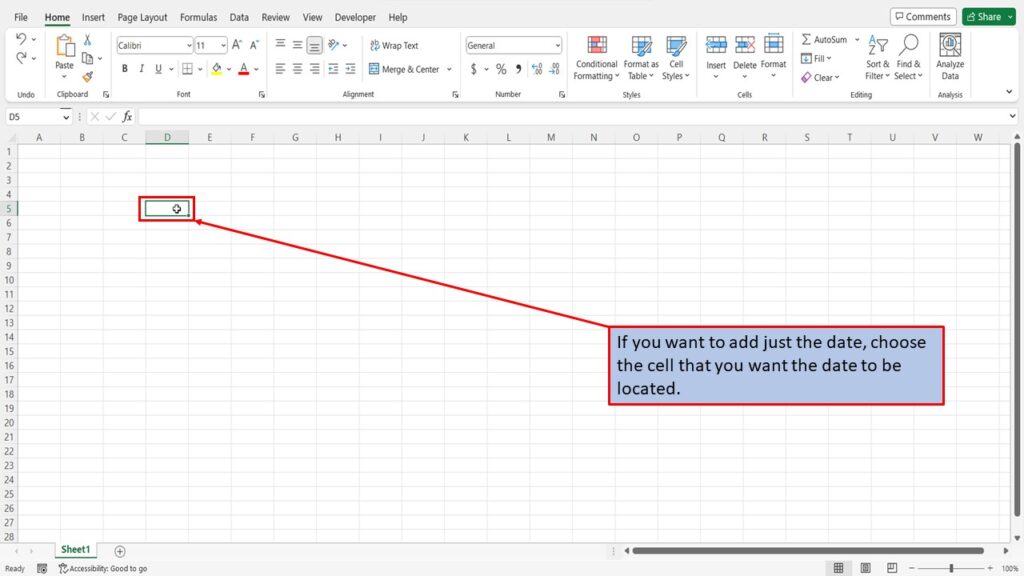
In the formula bar, type in =TODAY() You can copy and paste this formula into your worksheet.
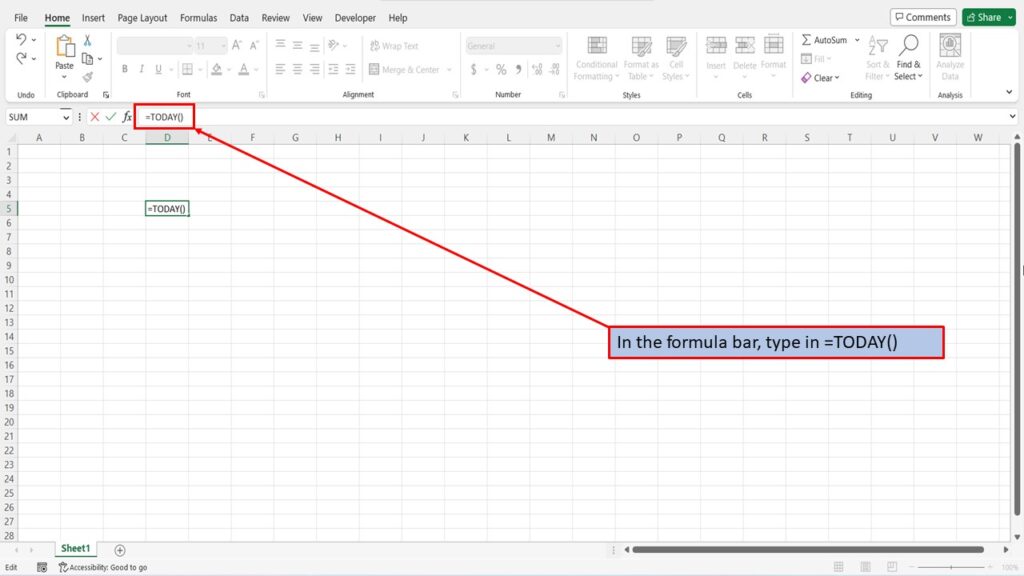
Hit enter, and Excel will automatically insert today’s date into the cell that you have chosen. This date will update automatically each time you open your workbook.
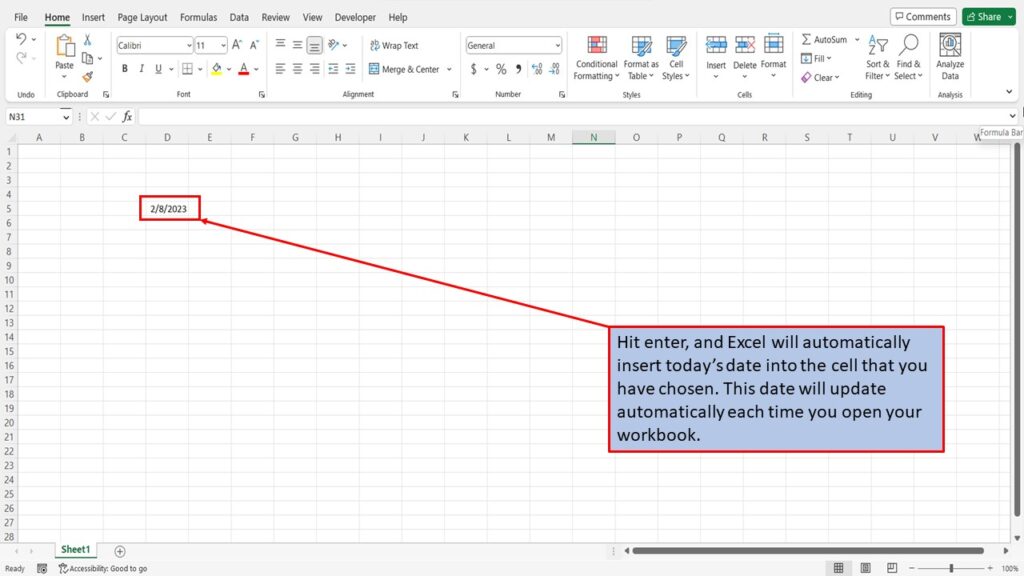
To add both the date and time, choose the cell that you want the date and time to be located.
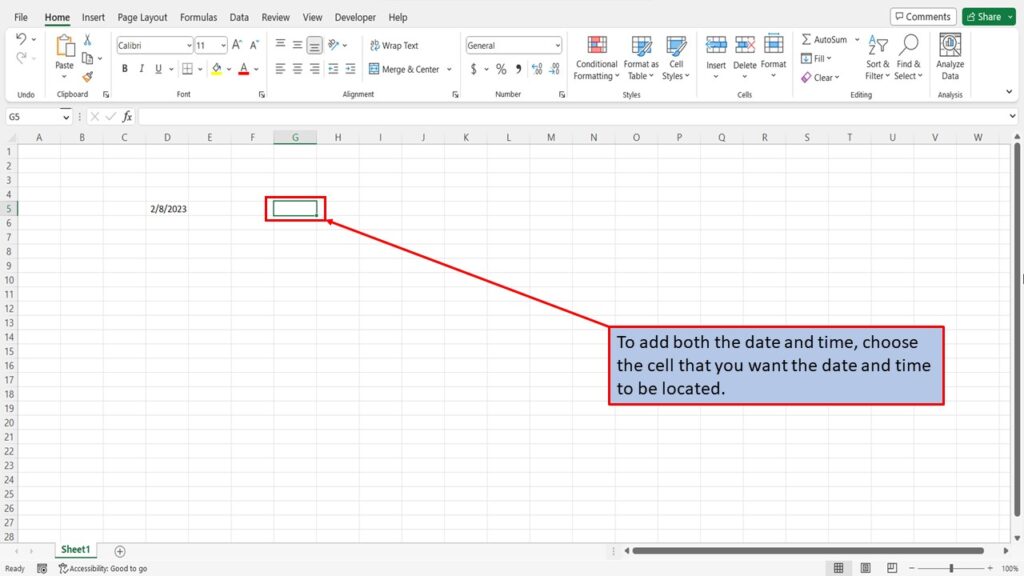
In the formula bar, type in =NOW() You can copy and paste this formula into your worksheet.
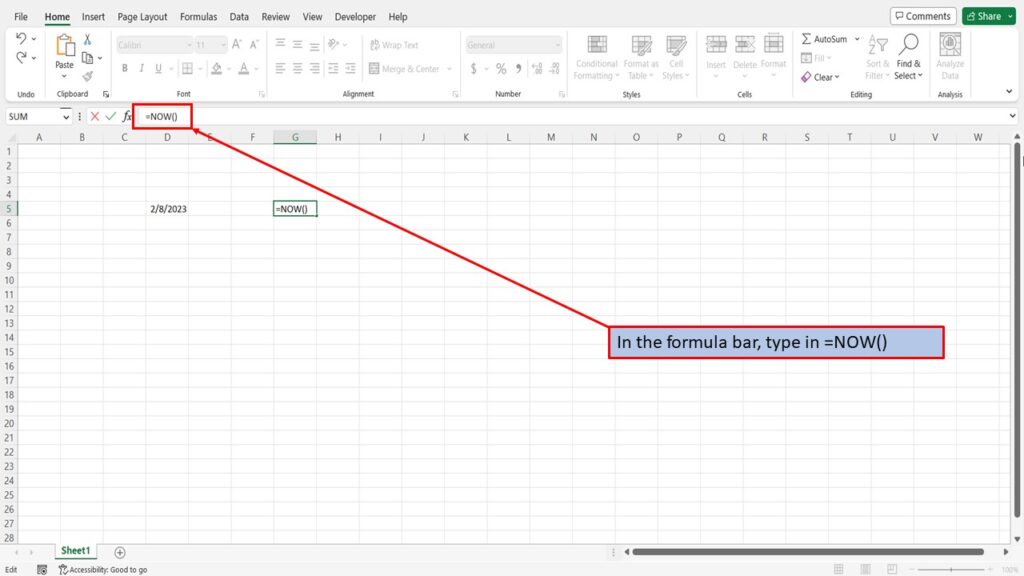
Hit enter, and Excel will automatically insert today’s date and the current time into the cell that you have chosen. This date and time will update automatically each time you open your workbook.
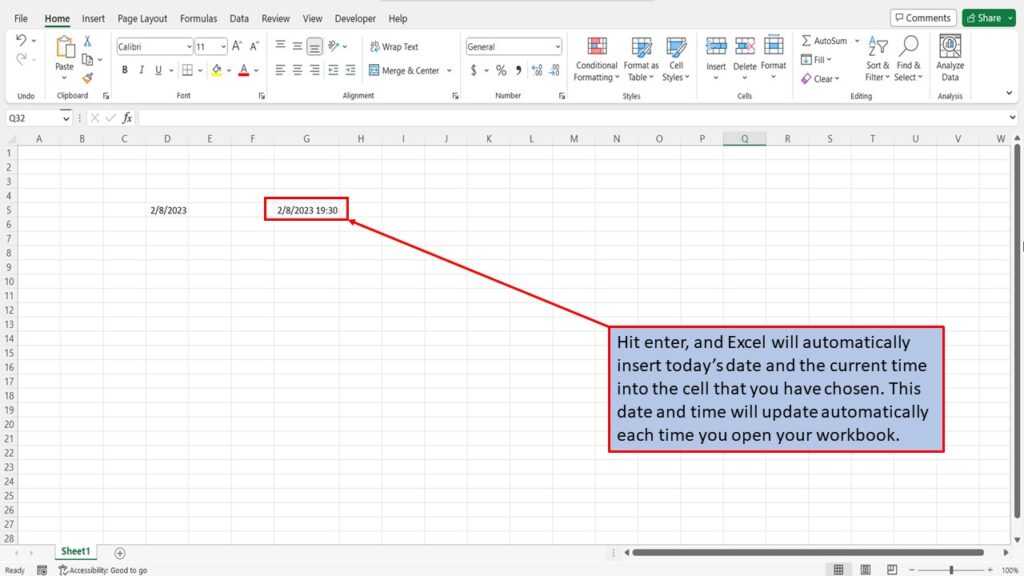
By pressing Control R, the time will update to the current time.
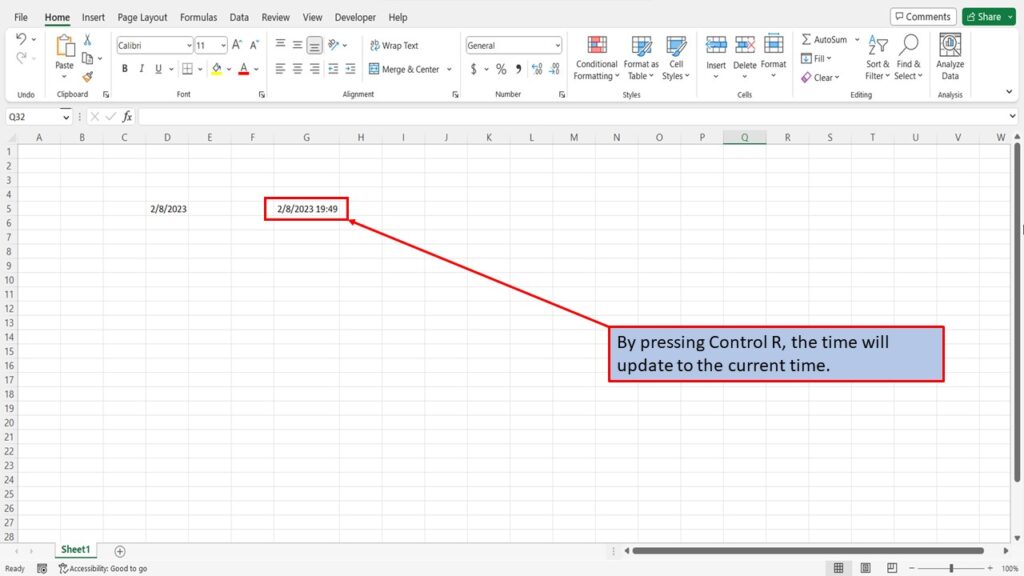
View the Video Tutorial.
Download this tutorial in PDF by clicking the Download link below.
