Click here to view our video tutorial.
Click here to download our Shortcut Key PDF.
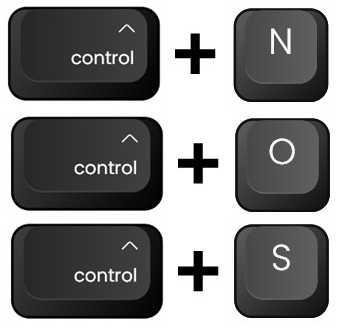
Have you ever wished you could speed up your Excel workflow without memorizing hundreds of shortcut combinations? Good news! In this comprehensive yet straightforward blog post, I’ve organized 197 Excel shortcut keys into clear, logical groups.
Each shortcut is clearly explained, showing you exactly what tasks they can simplify. By quickly referencing the groups relevant to your daily tasks, you’ll boost your productivity, save valuable time, and work much more efficiently in Excel.
Let’s dive right in!
Special Note:
If your keyboard’s function keys (F1–F12) share multimedia actions (such as volume or brightness control), press and hold the Fn key first, then press the desired F key to activate the Excel shortcut.
Example:
For the shortcut Ctrl + F2 (Print Preview):
- Press and hold Ctrl
- Then press and hold Fn (if needed)
- Then press F2
- Release all keys
Excel Shortcut Keys Grouped by Function:
File Operations
Shortcuts for managing Excel files and workbooks, including creating, opening, saving, printing, and closing documents.
- Ctrl + N: Creates a new workbook
- Ctrl + O: Opens the Open dialog box
- Ctrl + S: Saves the workbook (opens Save As if the workbook is new)
- Ctrl + W or Ctrl + F4: Closes the active workbook/window
- Alt + F4 or Alt + Shift + F4: Exits Excel (prompts to save)
- F12: Displays the Save As dialog box
- Shift + F12: Saves workbook (Save As if new workbook)
- Ctrl + F12: Opens the Open File dialog box
- Ctrl + Shift + F12: Opens the Print dialog box
Editing Cells
Shortcuts to efficiently enter, edit, copy, or modify cell contents, comments, and hyperlinks within a worksheet.
- F2: Edits active cell, cursor at end of text
- Alt + Enter: Inserts new line within a cell
- Ctrl + D: Copies top cell down
- Ctrl + R: Copies left cell to the right
- Ctrl + ‘ (apostrophe): Copies contents from the cell above
- Ctrl + Shift + 2: Copies value from cell directly above
- Shift + F2: Inserts or edits cell comment
- Ctrl + K: Inserts hyperlink
- Ctrl + E: Flash Fill (auto-fills data based on recognized patterns)
- Ctrl + Alt + V: Opens the “Paste Special” dialog box
- Ctrl + Shift + L: Toggles filters on/off
Formatting Cells
Shortcuts that quickly apply formatting to cells, such as text styles, number formats, and borders.
- Ctrl + 1: Opens Format Cells dialog box
- Ctrl + B or Ctrl + 2: Bold
- Ctrl + I or Ctrl + 3: Italic
- Ctrl + U or Ctrl + 4: Underline
- Ctrl + 5: Strikethrough
- Ctrl + Shift + &: Applies outline border
- Ctrl + Shift + _: Removes borders
- Ctrl + Shift + $: Currency format
- Ctrl + Shift + !: Comma format
- Ctrl + Shift + %: Percentage format
- Ctrl + Shift + ^: Exponential format
- Ctrl + Shift + #: General format
- Ctrl + #: Custom Date format (dd-mmm-yy)
- Ctrl + Shift + @: Time format (hh:mm)
Navigation & Movement
Shortcuts designed to navigate rapidly through worksheets, cells, data regions, screens, or workbook tabs without using a mouse.
- Ctrl + Home: First cell (A1)
- Ctrl + End: Last used cell
- Home: First cell in row
- End + Home: Last used cell
- End + Arrow Keys: Next non-empty cell in direction
- Ctrl + Arrow Keys: Edge of current data region
- Ctrl + Page Up/Page Down: Previous/next worksheet
- Ctrl + Tab: Next open workbook/window
- Ctrl + Shift + Tab: Previous workbook/window
- Page Up/Page Down: Moves one screen up/down
- Alt + Page Up/Page Down: One screen left/right
- Alt + W, F, F: Freeze/unfreeze panes
- Ctrl + Alt + Plus (+): Zoom in
- Ctrl + Alt + Minus (-): Zoom out
- Ctrl + Mouse Wheel: Zoom quickly in/out
Selecting Cells & Ranges
Shortcuts that simplify selecting rows, columns, worksheets, or specific ranges quickly.
- Shift + Spacebar: Selects row
- Ctrl + Spacebar: Selects column
- Ctrl + Shift + Spacebar: Entire worksheet or region
- Ctrl + A: Entire worksheet or region
- Shift + Arrow Keys: Selects adjacent cells
- Ctrl + Shift + Arrow Keys: To edge of data region
- Ctrl + Shift + End: To last used cell
- Ctrl + Shift + Home: To cell A1
- Ctrl + Shift + Page Down: Current and next worksheet
- Ctrl + Shift + Page Up: Current and previous worksheet
- Shift + Page Down/Page Up: One screen down/up
- End + Shift + Arrow Keys: Next non-blank cell
- End + Shift + End: Last cell in row
- End + Shift + Home: Last used cell on worksheet
- Ctrl + Shift + “+” (plus): Inserts rows/columns
- Ctrl + Alt + Arrow Keys: Quickly moves grouped rows/columns
Deletion & Clear Contents
Shortcuts that allow rapid removal of cell contents or entire cell selections.
- Delete: Deletes character/selection
- Backspace: Deletes character/selection to left
- Ctrl + – (minus): Delete Cells dialog box
- Ctrl + Delete: Deletes to end of line in cell
- Shift + Delete: Cuts selection
Hide & Unhide
Shortcuts for hiding or unhiding selected rows and columns.
- Ctrl + 9: Hides rows
- Ctrl + 0: Hides columns
- Ctrl + Shift + (: Unhides rows
- Ctrl + Shift + ): Unhides columns
Formula and Functions
Shortcuts for quickly inserting, editing, or managing formulas and functions.
- = (equals): Starts a formula
- Alt + = (equal): Inserts SUM formula
- Shift + F3: Opens Insert Function dialog box
- Ctrl + Shift + Enter: Array formula
- Ctrl + ` (grave accent): Formula view toggle
- Ctrl + Shift + A: Inserts formula argument placeholders
Calculation Shortcuts
Shortcuts controlling calculation or recalculation of formulas.
- F9: Calculates all worksheets
- Shift + F9: Calculates active worksheet
- Alt + Ctrl + F9: Fully recalculates all worksheets
Find & Replace
Shortcuts for finding or replacing content quickly.
- Ctrl + F: Opens Find
- Ctrl + H: Opens Replace
- Shift + F4: Find Next
- Shift + F5: Opens Find
Dialog Boxes & Tools
Shortcuts opening Excel’s built-in tools, dialogs, macros, and advanced features.
- F1: Help
- F3: Paste Name dialog
- F5 or Ctrl + G: Go To
- F7: Spell check
- F11 or Alt + F1: Creates chart
- Ctrl + F3: Define Name dialog
- Ctrl + Shift + F3: Create Names dialog
- Alt + F8: Macro dialog
- Alt + F11: VBA Editor
- Alt + Shift + F11: Microsoft Script Editor
- Alt + Shift + F10: Smart tag dropdown
- Ctrl + F11: Adds new macro worksheet
- Ctrl + Q: Opens Quick Analysis tool
Miscellaneous
Shortcuts for special characters.
- Alt + 0128: Euro (€)
- Alt + 0162: Cent (¢)
- Alt + 0163: Pound (£)
Selecting Special Cells
Shortcuts enabling selection of specific cell types.
- Alt + ;: Visible cells only
- Ctrl + [ or ]: Direct precedents/dependents
- Ctrl + Shift + [ or ]: All precedents/dependents
- **Ctrl + \ or Ctrl + Shift + **: Unequal cells in row/column
- Ctrl + /: Selects array containing active cell
Entering Date & Time
- Ctrl + ;: Current date
- Ctrl + Shift + ;: Current time
Movement within Selections
Shortcuts to quickly and efficiently navigate between cells within a selected range or multiple selected regions.
- Tab: Moves right within a selection
- Shift + Tab: Moves left within a selection
- Enter: Moves down within a selection
- Shift + Enter: Moves up within a selection
- Ctrl + . (period): Cycles through selection corners
- Alt + Ctrl + Left/Right Arrow: Moves between non-adjacent selections
Other Useful Shortcuts
General shortcuts for basic commands, such as copying, pasting, undoing, redoing, and cutting cell contents.
- Ctrl + Y: Redo last action
- Ctrl + Z: Undo last action
- Ctrl + X: Cut selected cells or content
- Ctrl + C: Copy selected cells or content
- Ctrl + V: Paste clipboard contents
- Shift + Insert: Paste clipboard contents
- Ctrl + Insert: Copy selected cells or content
By using this reference, you’ll effortlessly master Excel shortcuts that transform how you work every day.
Need More Help?
Video Tutorial
Download Shortcut Key Cheat Sheet Below
