Welcome to Mark’s Excel Tips. Today, we are going to show you how to create a colorful weekly lesson planner In Excel 365. Let’s get started.
Click here to view our video tutorial.
Click here to download our PDF tutorial.
To start, click on File.
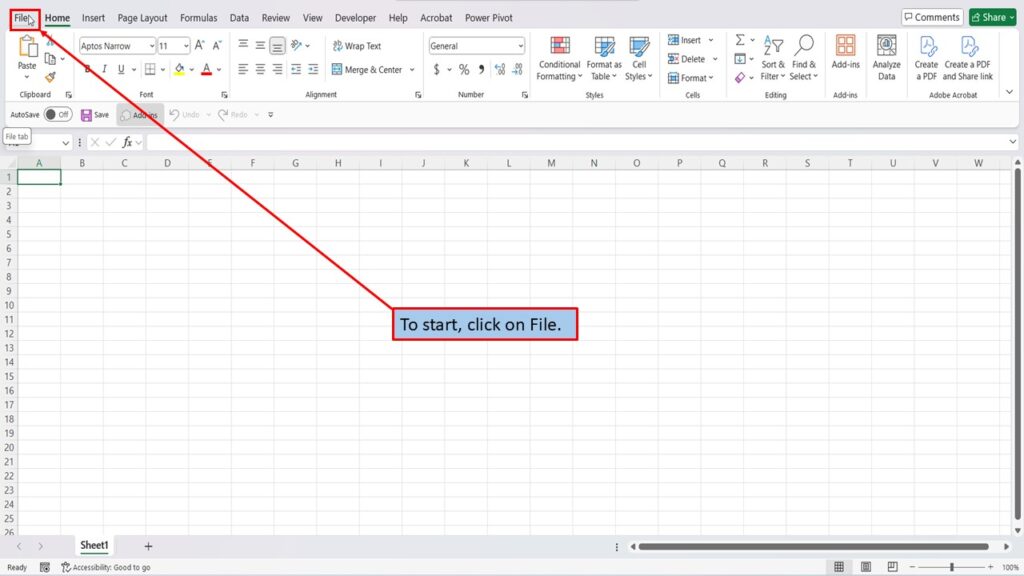
On the right side of the home screen, click on more templates.
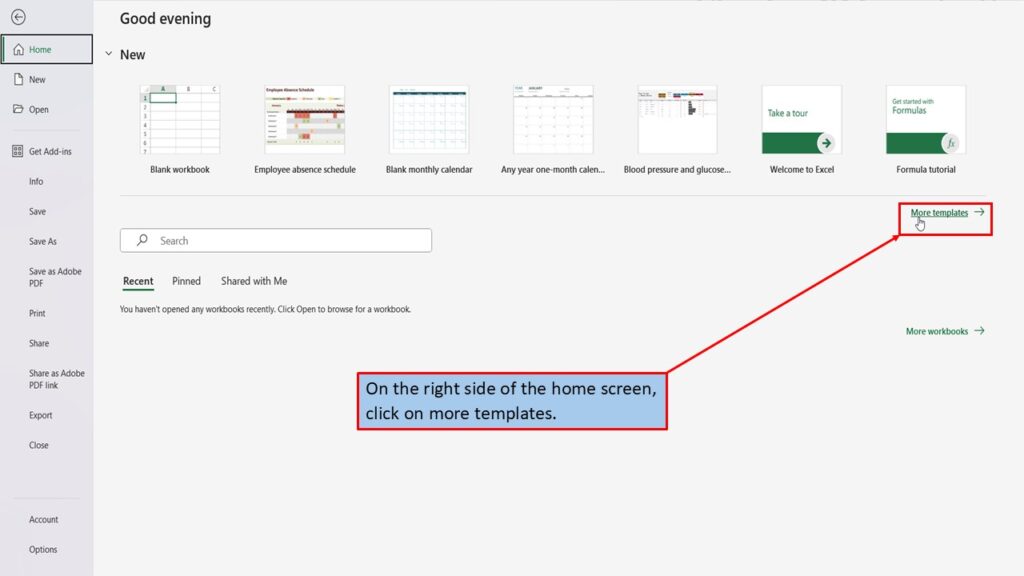
In the search box on the left, type in Weekly Lesson Planner. Hit enter, or click on the search icon.
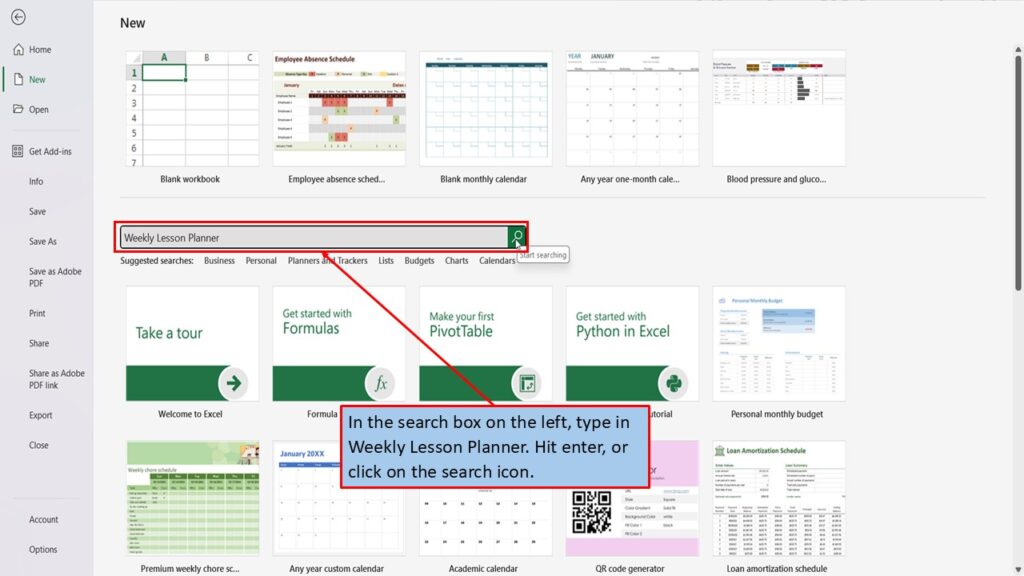
Excel, currently has one result for weekly lesson planner.
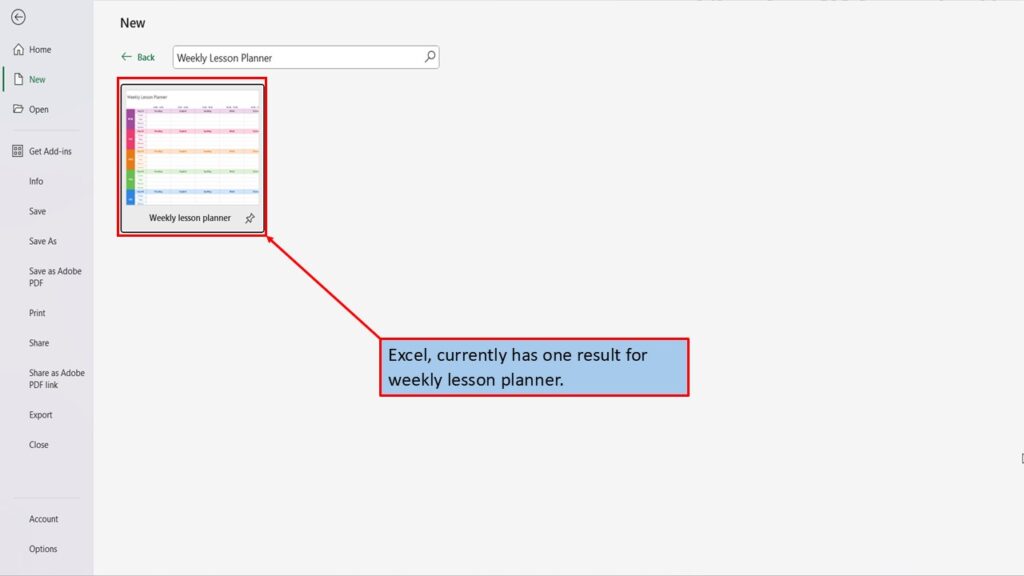
Let’s click on it.
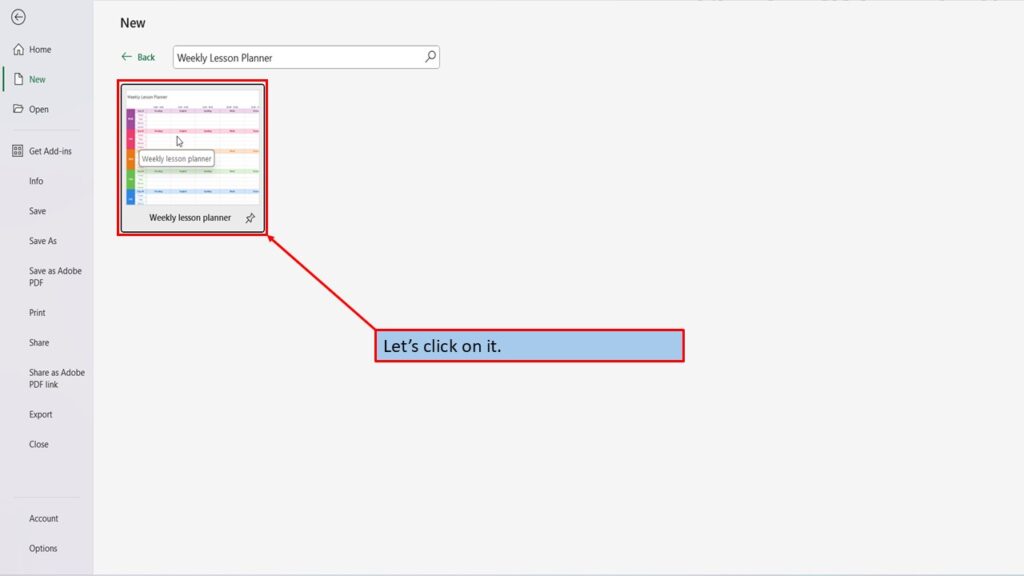
In the window that opens, Excel tells you about this weekly lesson planner, and what it is best used for.
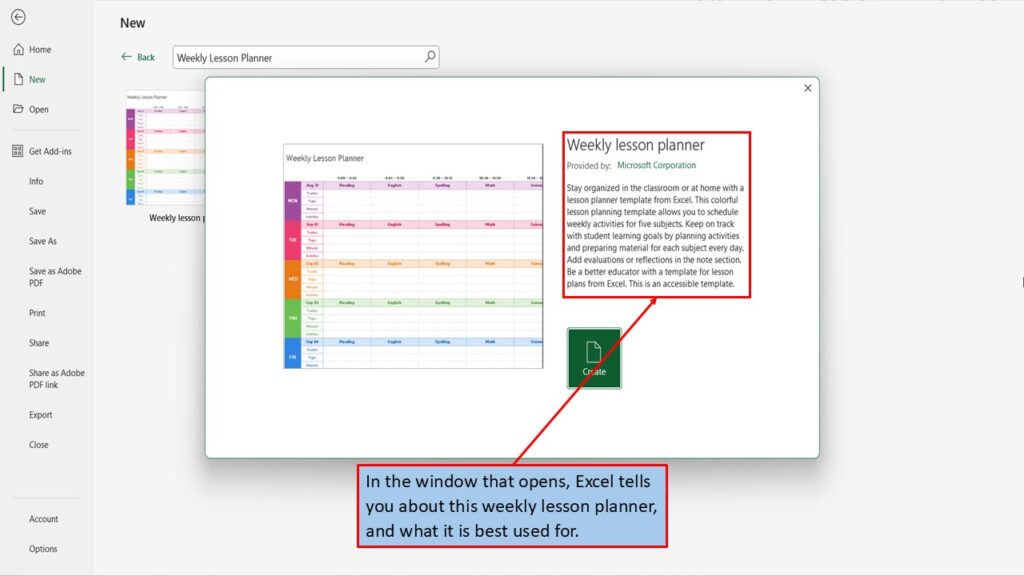
Next, click on create.
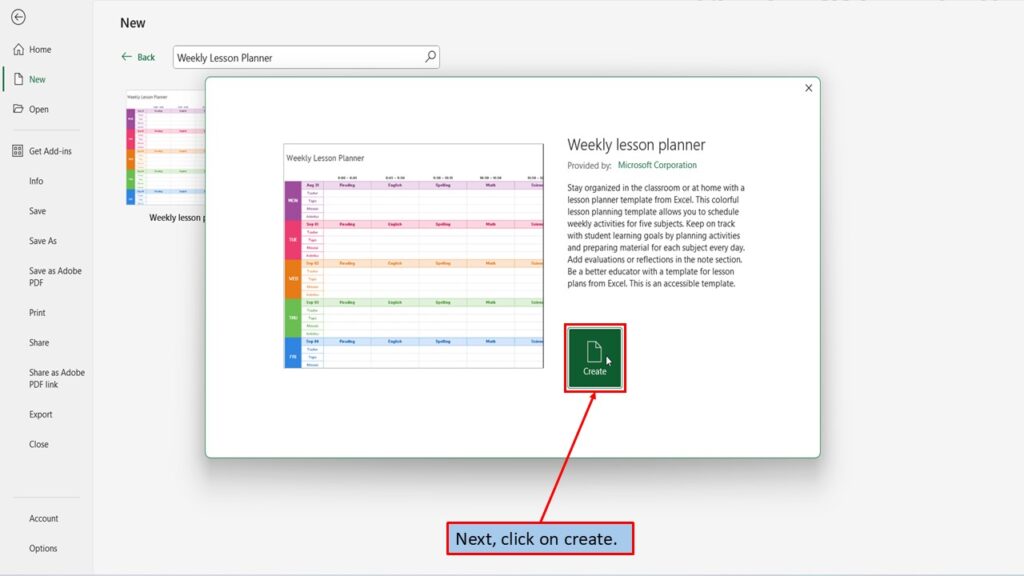
Excel will load your weekly lesson planner, ready for you to use.
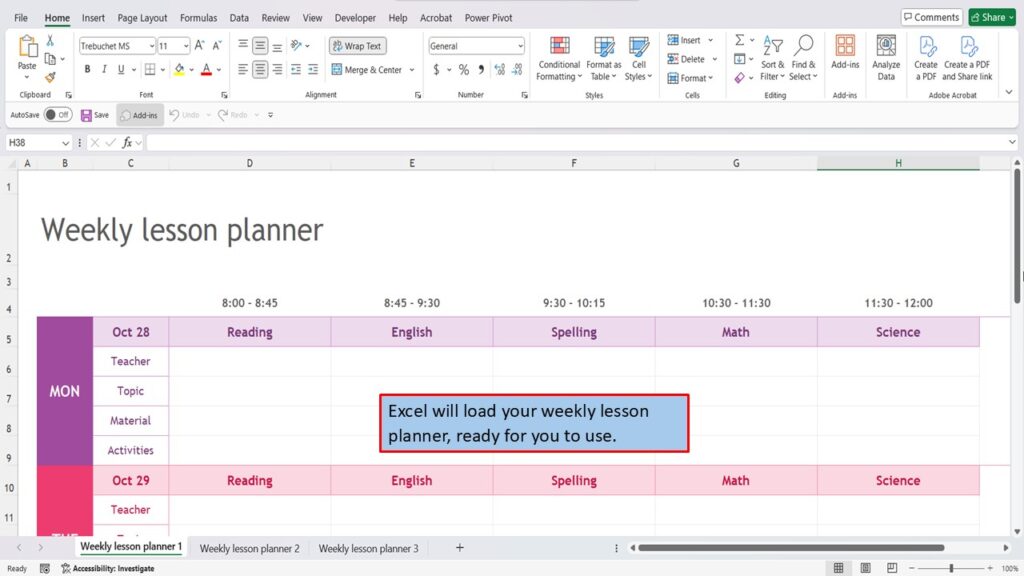
Cell A-1, tells you that this ready-to-print colorful weekly planner template is designed to help plan a week of lessons for teachers.
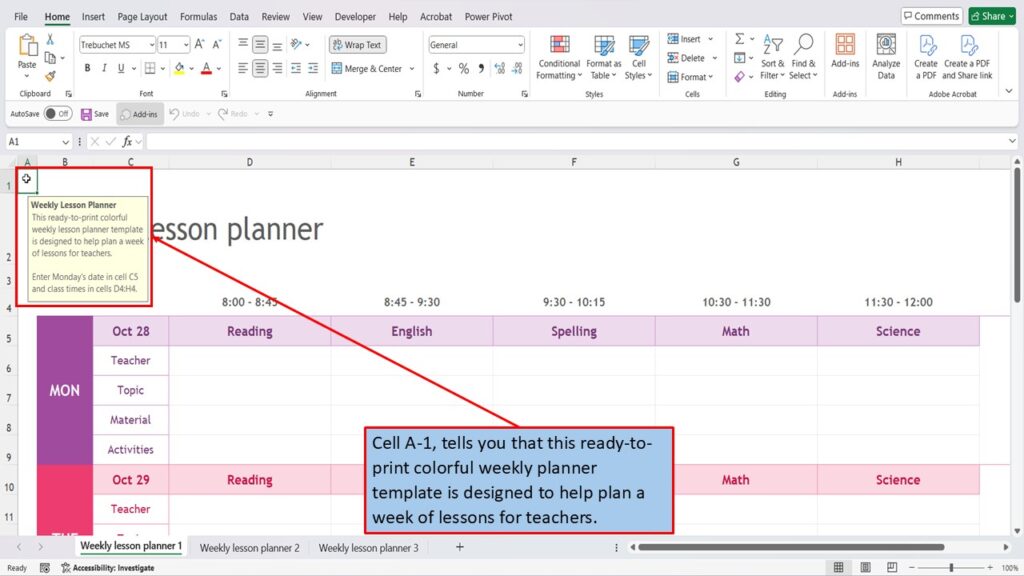
To get started, you will add Monday’s date in cell C-5 and add your class times in cells D-4 through H-4.
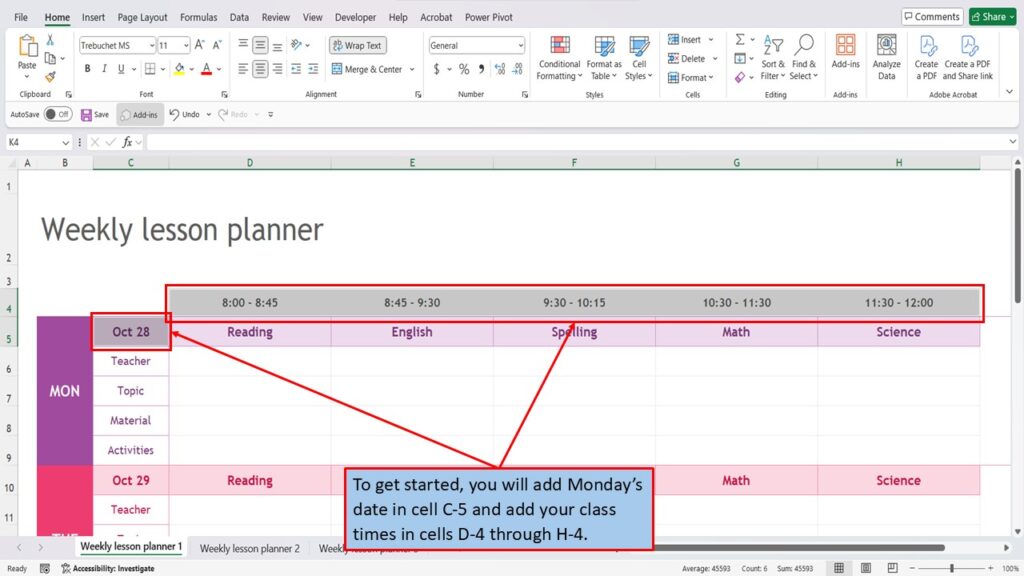
Excel, gives you two additional weekly lesson planners, each with a different color layout that you can choose from.
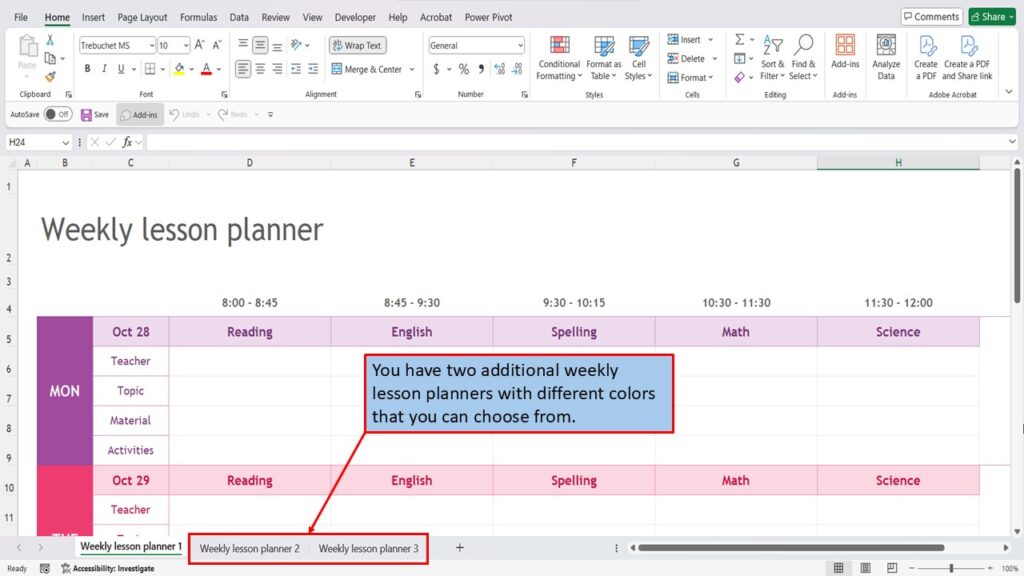
Need More Help?
Video Tutorial
PDF Download
