Click here to view our video tutorial.
Click here to download our PDF tutorial.
Welcome to Mark’s Excel Tips. Today, I will show you how to create a Weekly Timesheet Template, in Excel 365. Let’s get started.
To start, click on File.
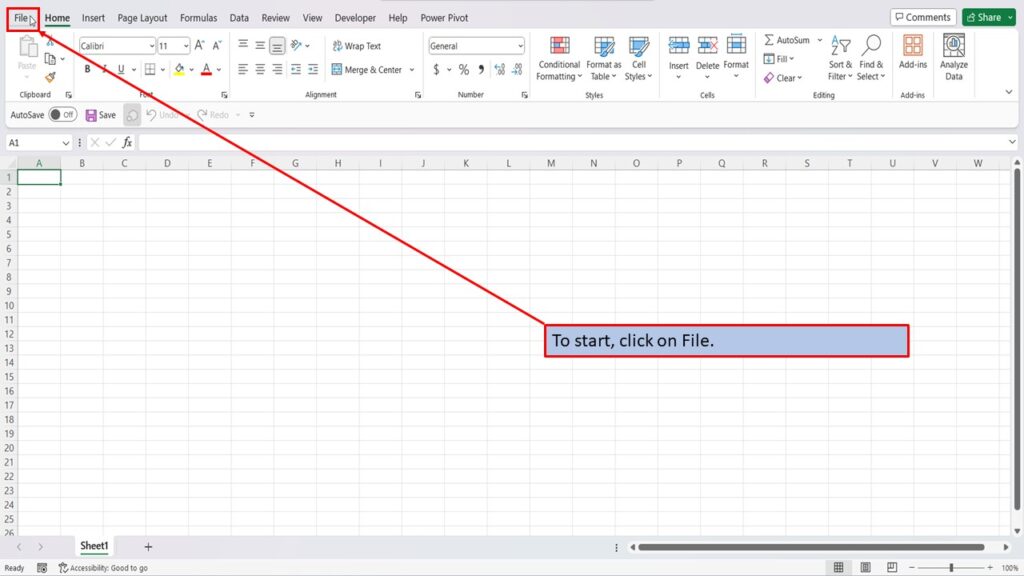
On the right side of the home screen, click on more templates.
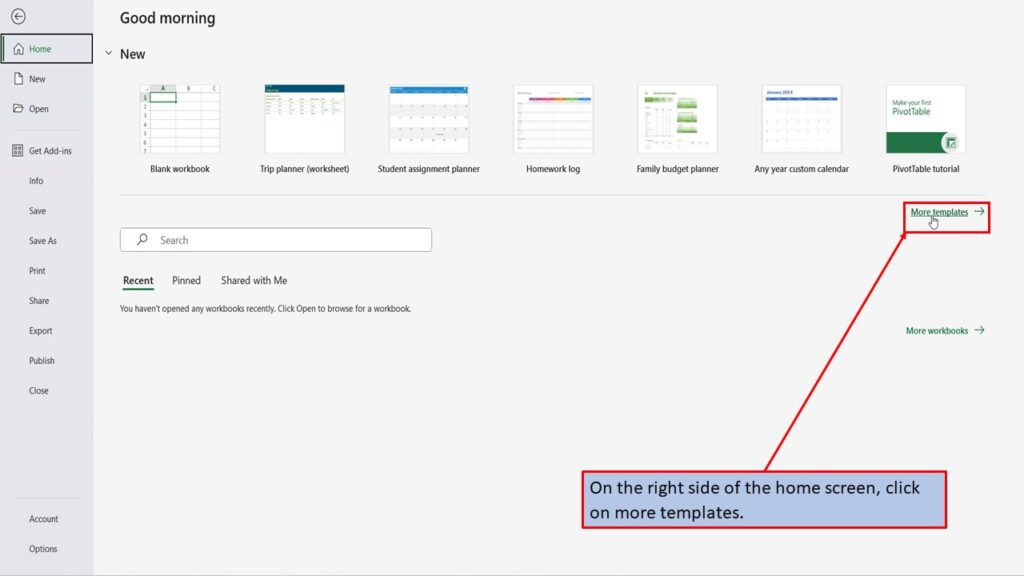
In the search box on the left, type in Weekly Timesheet. Hit enter, or click on the search icon.
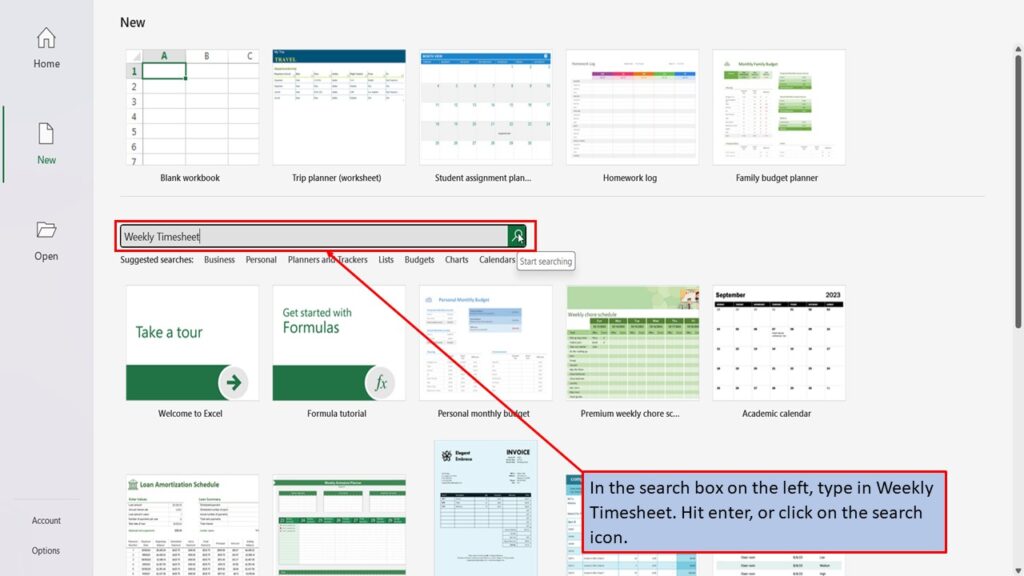
Excel will load several templates for weekly timesheets. Let’s click on the first one.
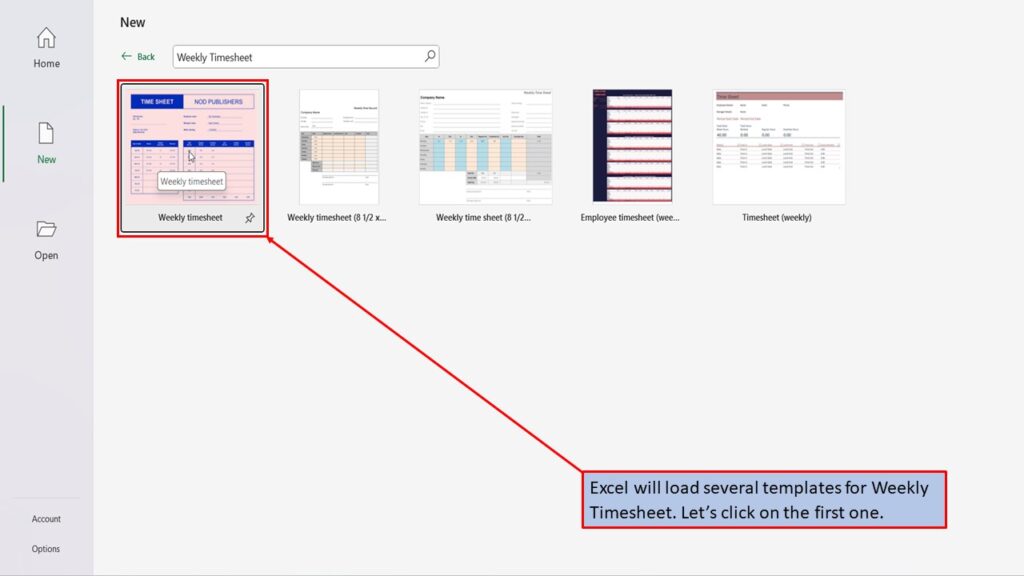
In the window that opens, Excel tells you about this template and what it is best used for.
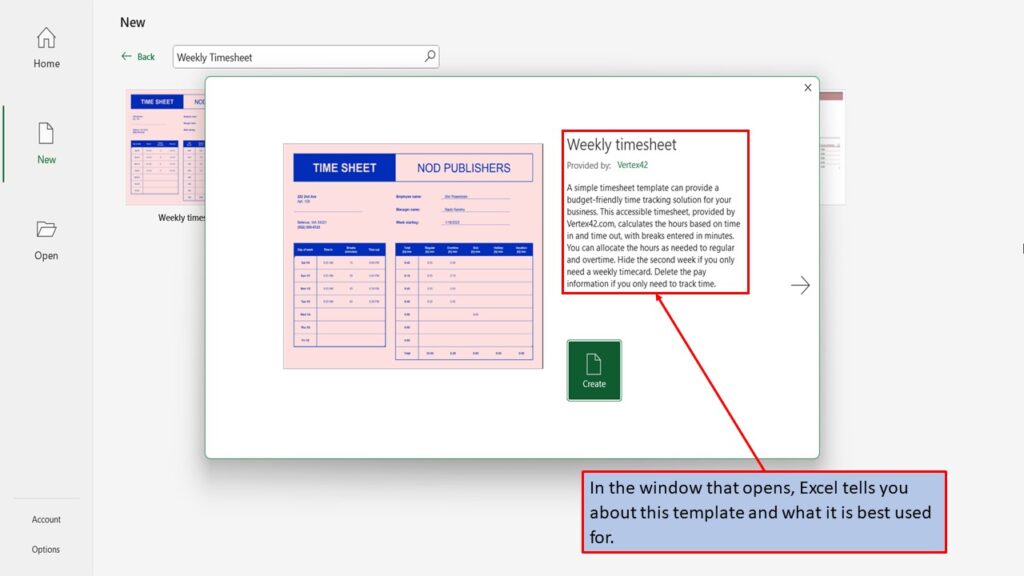
You can use the left and right arrows, to scroll through the different weekly timesheet templates. Each template will give you a brief description on what it can be used for.
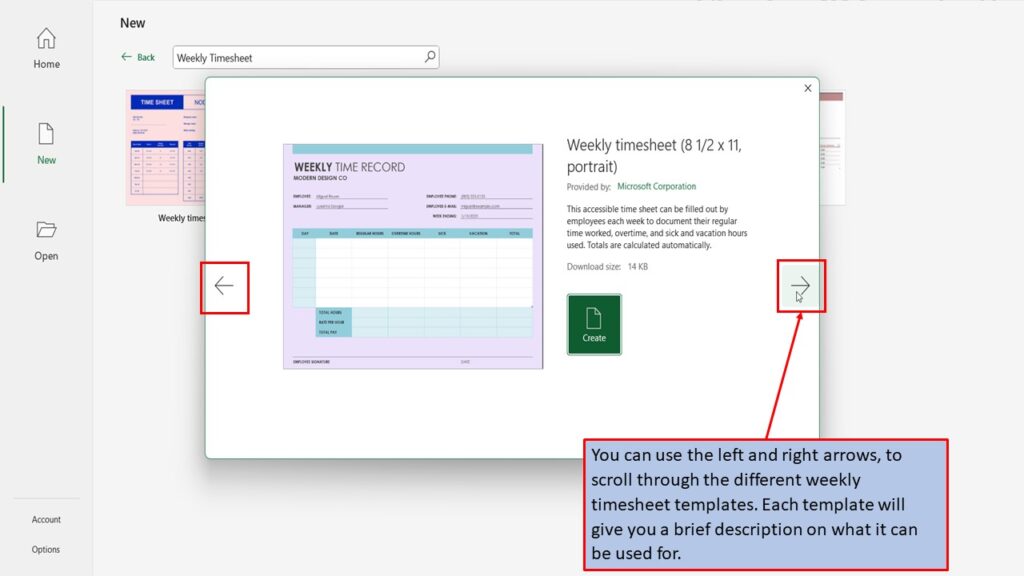
When you find the template that you like, click on create.
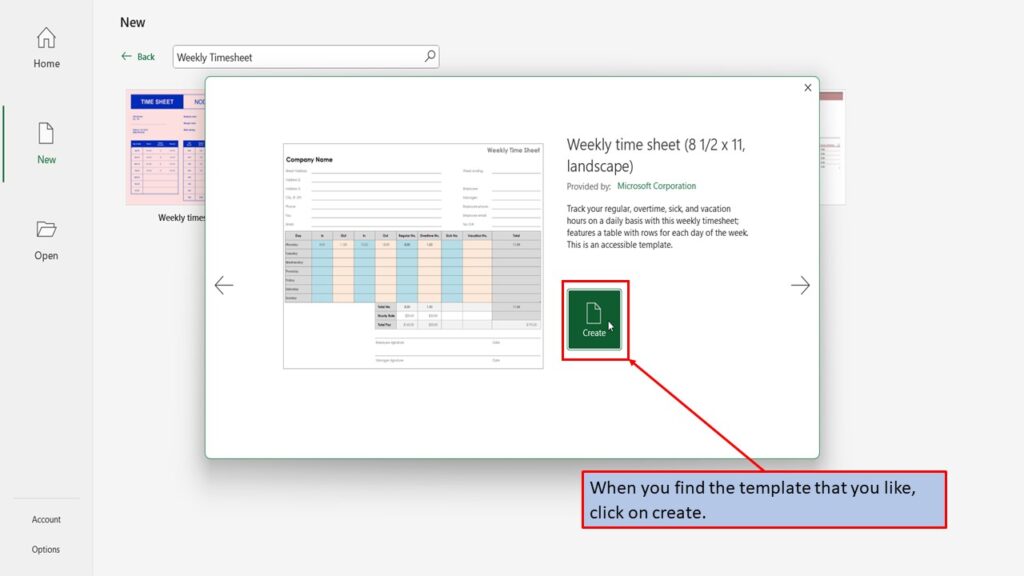
Excel will load your Weekly Timesheet Template, ready for you to use.
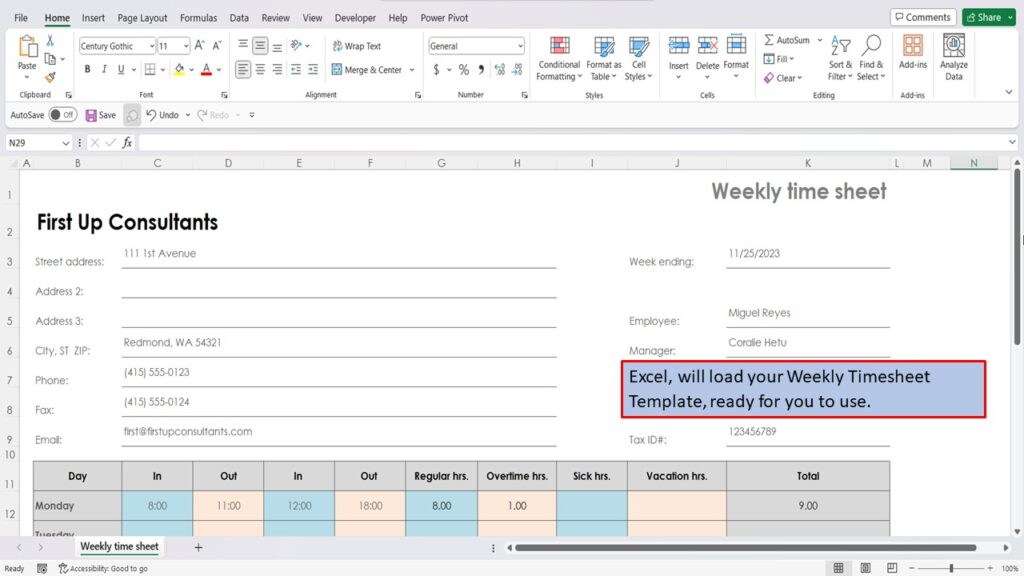
Cell A 1 tells you that with this template, total hours and total pay are automatically calculated.
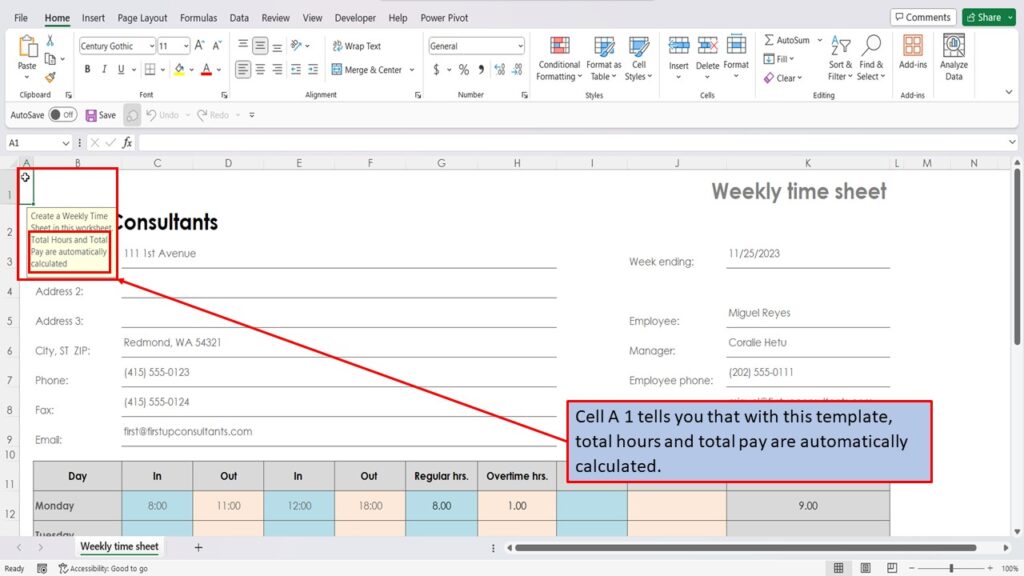
To add additional timesheets for other employees, simply click in the top left corner of the workbook and press Ctrl C, to copy the timesheet.
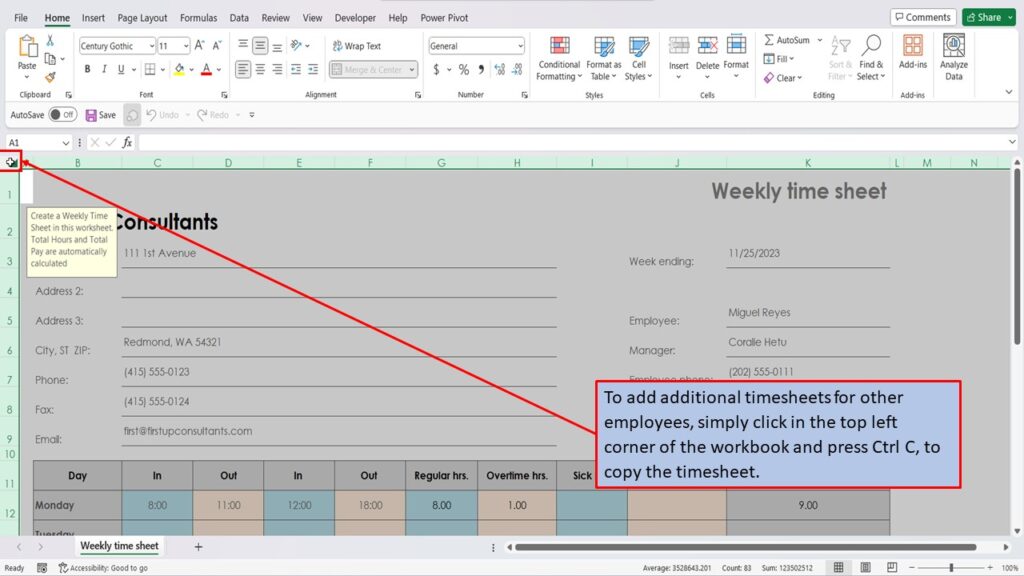
Next, click on the plus sign to add a new sheet.
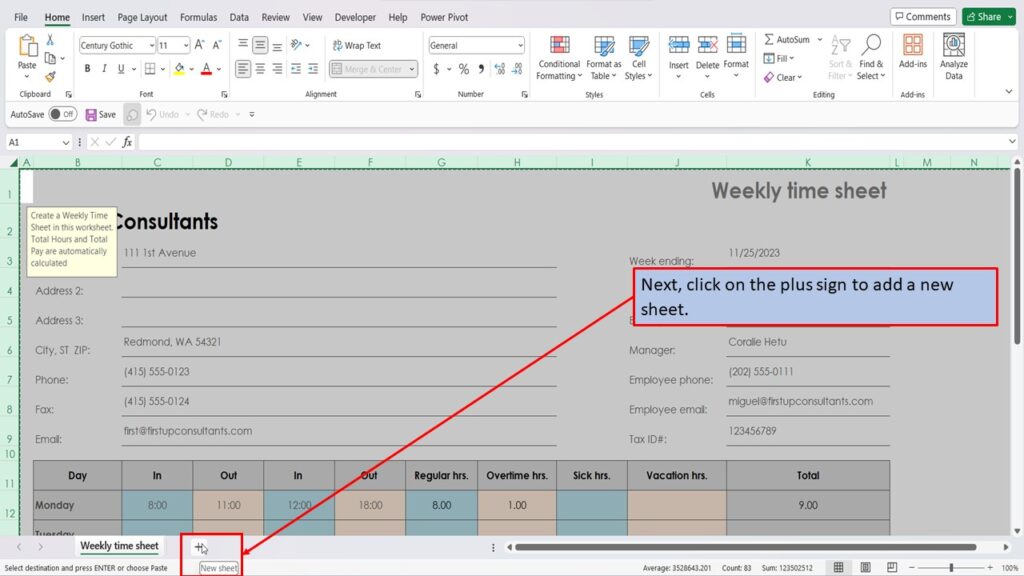
Click in the top left corner of the new sheet and press Ctrl V to paste in the new timesheet.
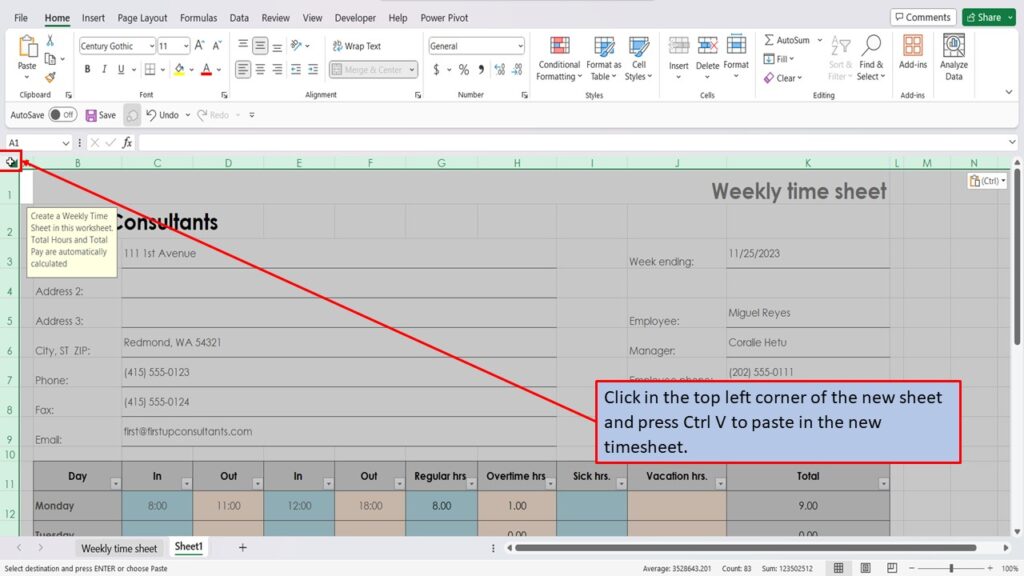
Need More Help?
View the Video Tutorial.
Download this tutorial in PDF by clicking the Download link below.
