Hello, and welcome to Mark’s Excel Tips. In this article, I will show you the ninth tip, in a series of 10, tips for Excel charts.
After going through these ten charting tips, you’ll be faster and more efficient than ever before. You can find the links to each of these 10 Excel tips at the bottom of this article. Let’s get started.
Click here to view our video tutorial.
Click here to download our PDF tutorial.
Tip #9: Split off slices into a second pie.
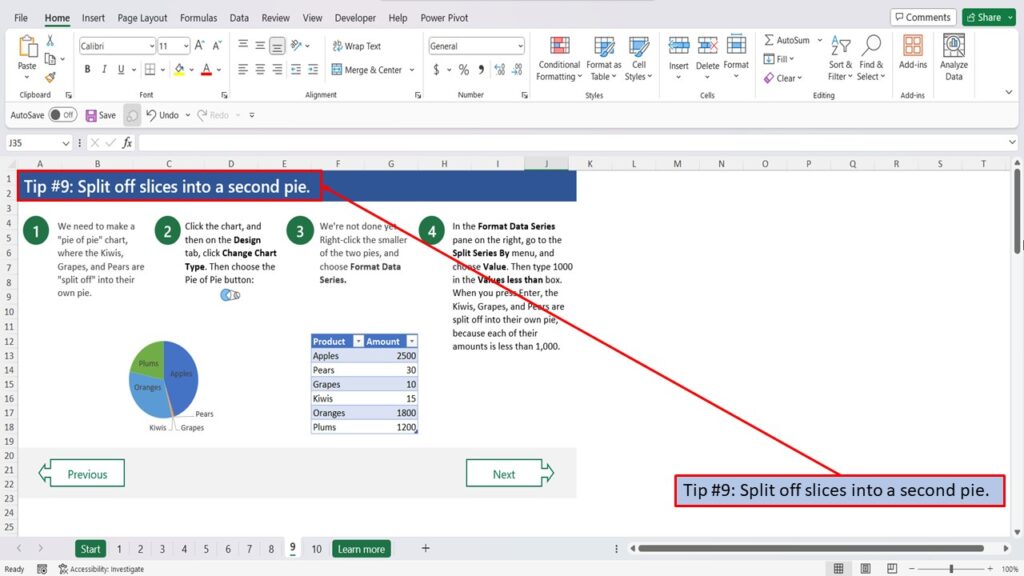
We need to make a “pie of pie” chart, where the Kiwis, Grapes, and Pears are “split off” into their own pie.
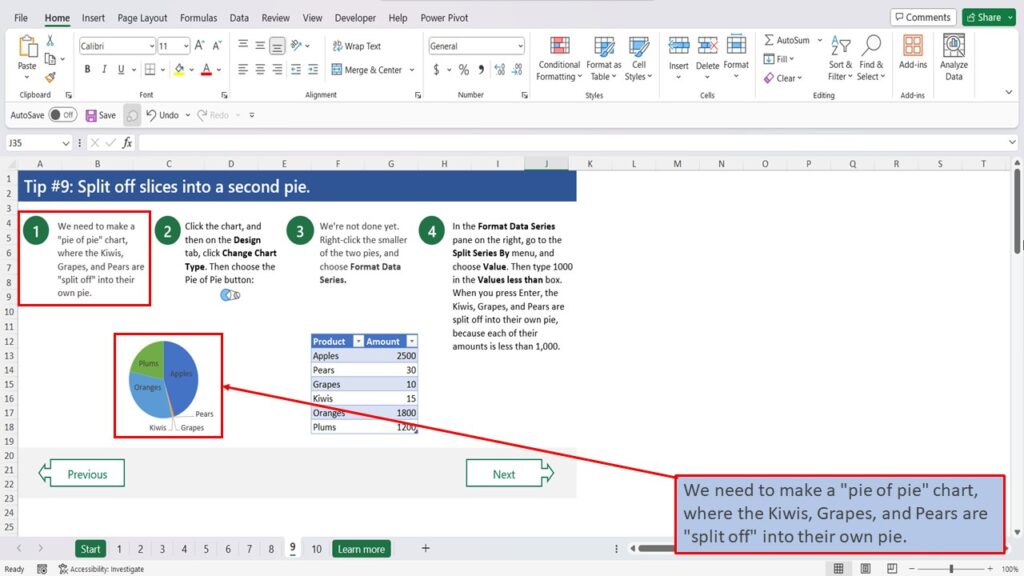
Start by clicking on the chart.
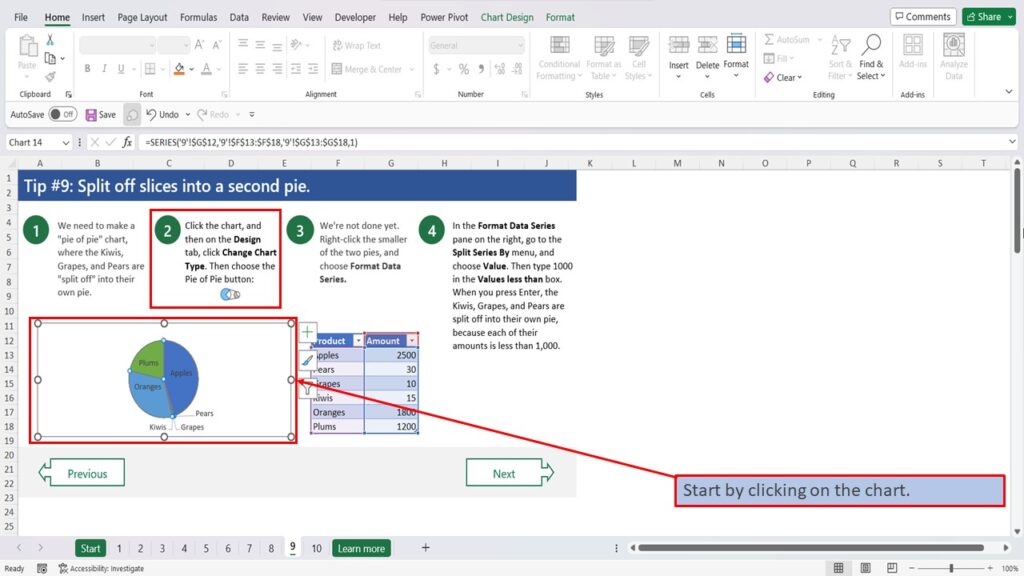
And then, click on Chart Design.
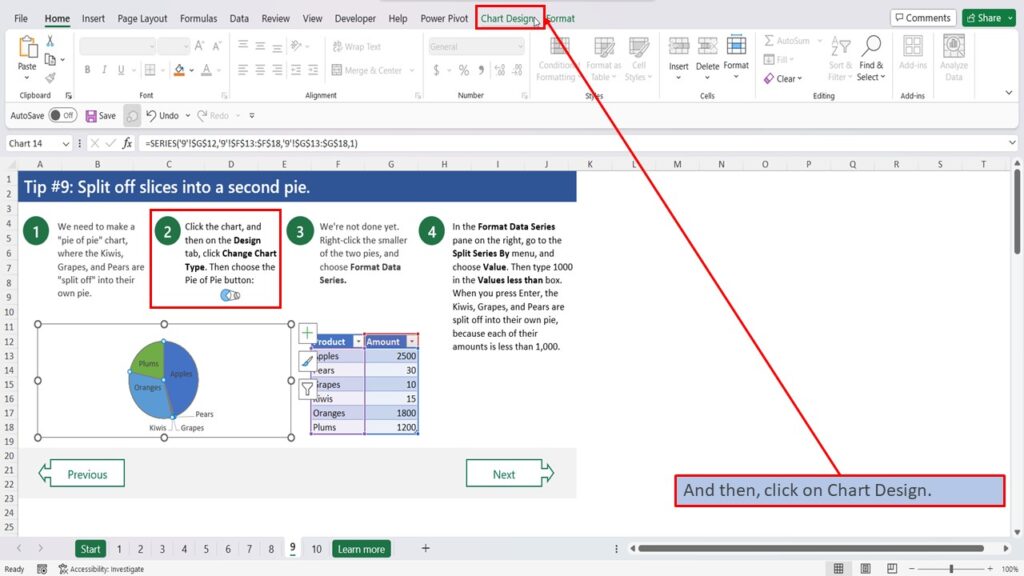
Click on Change Chart Type.
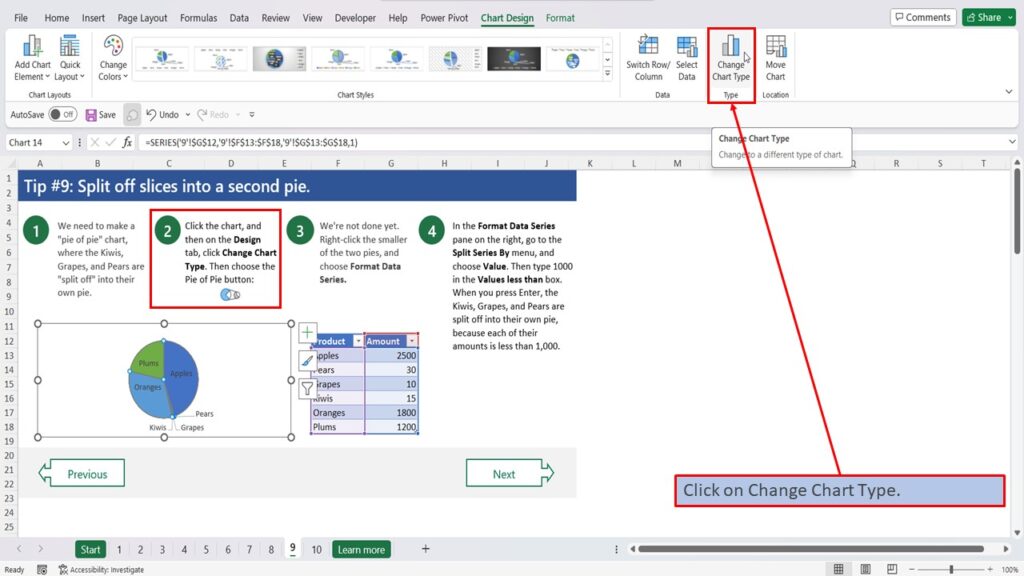
Now click on Pie.
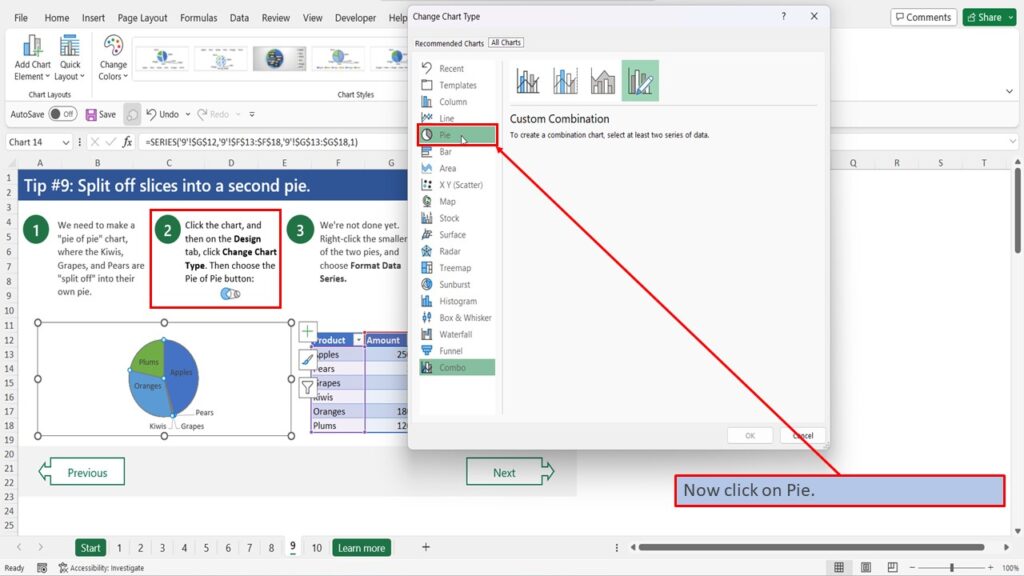
And then click on the Pie of Pie button.
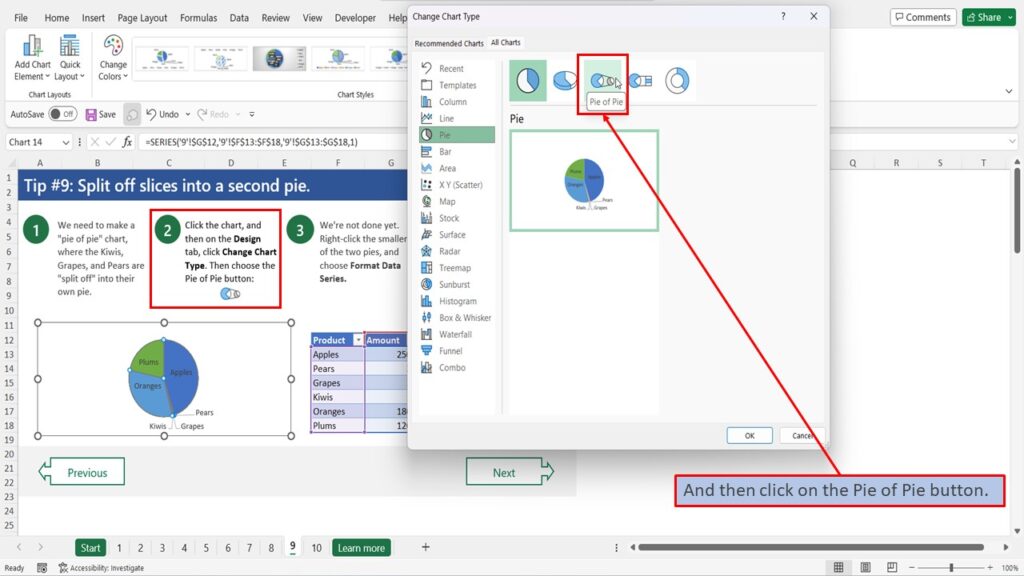
Click OK.
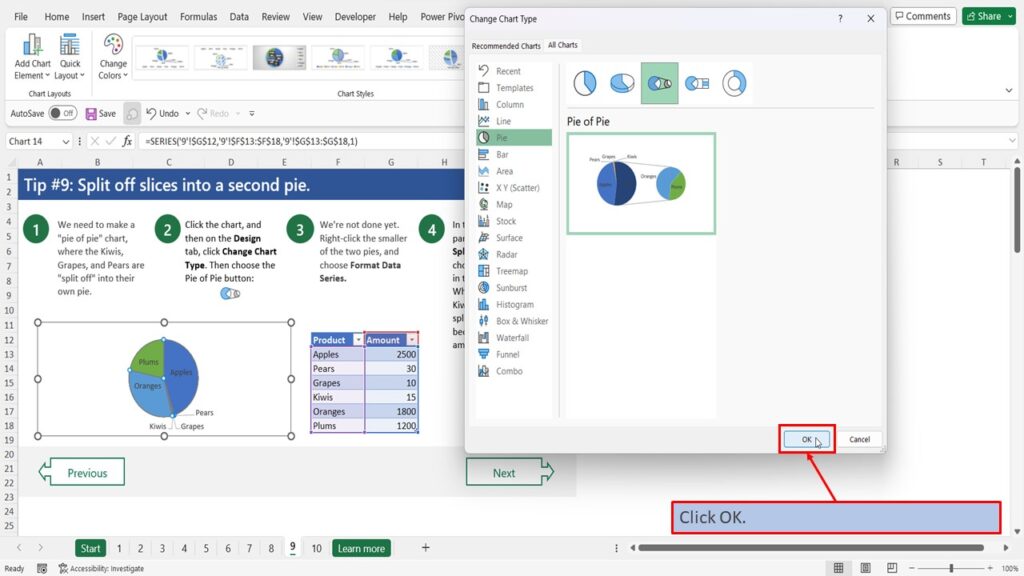
We’re not done just yet. Right-click the smaller of the two pies.
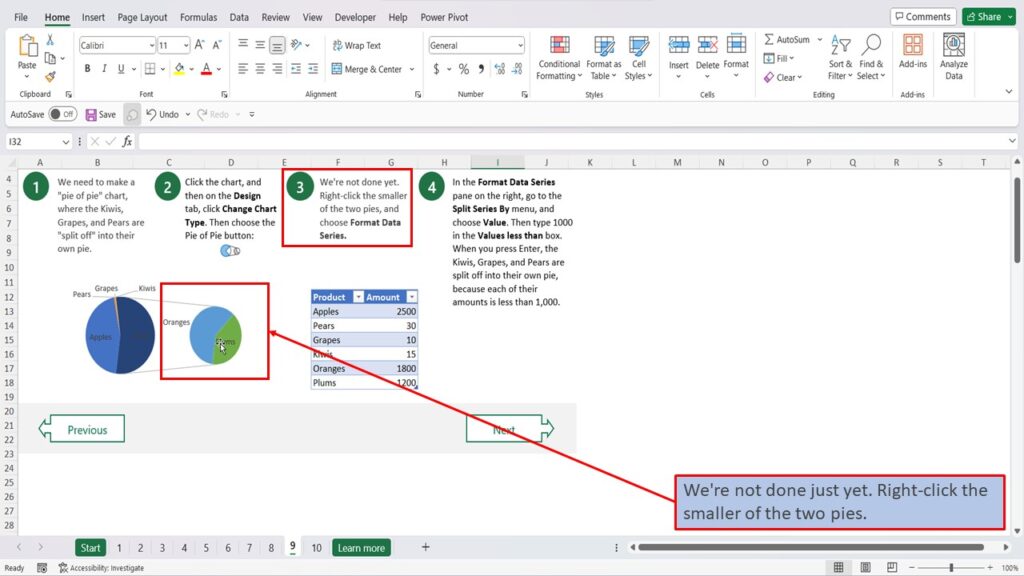
And choose, Format Data Series.
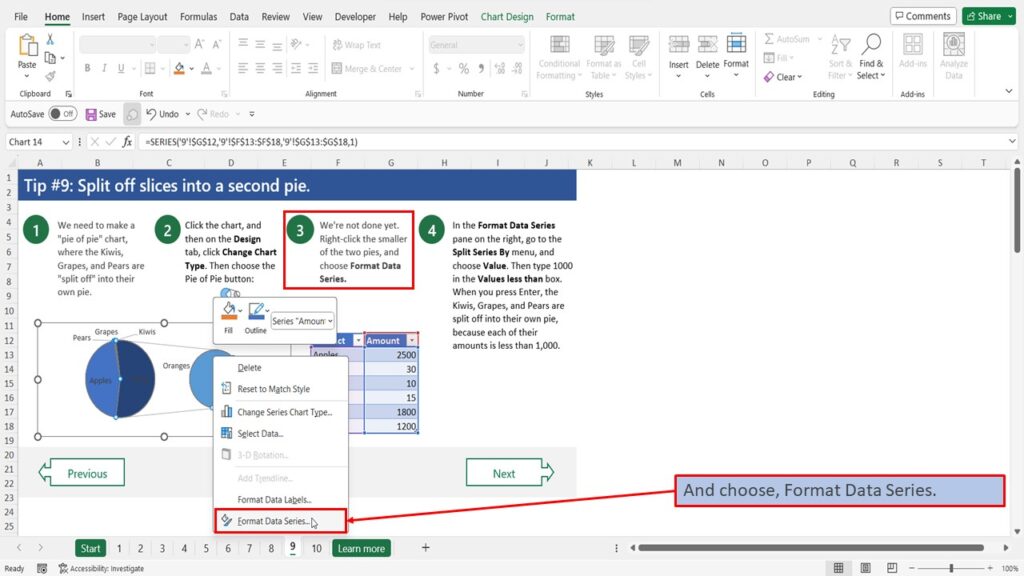
In the Format Data Series pane on the right, click on, Split Series By menu.
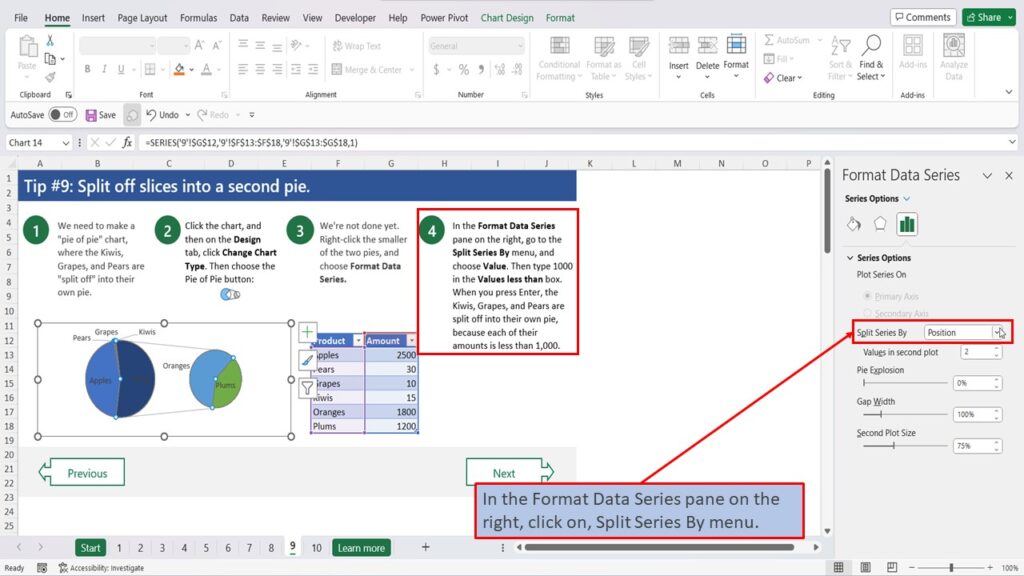
And choose Value.
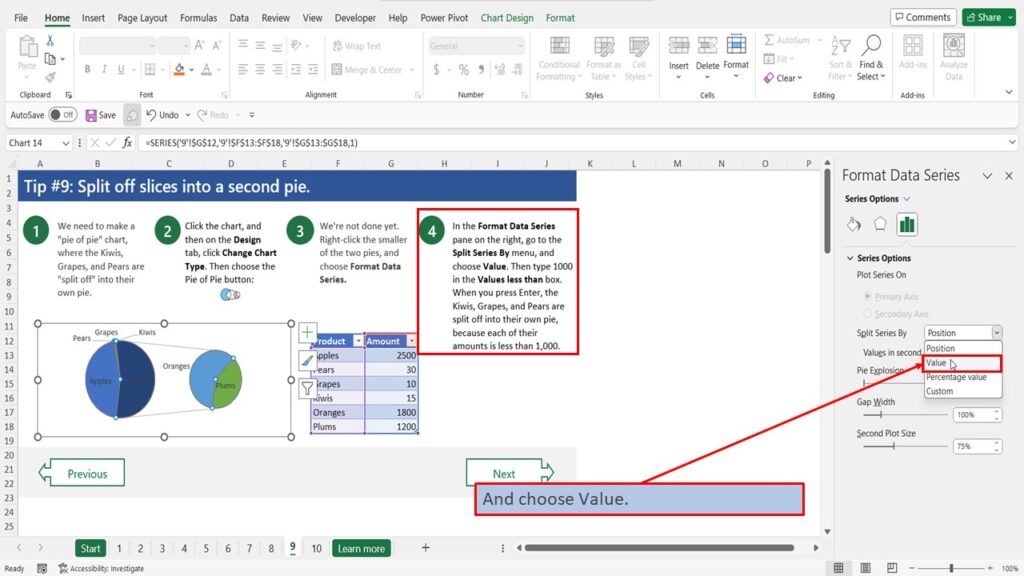
Then type 1000 in the Values less than box.
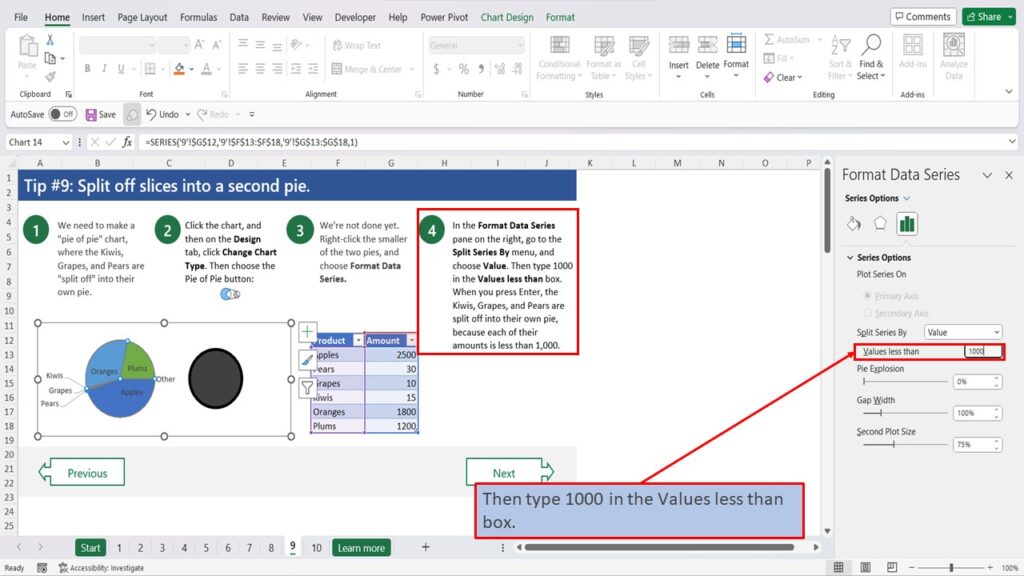
When you press Enter, the Kiwis, Grapes, and Pears are split off into their own pie, because each of their amounts is less than 1,000.
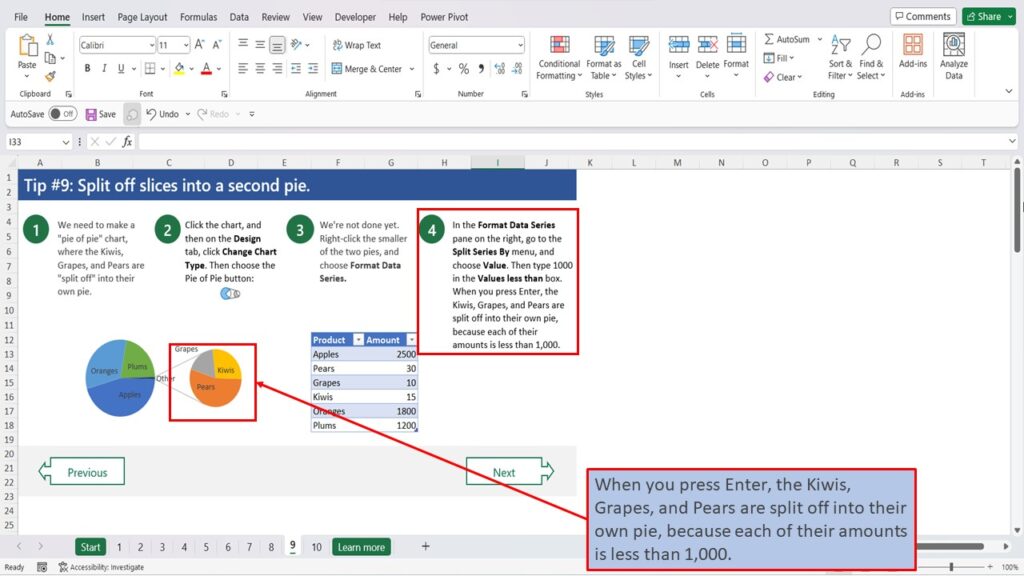
Need More Help?
View the Video Tutorial.
Download this tutorial in PDF by clicking the Download link below.
Tip # 1 | Press Alt + F1 to quickly make a chart
Tip # 2 | Select specific columns, before creating a chart
Tip # 3 | Use a table with a chart
Tip # 4 | Quickly filter data from a chart
Tip # 5 | Use Pivot Charts when your data isn’t summarized
Tip # 6 | Create multi-level labels
Tip # 7 | Use a secondary axis to create a combo chart
Tip # 8 | Hook up a chart title to a cell
