Hello, and welcome to Mark’s Excel Tips. In this article, I will show you the fifth tip, in a series of 10, tips for Excel charts.
After going through these ten charting tips, you’ll be faster and more efficient than ever before. You can find the links to each of these 10 Excel tips at the bottom of this article. Let’s get started.
Click here to view our video tutorial.
Click here to download our PDF tutorial.
Tip #5: Use Pivot Charts when your data isn’t summarized.
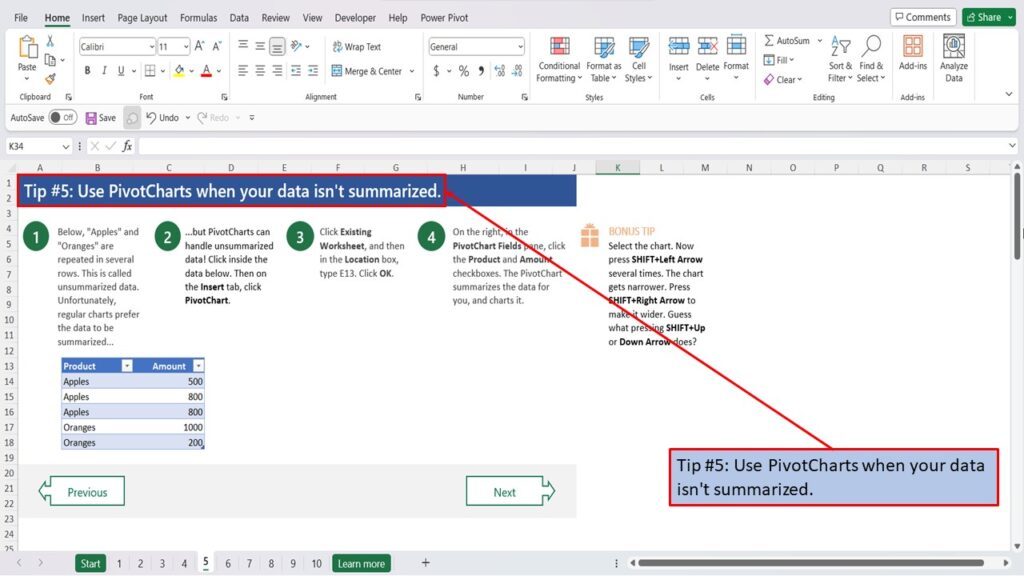
Below, “Apples” and “Oranges” are repeated in several rows. This is called un-summarized data. Unfortunately, regular charts prefer the data to be summarized.
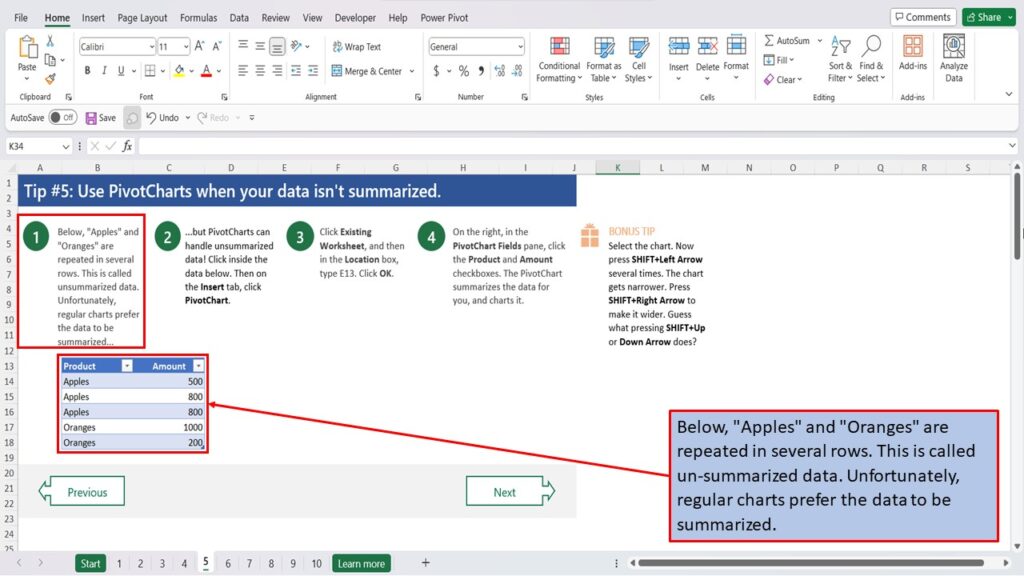
But Pivot Charts can handle un-summarized data!
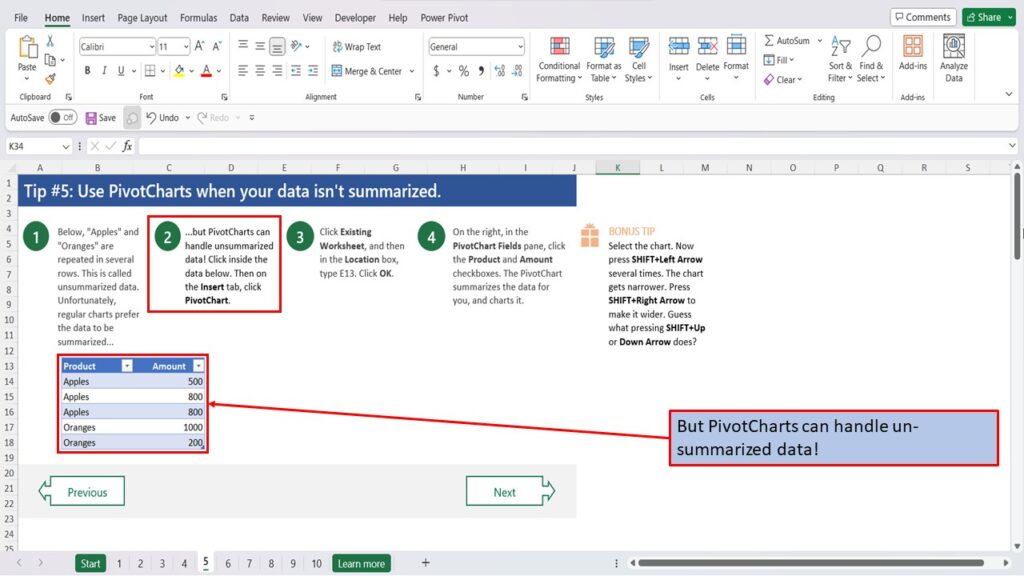
Click inside the data below.
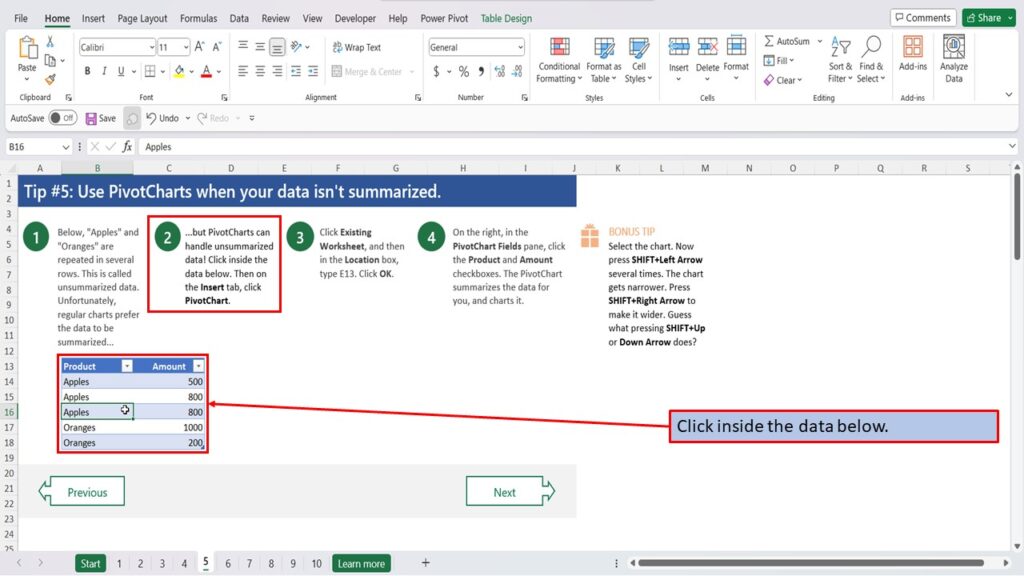
Then click on the Insert tab.
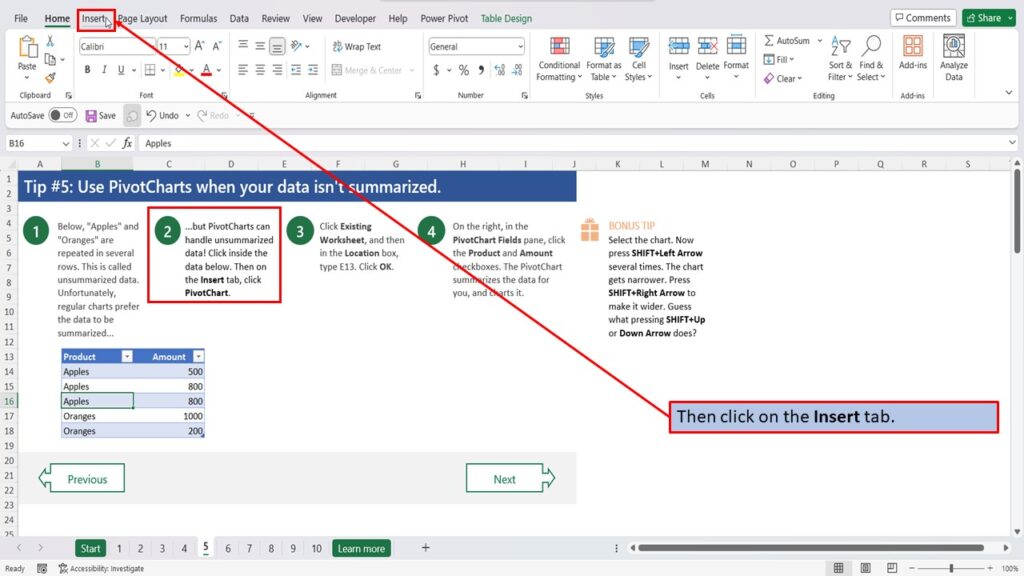
And click PivotChart.
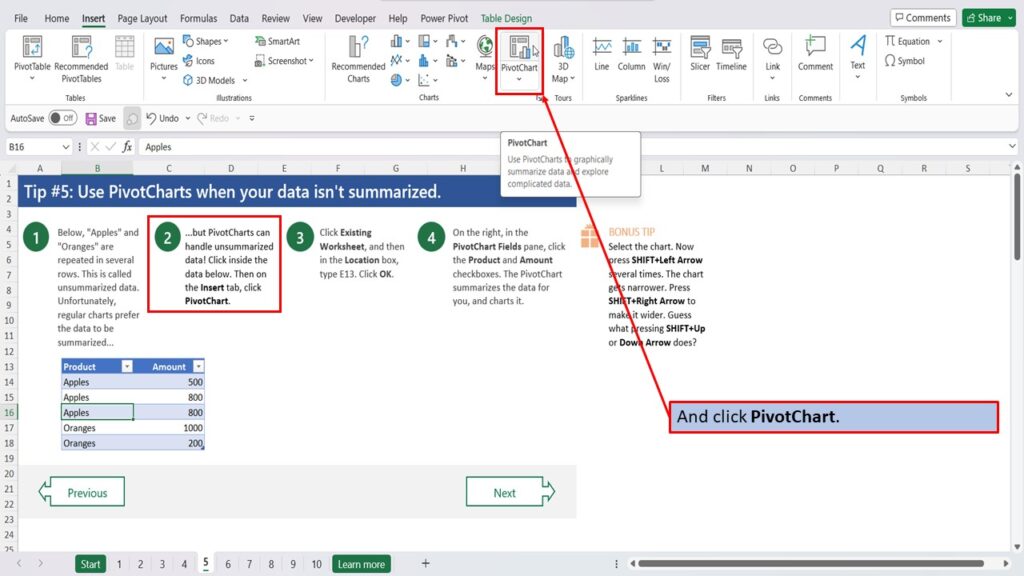
Click Existing Worksheet, and then in the Location box, type E13.
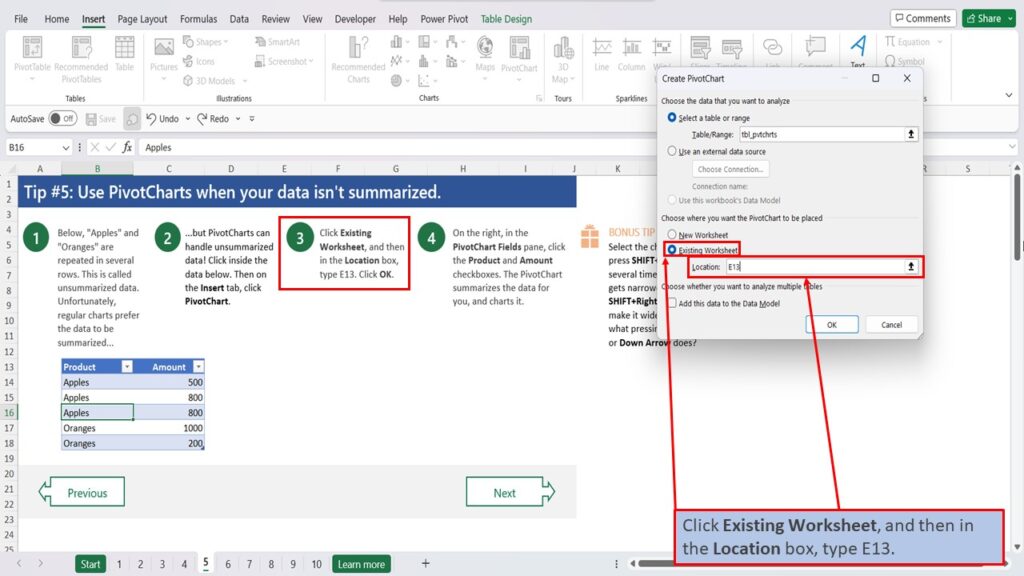
Click OK.
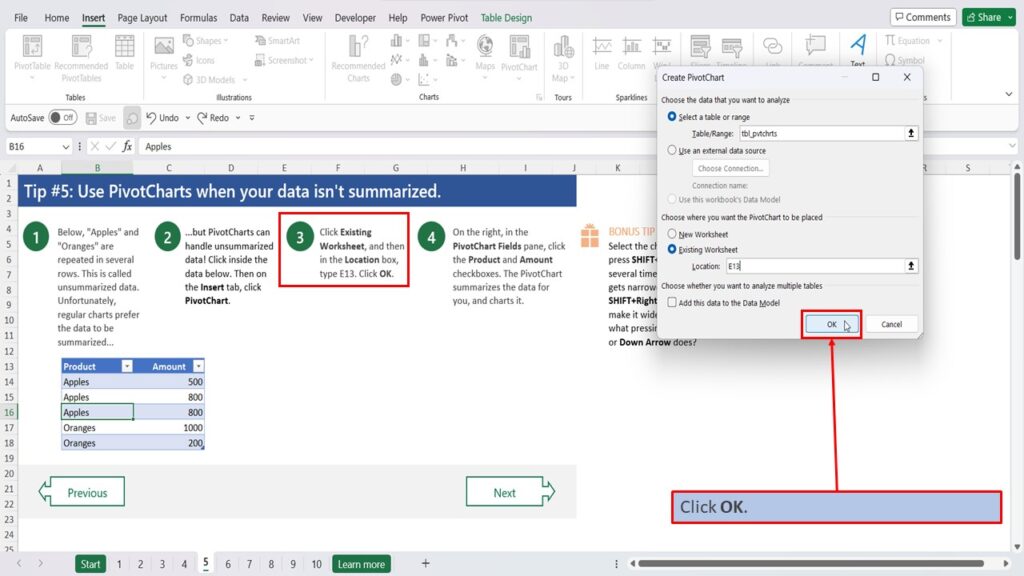
On the right, in the Pivot Chart Fields pane, click the Product and Amount checkboxes.
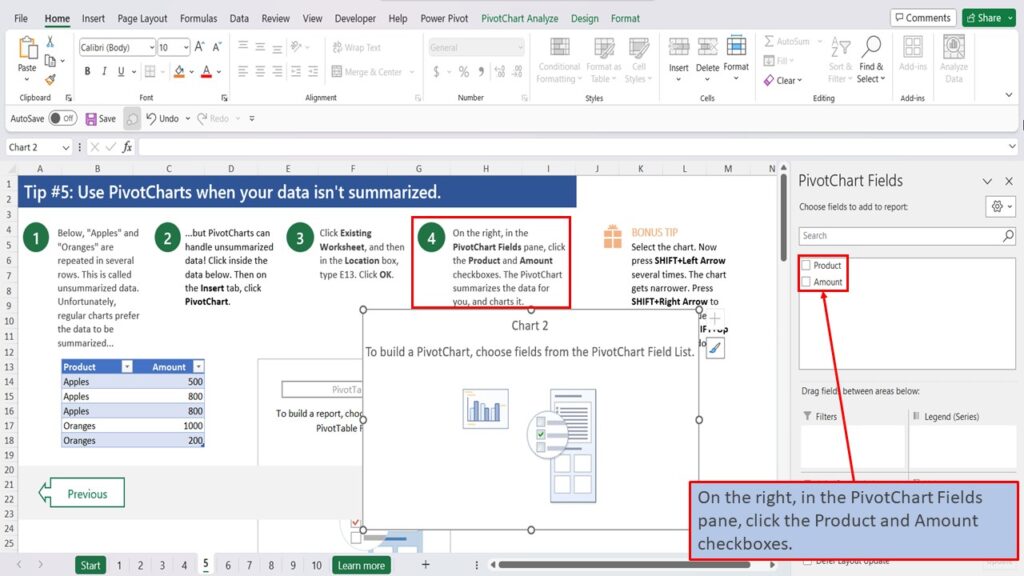
The PivotChart summarizes the data for you, and charts it.
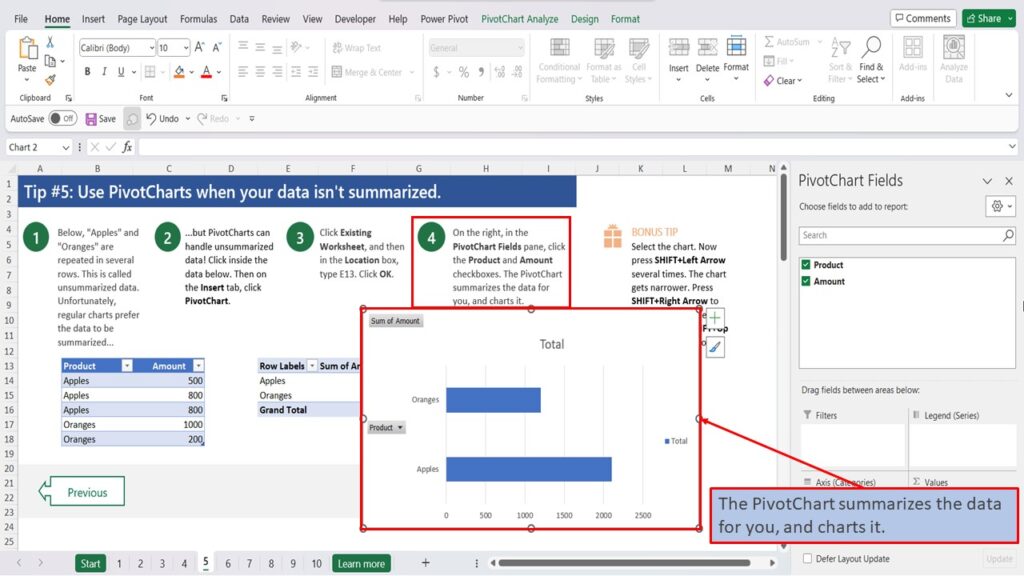
BONUS TIP: Select the chart.
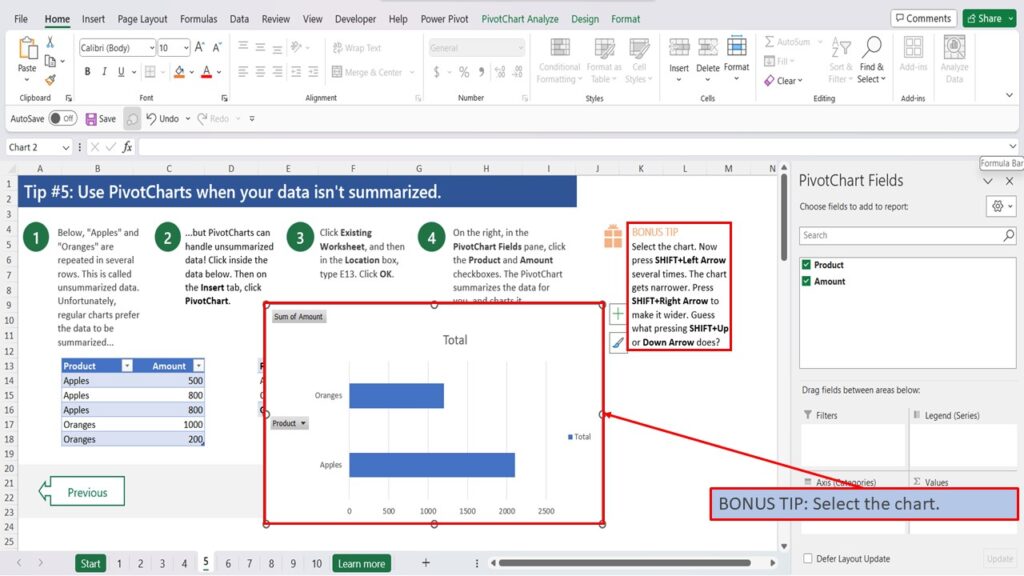
Now press SHIFT + Left Arrow several times. The chart gets narrower.
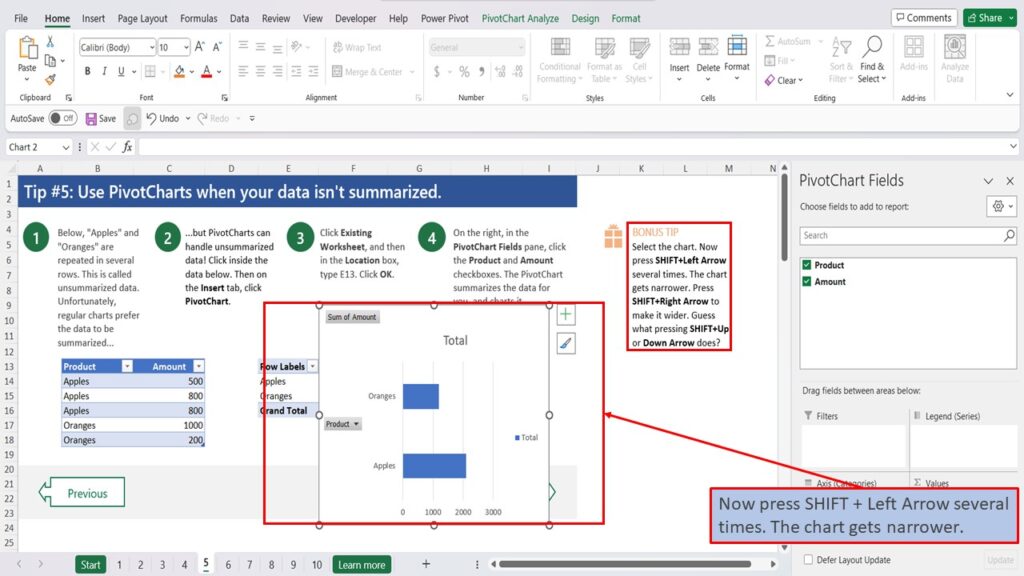
Press SHIFT + Right Arrow to make it wider.
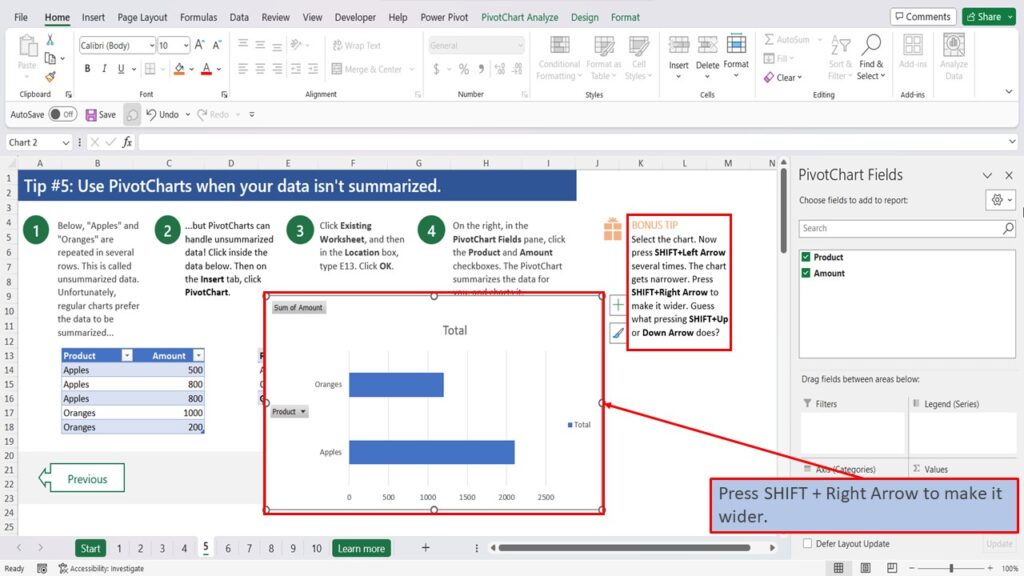
Guess what pressing SHIFT + Up or Down Arrow does?
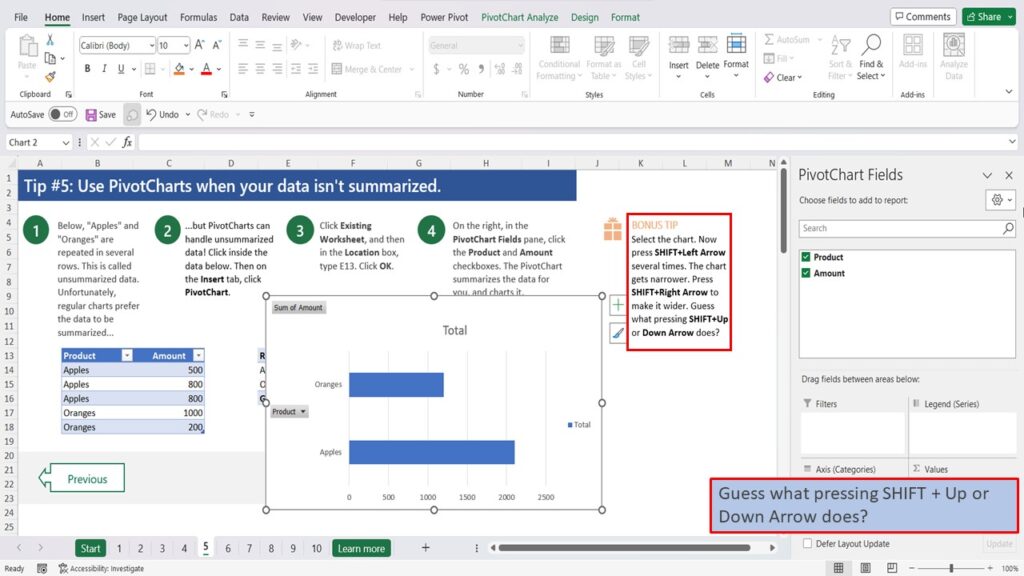
View the Video Tutorial.
Download this tutorial in PDF by clicking the Download link below.
Tip # 1 | Press Alt + F1 to quickly make a chart
Tip # 2 | Select specific columns, before creating a chart
Tip # 3 | Use a table with a chart
Tip # 4 | Quickly filter data from a chart
Tip # 5 | Use Pivot Charts when your data isn’t summarized
Tip # 6 | Create multi-level labels
Tip # 7 | Use a secondary axis to create a combo chart
Tip # 8 | Hook up a chart title to a cell
