Hello, and welcome to Mark’s Excel Tips. In this article, I will show you the fourth tip, in a series of 10, tips for Excel charts.
After going through these ten charting tips, you’ll be faster and more efficient than ever before. You can find the links to each of these 10 Excel tips at the bottom of this article. Let’s get started.
Click here to view our video tutorial.
Click here to download our PDF tutorial.
Tip #4: Quickly filter data from a chart.
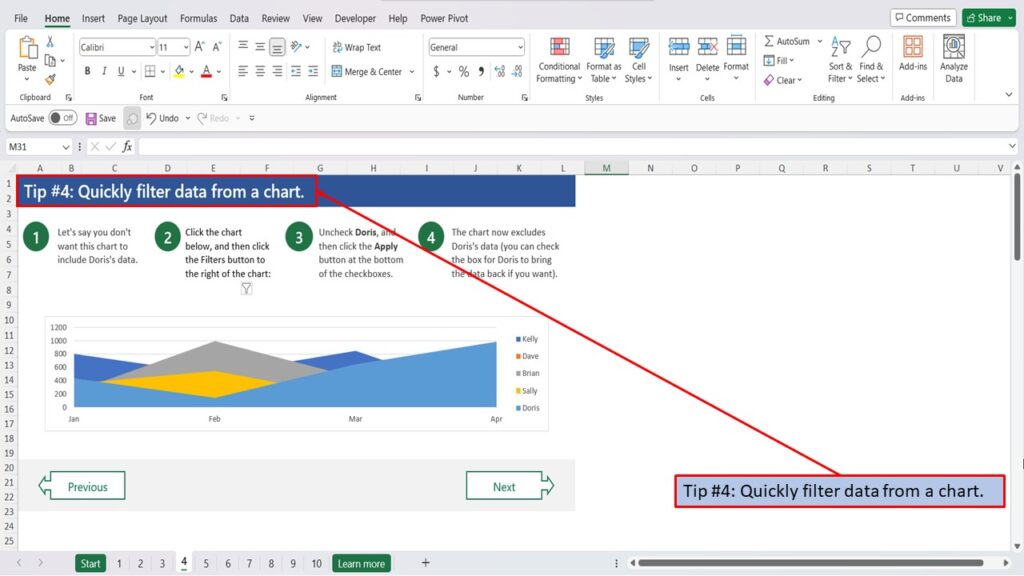
Let’s say you don’t want this chart to include Doris’s data.
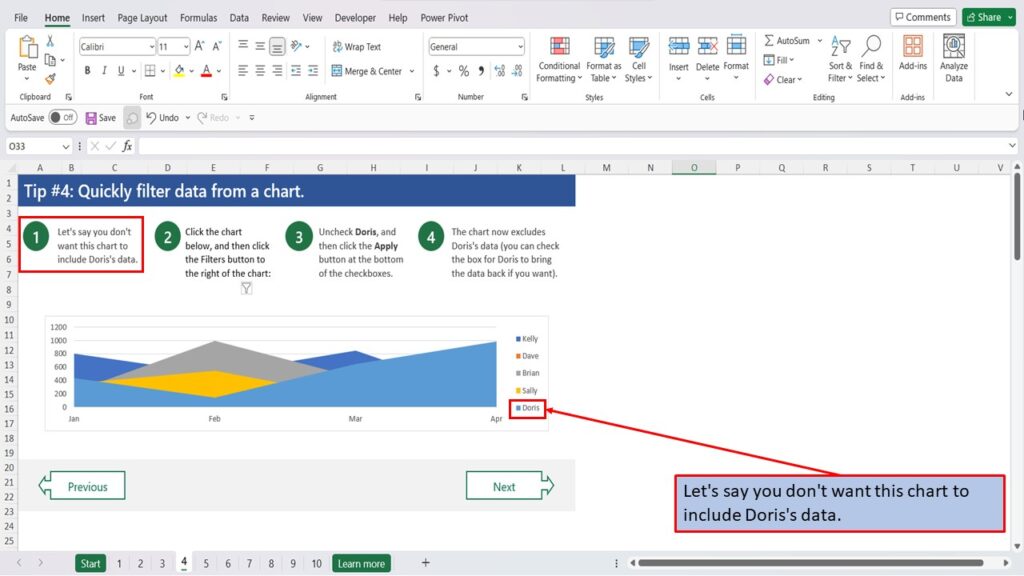
Click the chart below.
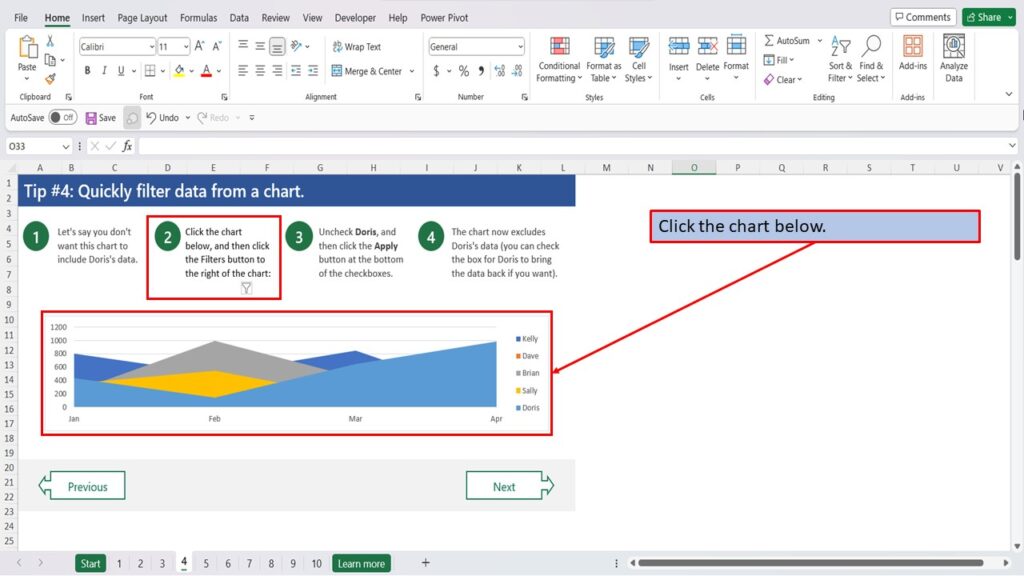
And then click the Filters button to the right of the chart.
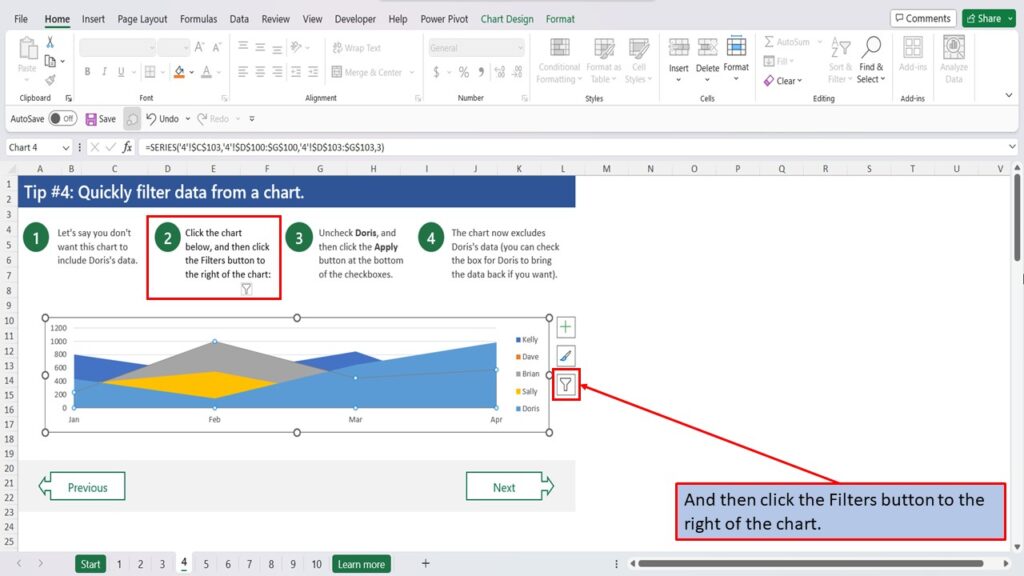
Uncheck Doris.
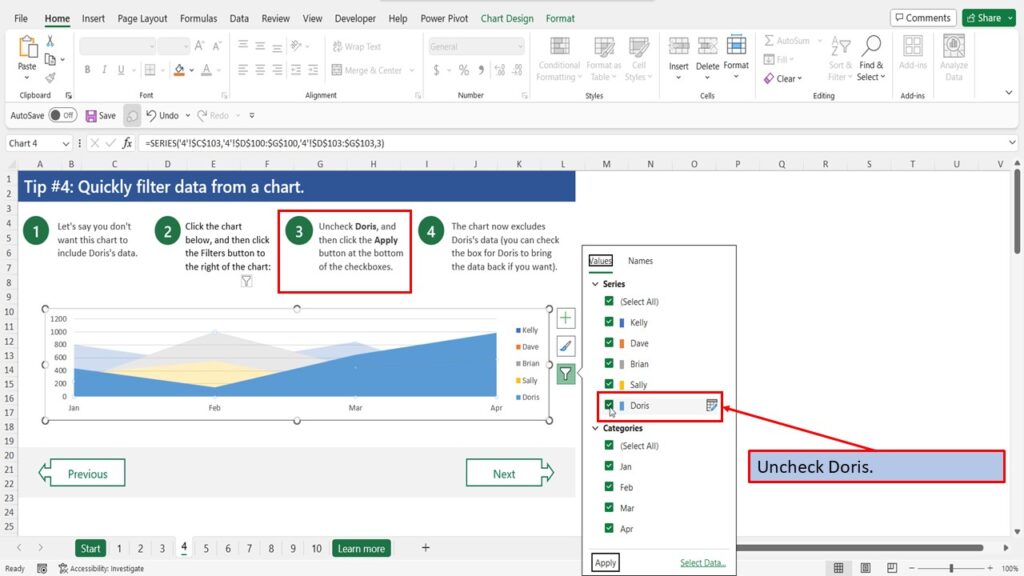
And then click the Apply button at the bottom of the checkboxes.
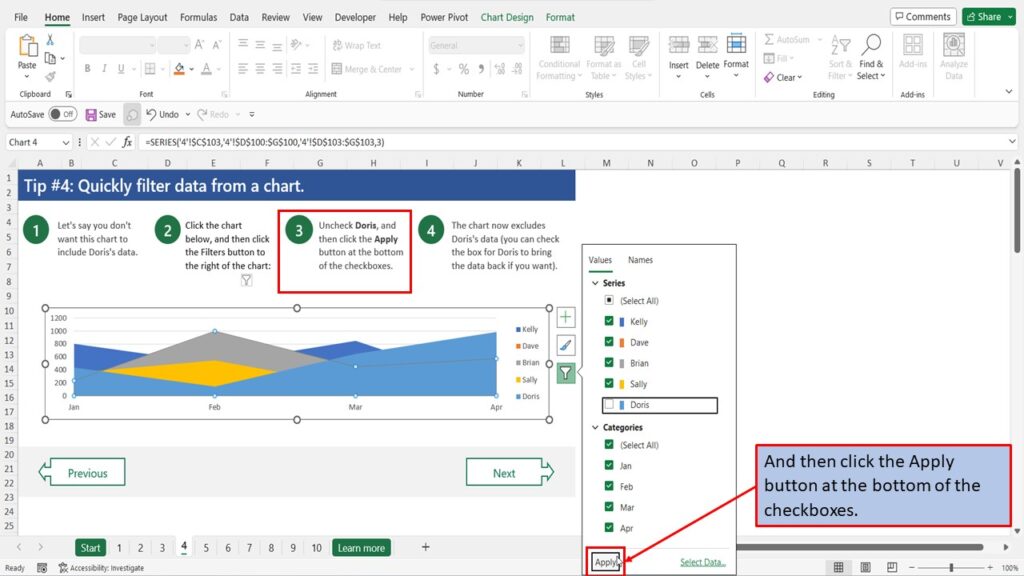
The chart now excludes Doris’s data. (you can check the box for Doris to bring the data back if you want).
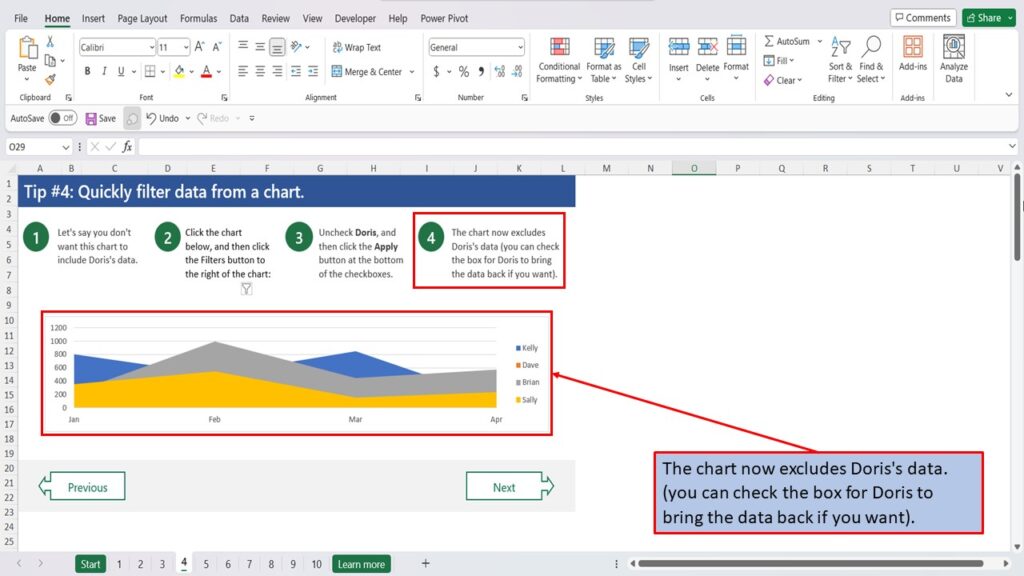
View the Video Tutorial.
Download this tutorial in PDF by clicking the Download link below.
Tip # 1 | Press Alt + F1 to quickly make a chart
Tip # 2 | Select specific columns, before creating a chart
Tip # 3 | Use a table with a chart
Tip # 4 | Quickly filter data from a chart
Tip # 5 | Use Pivot Charts when your data isn’t summarized
Tip # 6 | Create multi-level labels
Tip # 7 | Use a secondary axis to create a combo chart
Tip # 8 | Hook up a chart title to a cell
