Hello, and welcome to Mark’s Excel Tips. In this article, I will show you the second tip, in a series of 10, tips for Excel charts.
After going through these ten charting tips, you’ll be faster and more efficient than ever before. You can find the links to each of these 10 Excel tips at the bottom of this article. Let’s get started.
Click here to view our video tutorial.
Click here to download our PDF tutorial.
Tip #2: Select Specific columns, before creating a chart.
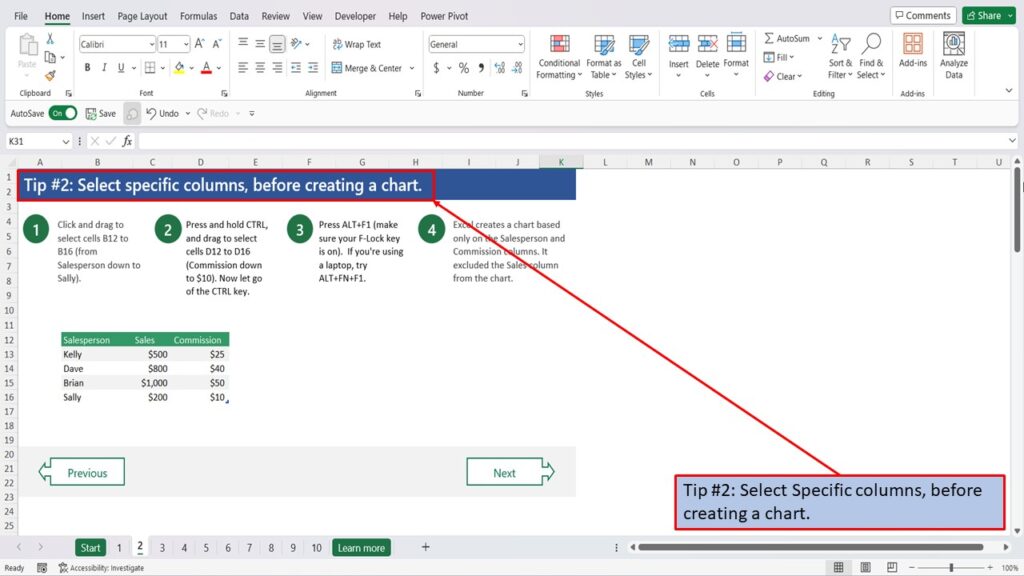
To start, click and drag to select cells B12 to B16 (from salesperson down to Sally).
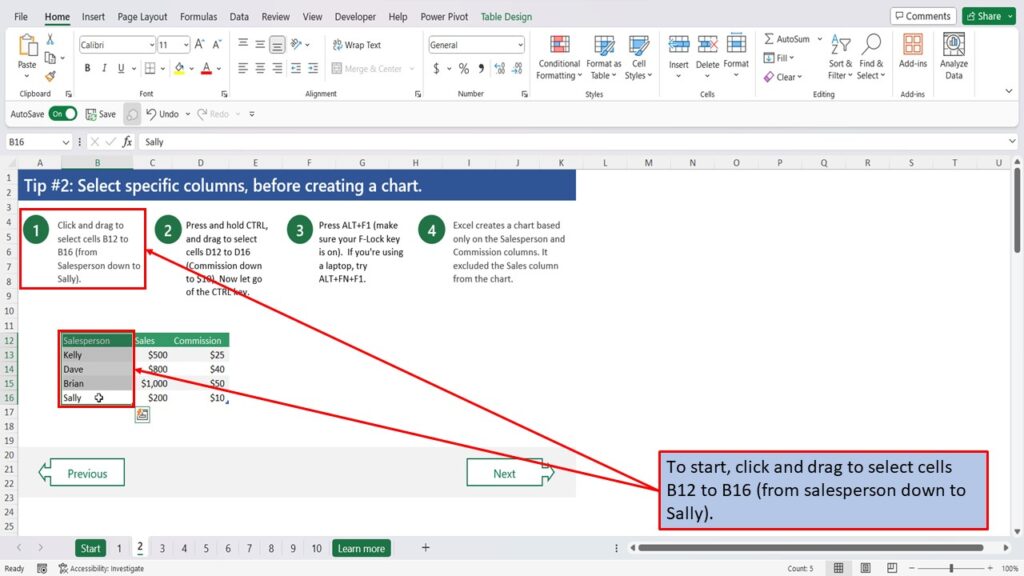
Next, Press and hold CTRL, and drag to select cells D12 to D16, (commission down to $10). Now let go of the CTRL key.
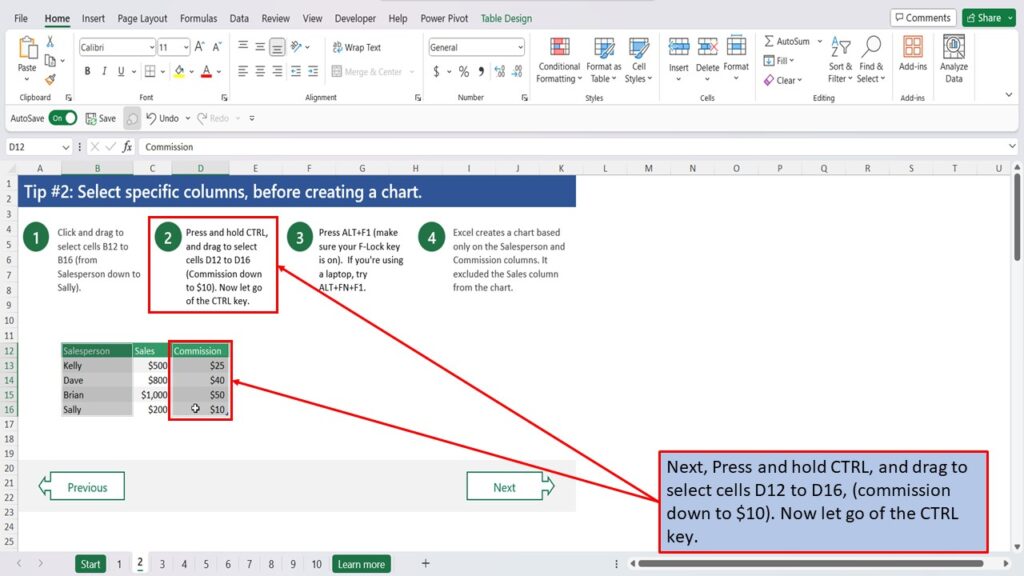
Now press ALT+F1. (make sure your F-Lock key is on). If you’re using a laptop, try ALT+FN+F1

Excel creates a chart based only on the Salesperson and Commission columns. It excluded the Sales column from the chart.
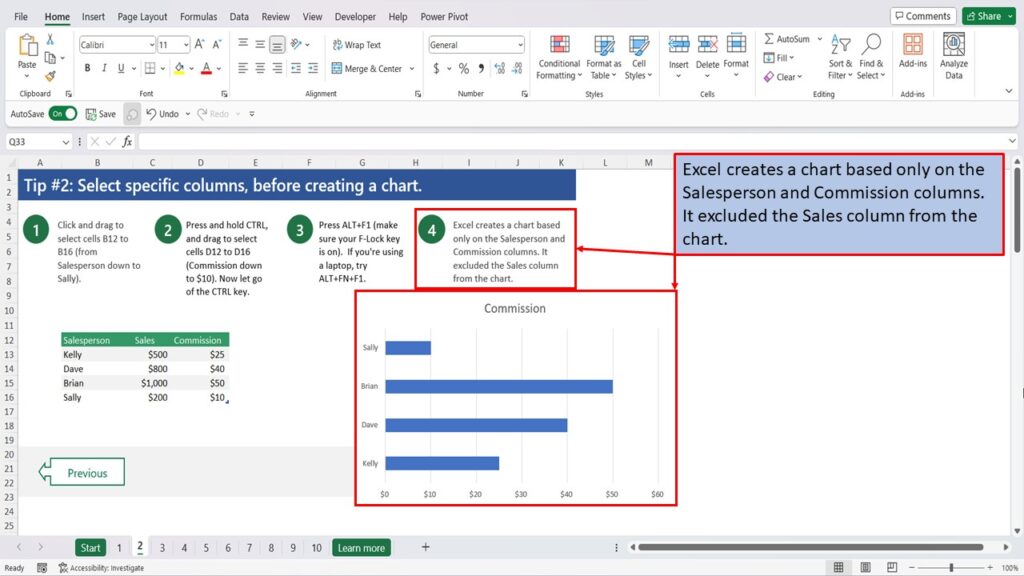
View the Video Tutorial.
Download this tutorial in PDF by clicking the Download link below.
Tip # 1 | Press Alt + F1 to quickly make a chart
Tip # 2 | Select specific columns, before creating a chart
Tip # 3 | Use a table with a chart
Tip # 4 | Quickly filter data from a chart
Tip # 5 | Use Pivot Charts when your data isn’t summarized
Tip # 6 | Create multi-level labels
Tip # 7 | Use a secondary axis to create a combo chart
Tip # 8 | Hook up a chart title to a cell
