Hello, and welcome to Mark’s Excel Tips. Today, we are going to show you how to Find The Difference Between Two Dates – In Months. Let’s get started.
Click here to view our video tutorial.
Click here to download our PDF tutorial.
Here, we have a chart, used for tracking a baby’s milestones. We want to be able to calculate the number of months that each milestone has occurred, based on the date of birth, and the date of each milestone.
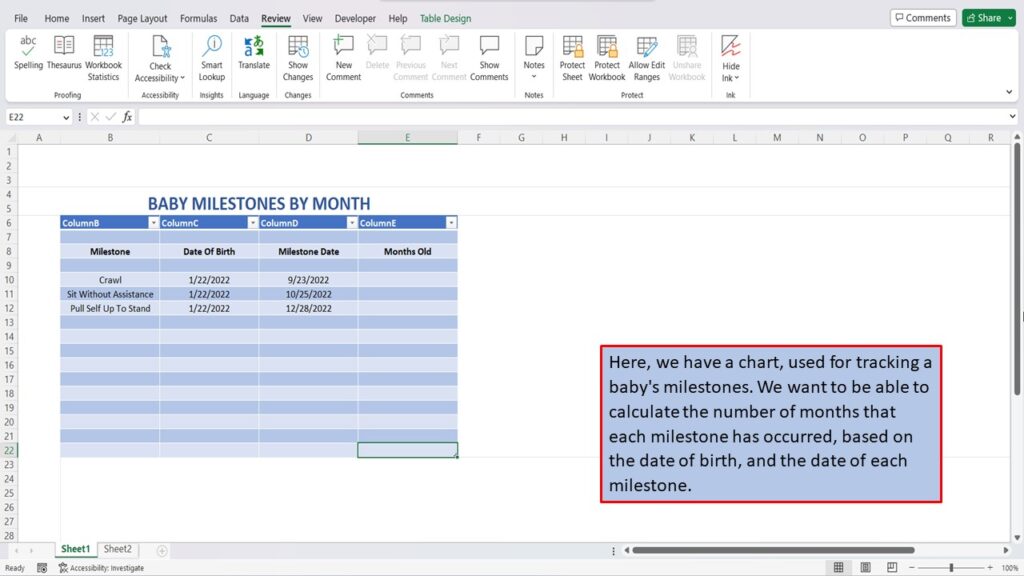
To do this, we are going to use the DATE-DIF function, that will give us the difference in months between the two dates.

To start, click on the first cell, that you want the total months to show in.
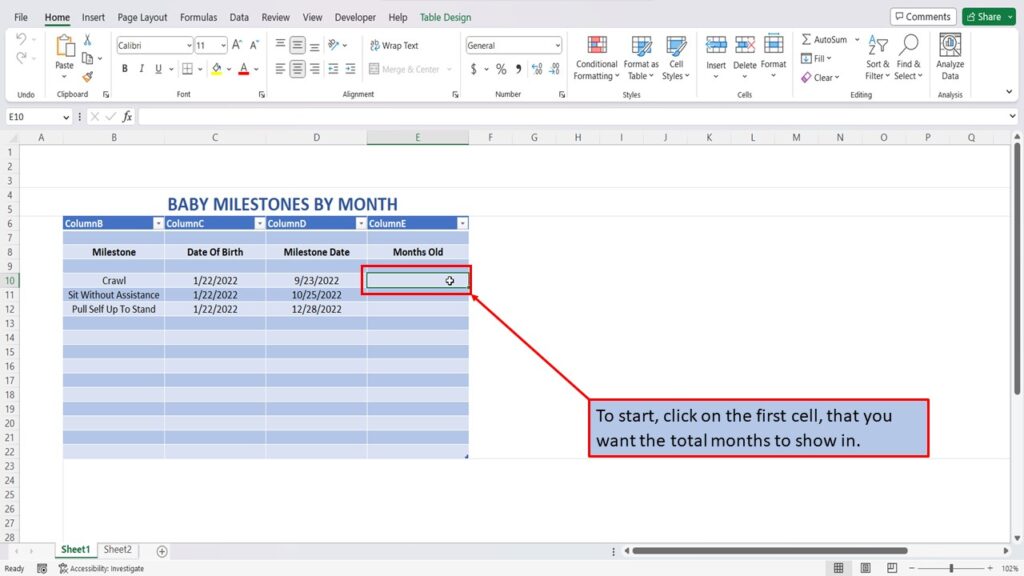
In the formula bar, type in the DATE-DIF formula =DATEDIF(C10,D10,”M”) You can copy and paste this formula into your workbook.
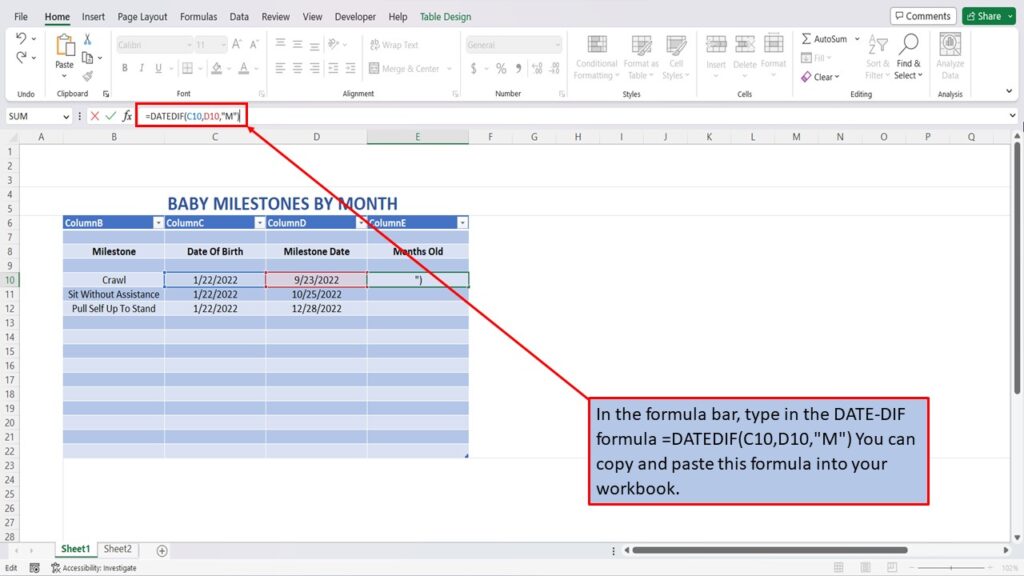
Hit enter, and Excel will automatically calculate the total number of months between the two dates.
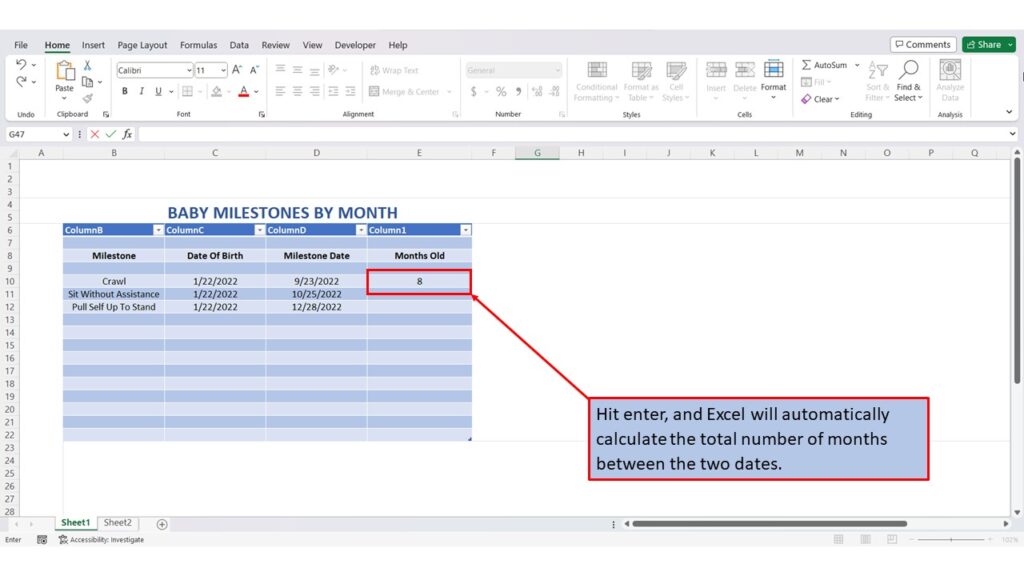
To populate the remaining cells with the DATE-DIF formula, click on the cell containing the formula.
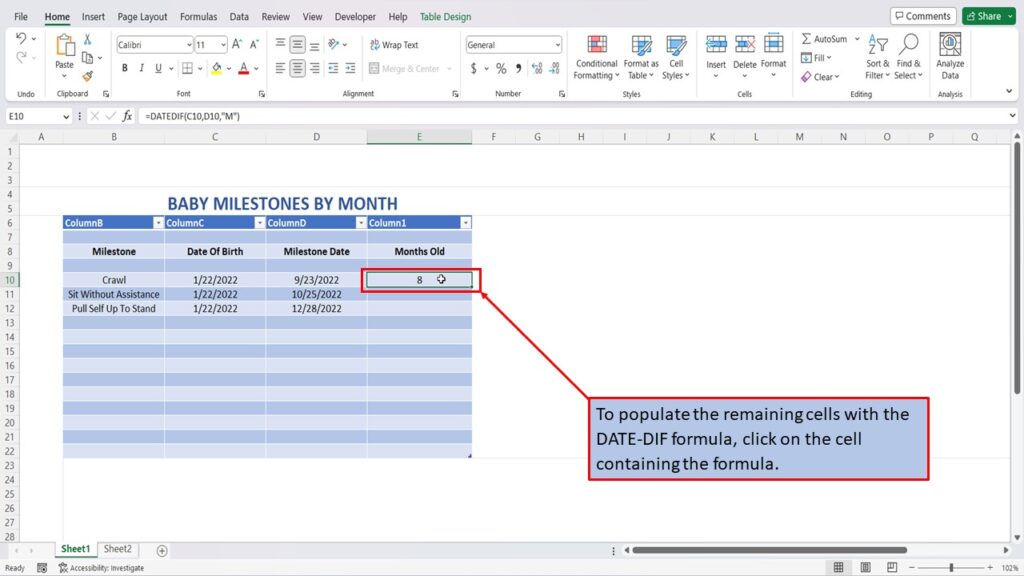
Place your cursor over the bottom right corner of the cell, until you see a black plus sign.
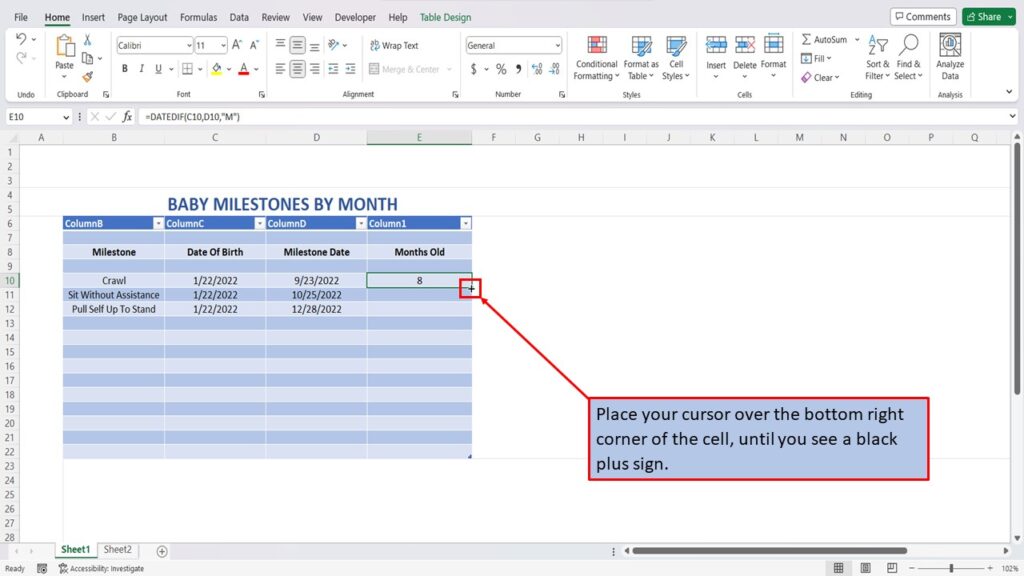
Left click, and while holding the left mouse button down, drag the cell down and release.
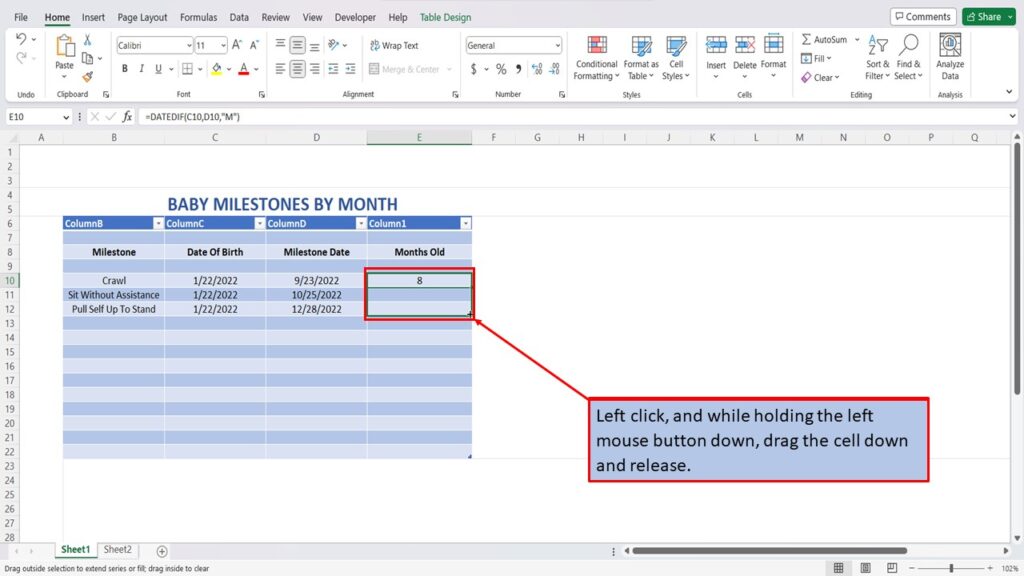
Excel will populate the cells with the DATE-DIF formula.
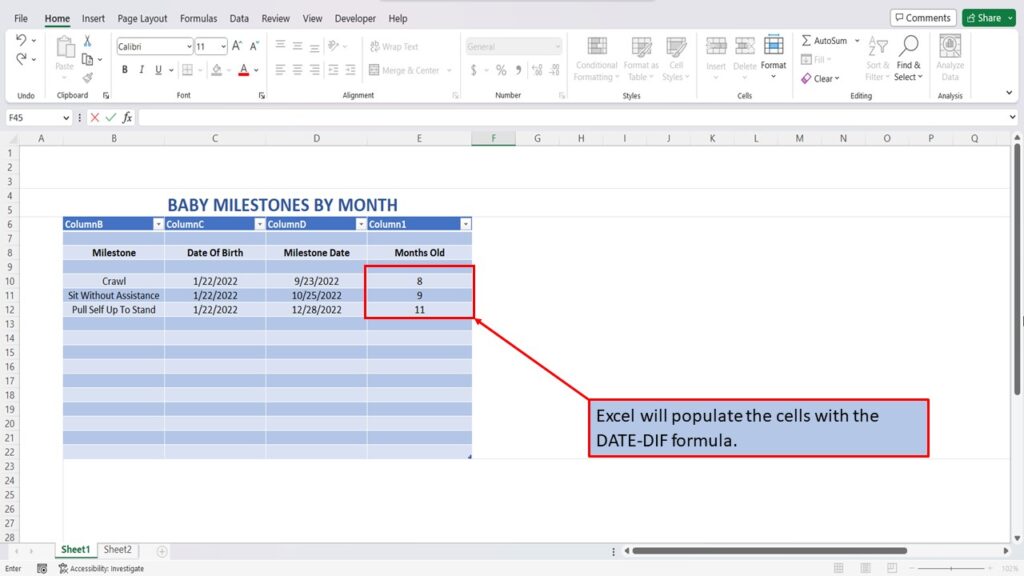
View the Video Tutorial.
Download this tutorial in PDF by clicking the Download link below.
