Hello, and welcome to Mark’s Excel Tips. Today, we are going to show you how to calculate the difference between two dates in years using Excle 365. Let’s get started.
Click here to view our video tutorial.
Click here to download our PDF tutorial.
Here, we have an employee service record for all our employees. We want to be able to calculate the number of years each employee has been with the company, based on the date they were hired, and the current date.
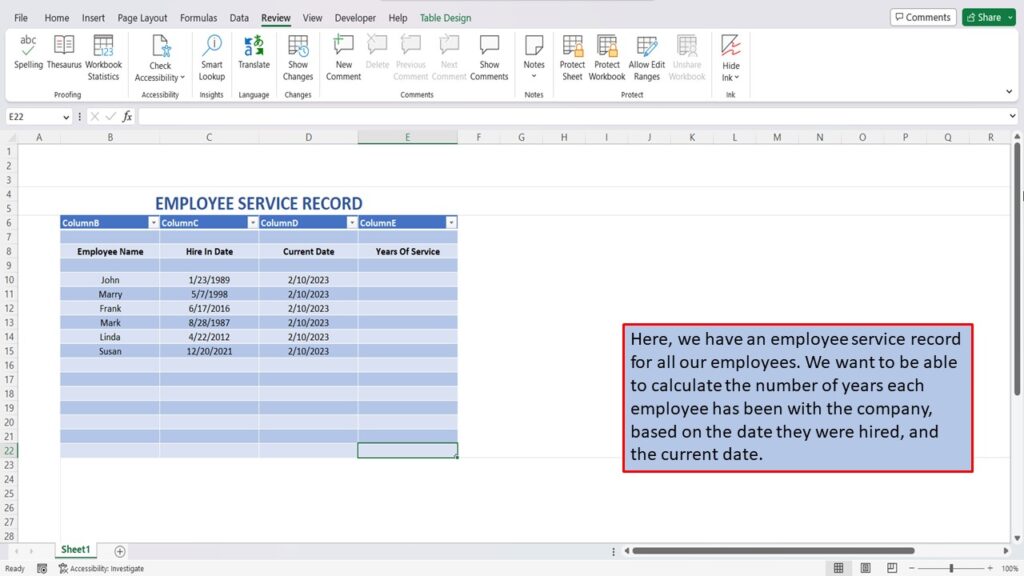
To do this, we are going to use 2, Excel functions. These are the TODAY function, that gives us the current date. And the DATEDIF function that will give us the difference in years between the two dates.
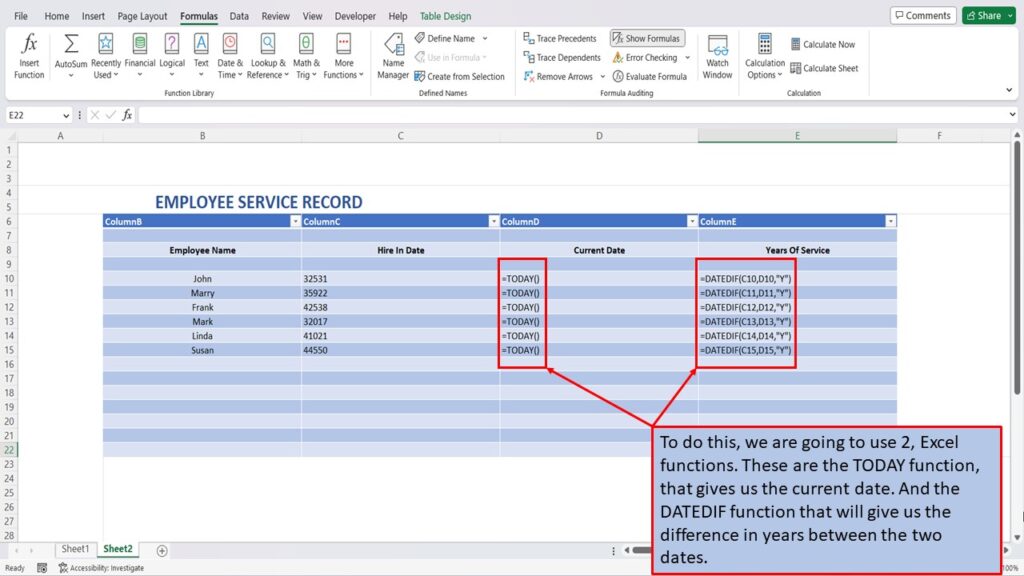
We have already put in the “TODAY” function, in column D, so the current date will always show today’s date.
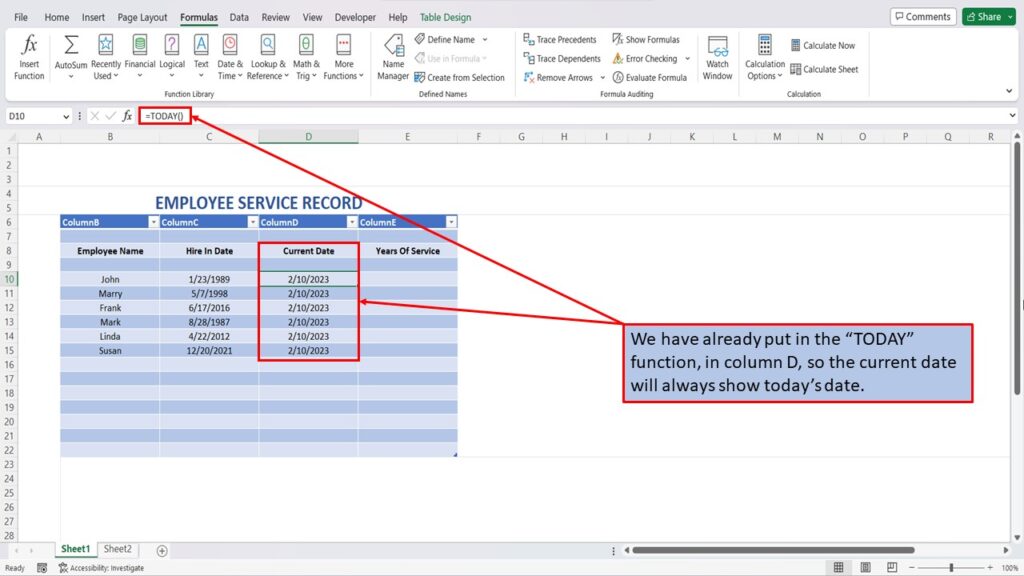
Click on the first cell, that you want the total years to show in.
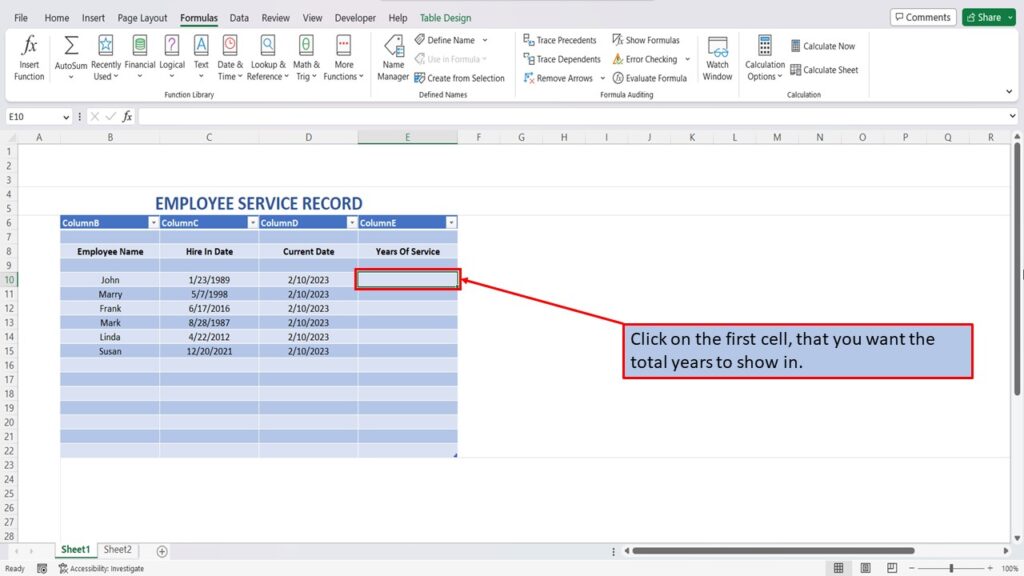
In the formula bar, type in the formula used to calculate the total years between dates. =DATEDIF(C10,D10,”Y”) You can just copy and paste this into your worksheet.
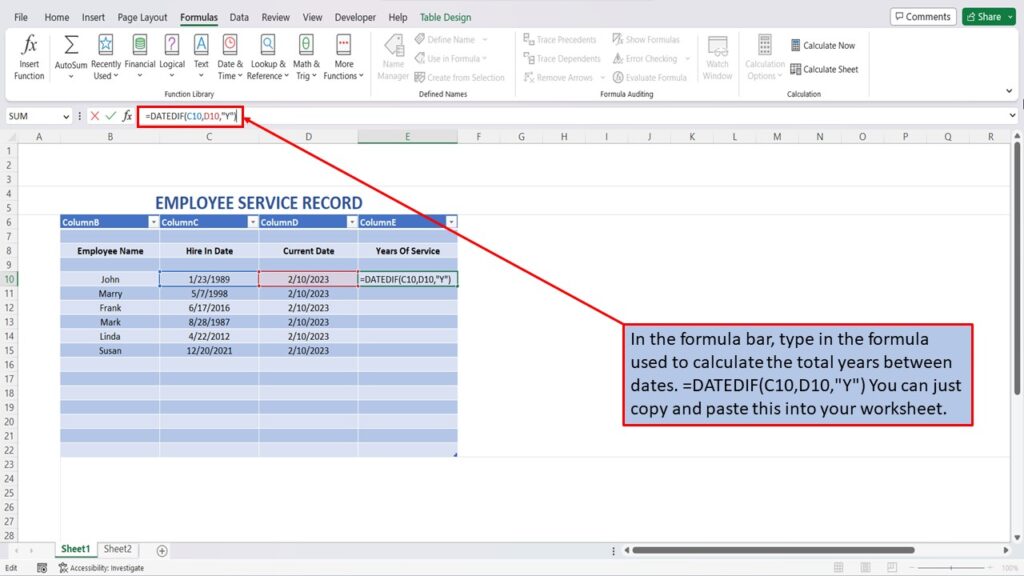
Hit enter, and Excel will automatically calculate the total number of years between the two dates.
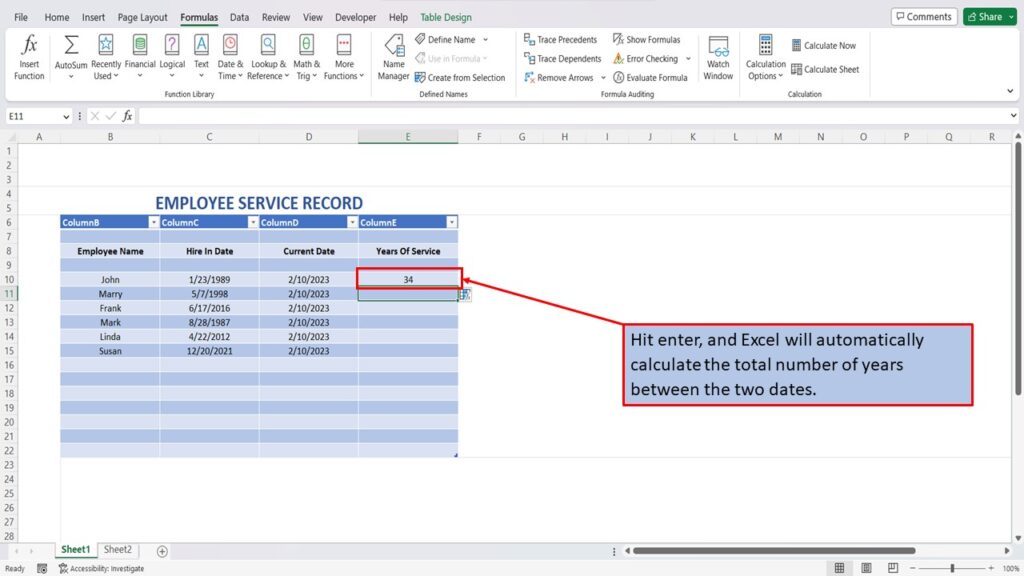
To populate the remaining cells with the DATEDIF formula, click in the cell containing the formula.
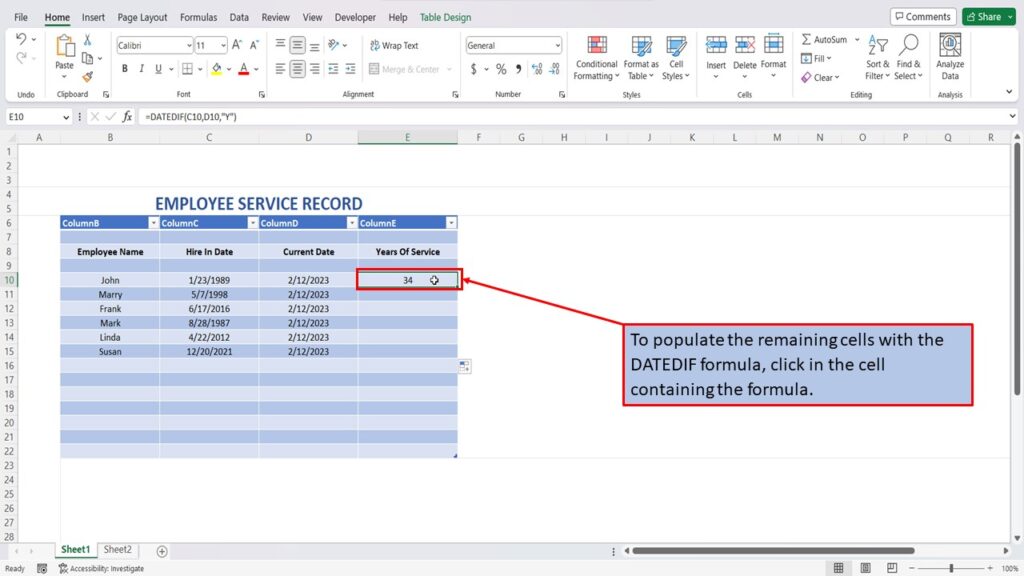
Place your cursor over the bottom right corner of the cell, until you see a black plus sign.
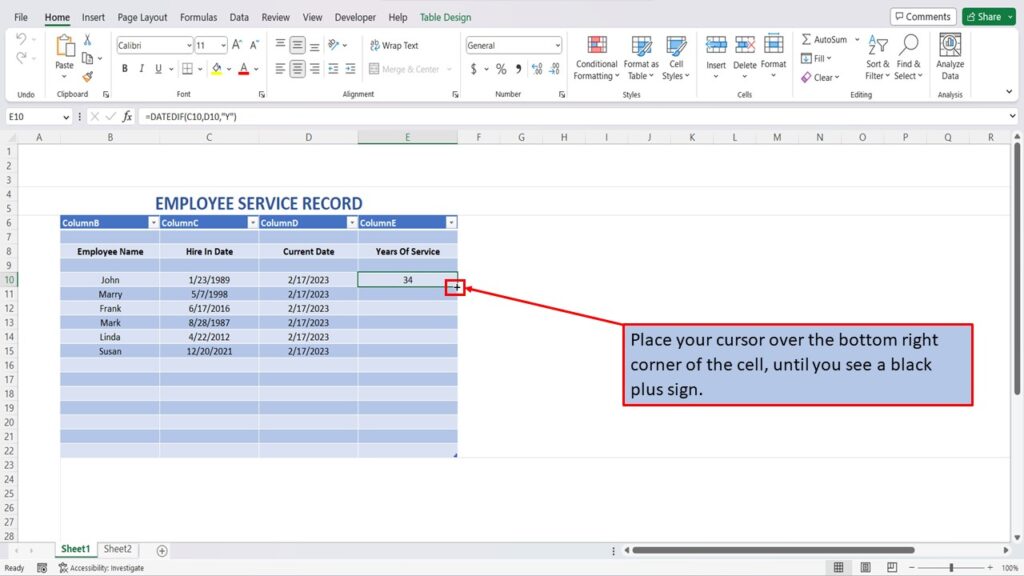
Right click, and while holding the right mouse button down, drag the cell down and release.
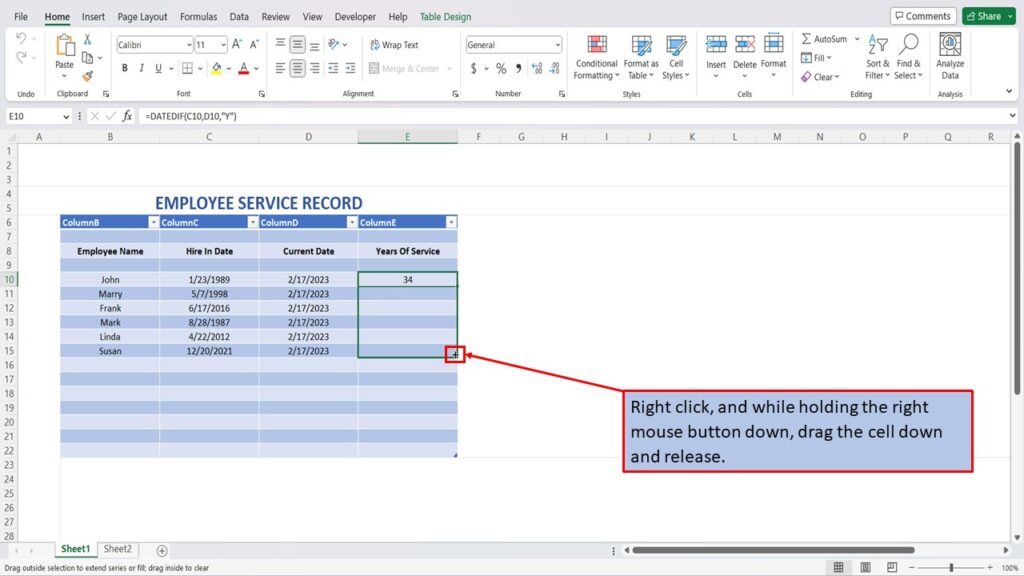
Excel will populate the cells with the DATEDIF formula.
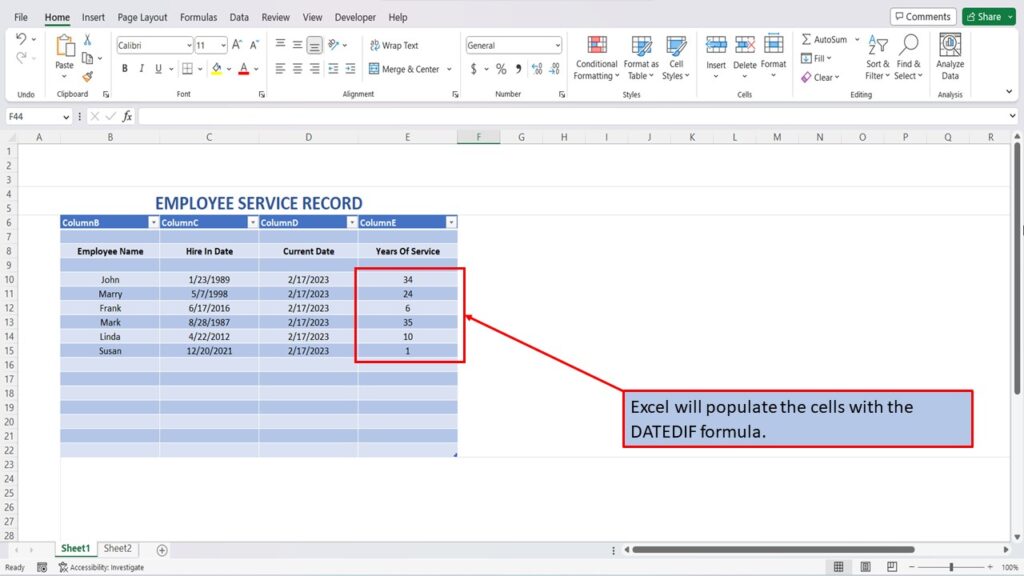
View the Video Tutorial.
Download this tutorial in PDF by clicking the Download link below.
