Hello, and welcome to Mark’s Excel Tips. Today, I will show you how to apply color, to alternate rows using conditional formatting in Excel 365. Let’s get started.
Click here to view our video tutorial.
Click here to download our PDF tutorial.
You first need to decide if you want to add color to alternating rows to the entire worksheet or just a specific area. If you want to add it to the entire worksheet, then click in the top left corner.
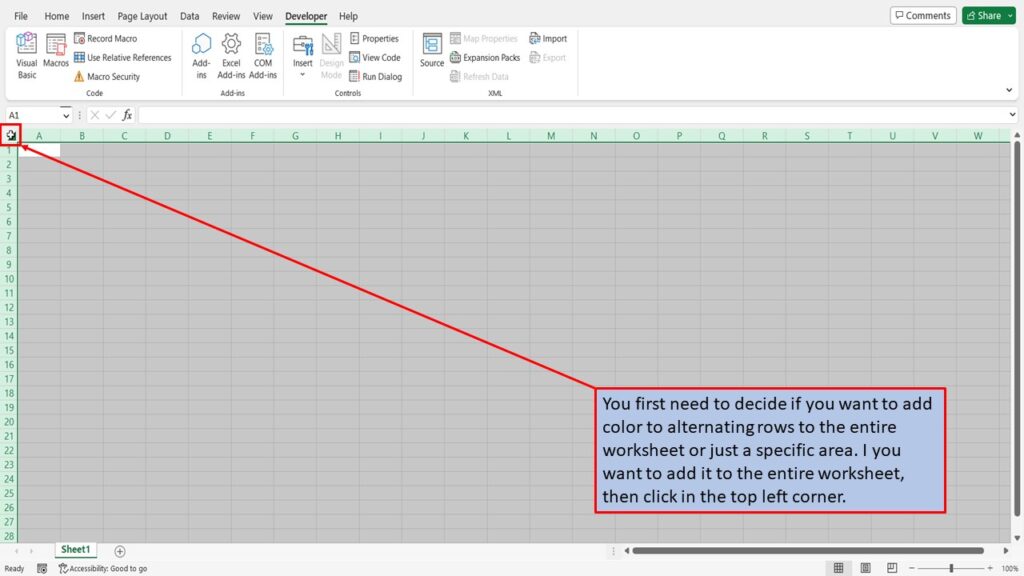
If you want to add color to just a specific area, then highlight that area.
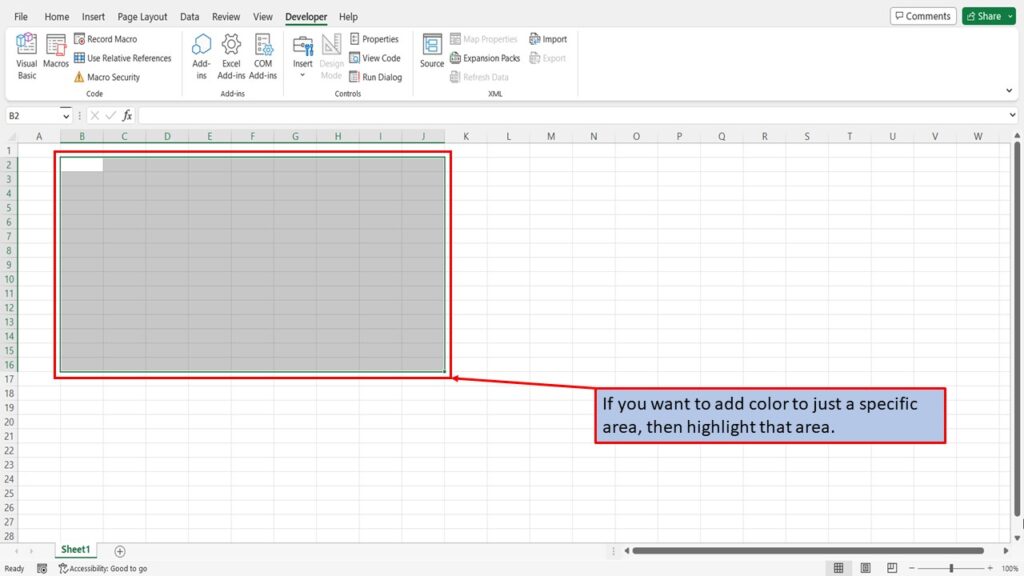
Next, click on Home.
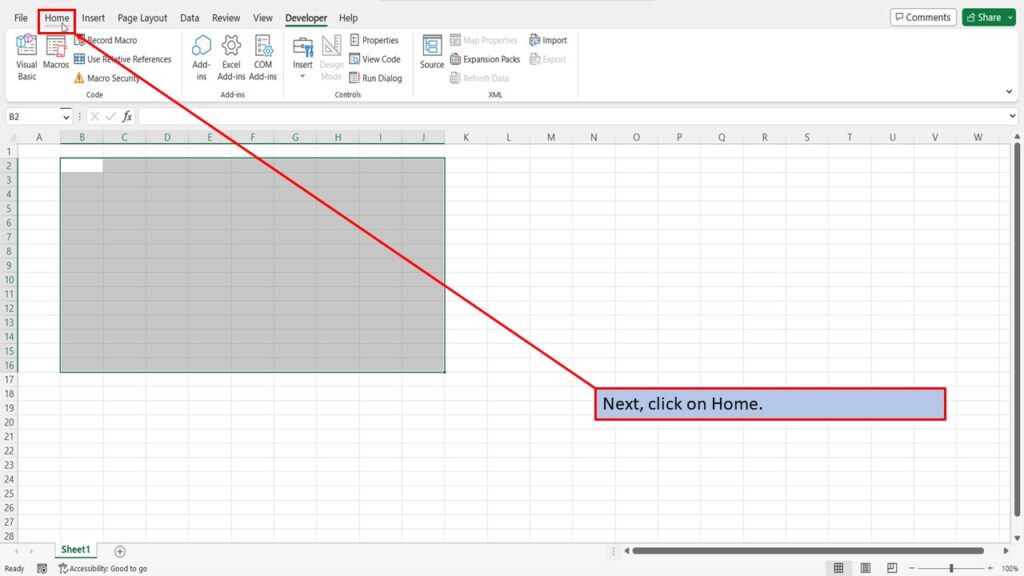
Click on Conditional Formatting.
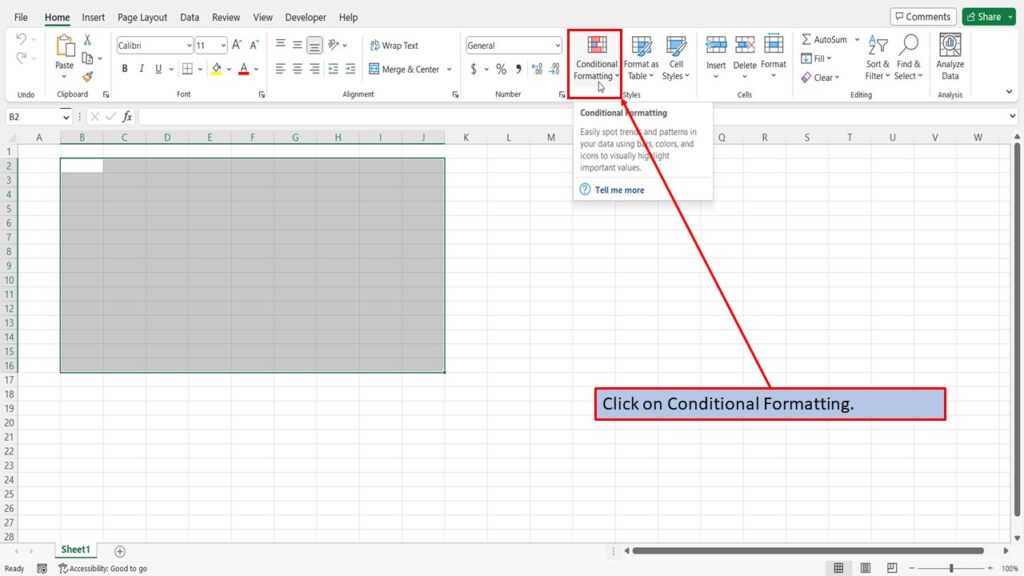
In the dropdown menu, Click on New Rule.
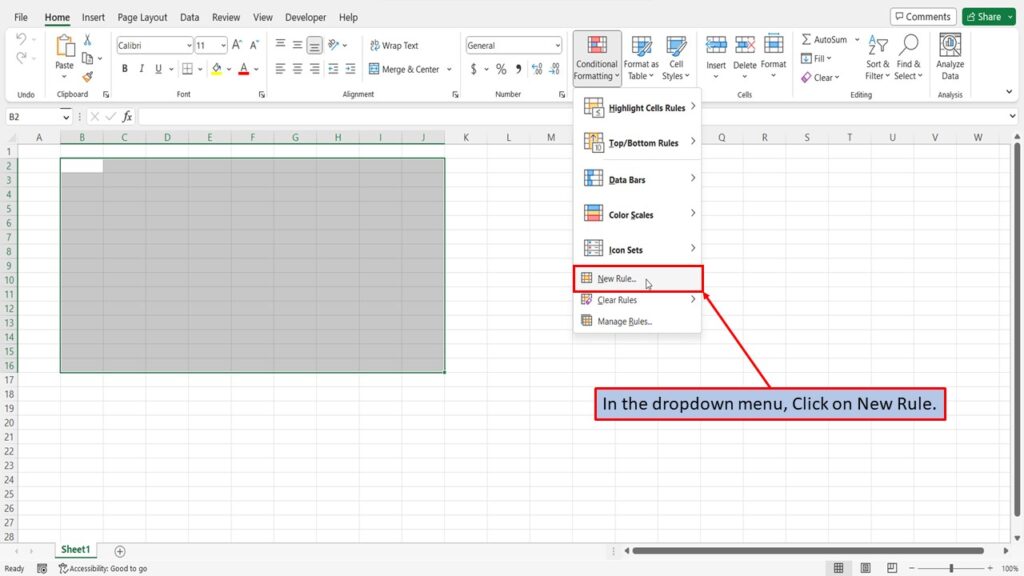
In the window that opens, choose “use a formula to determine which cells to format”.
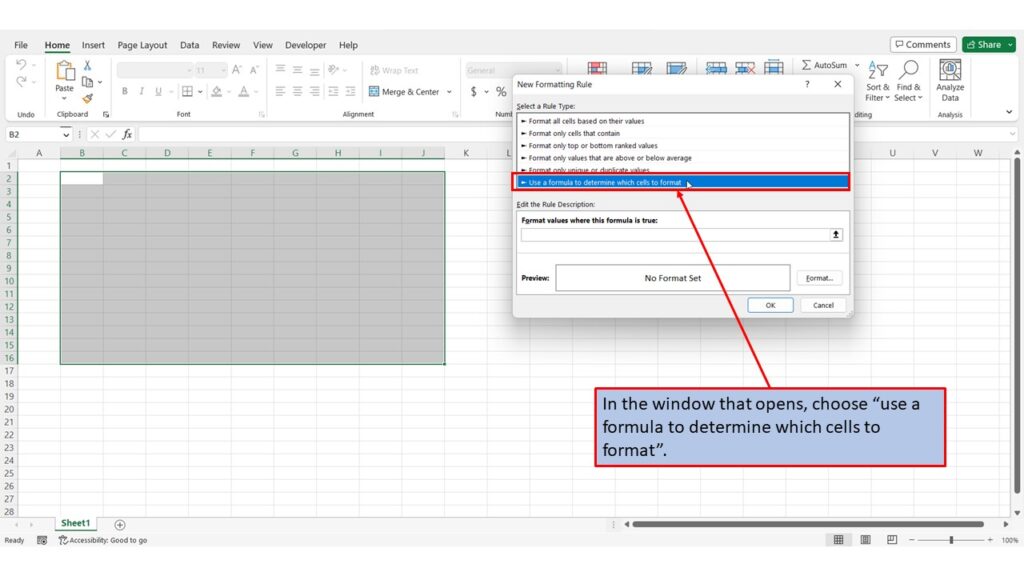
In the Format values where this formula is true box, type in =MOD(ROW(),2)=0
NOTE: You can just copy and paste the above formula to your worksheet.

Click on Format.
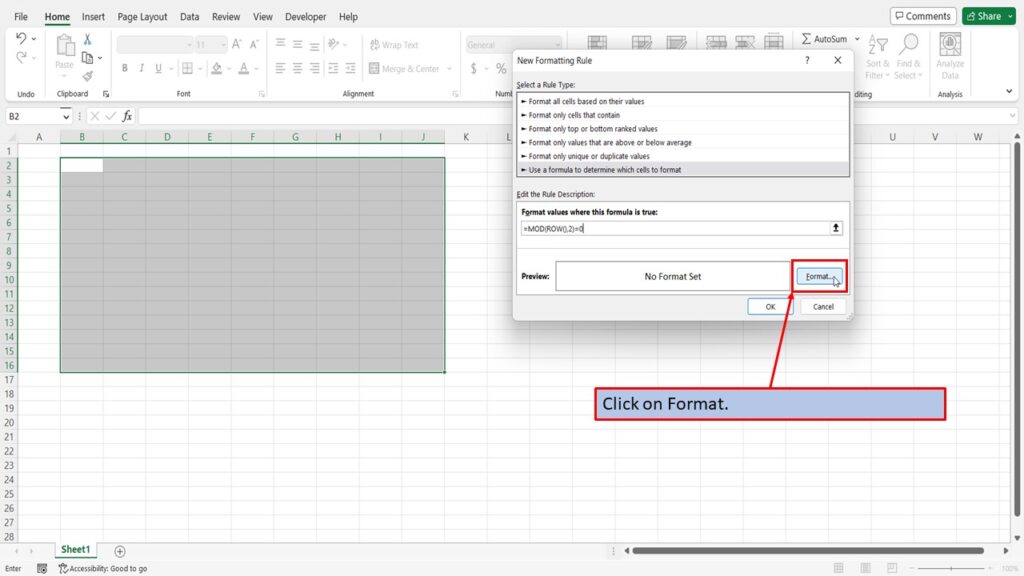
Next, click on Fill.
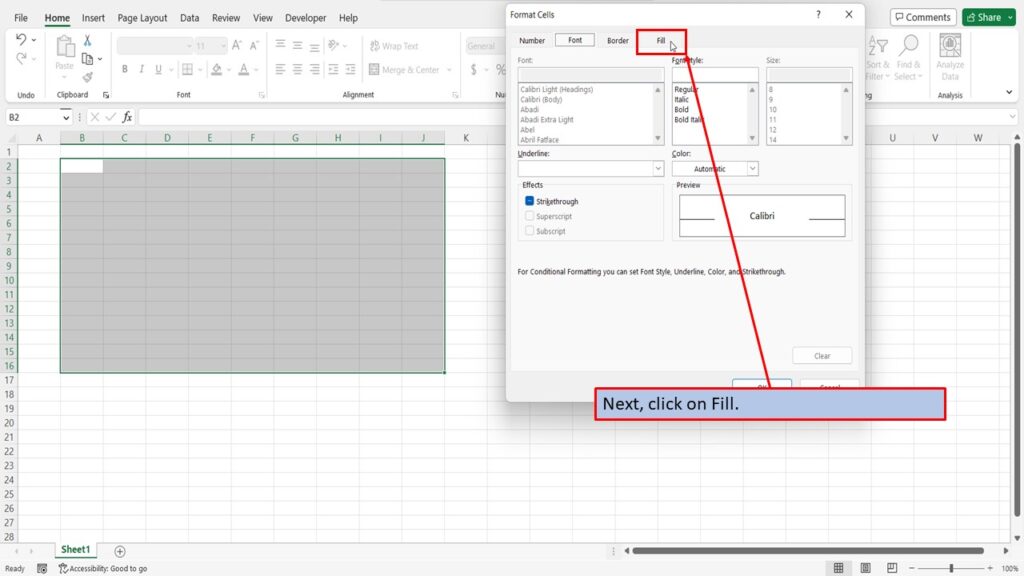
Click on the color that you want to use.
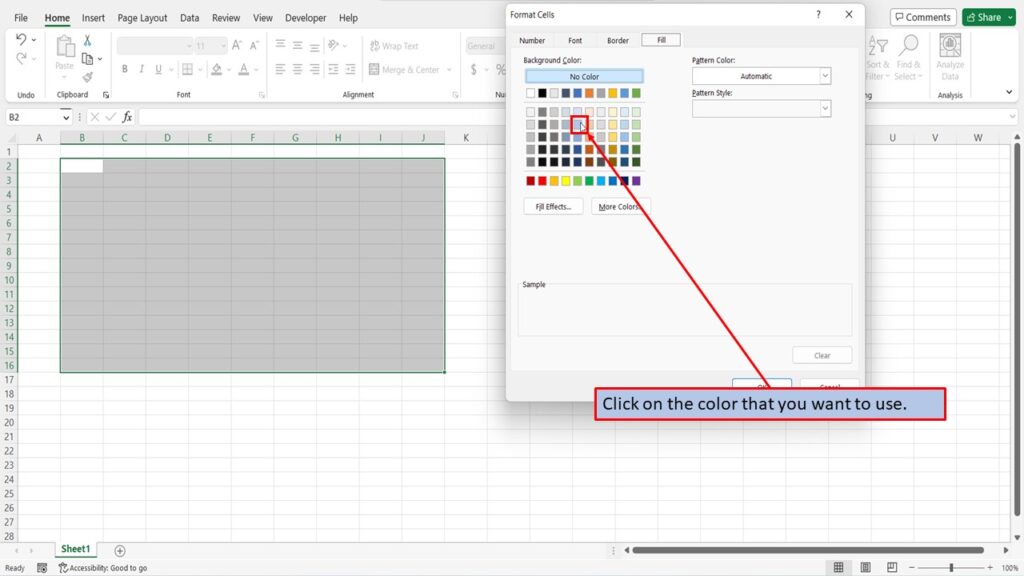
Click OK.
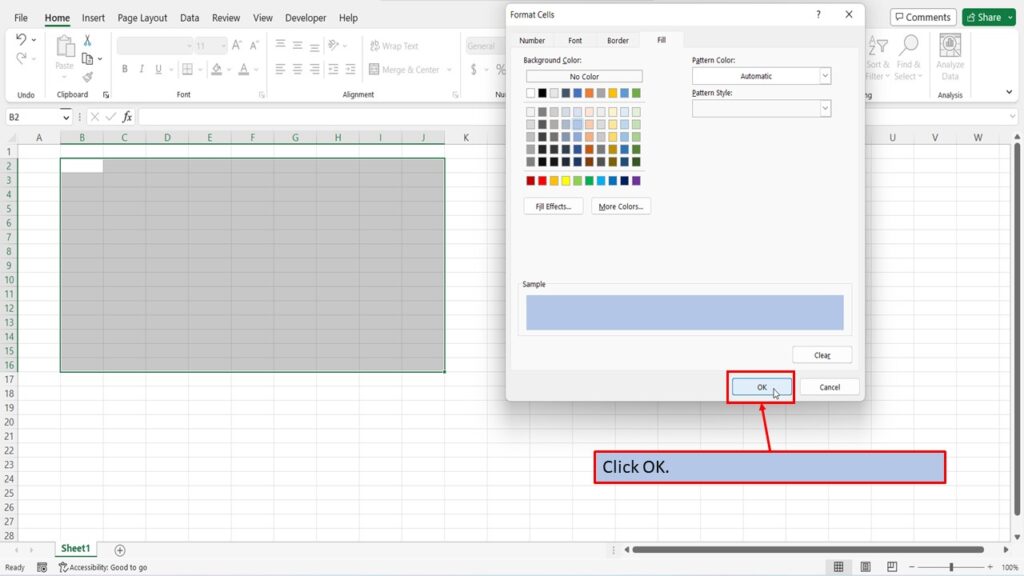
Click OK again.
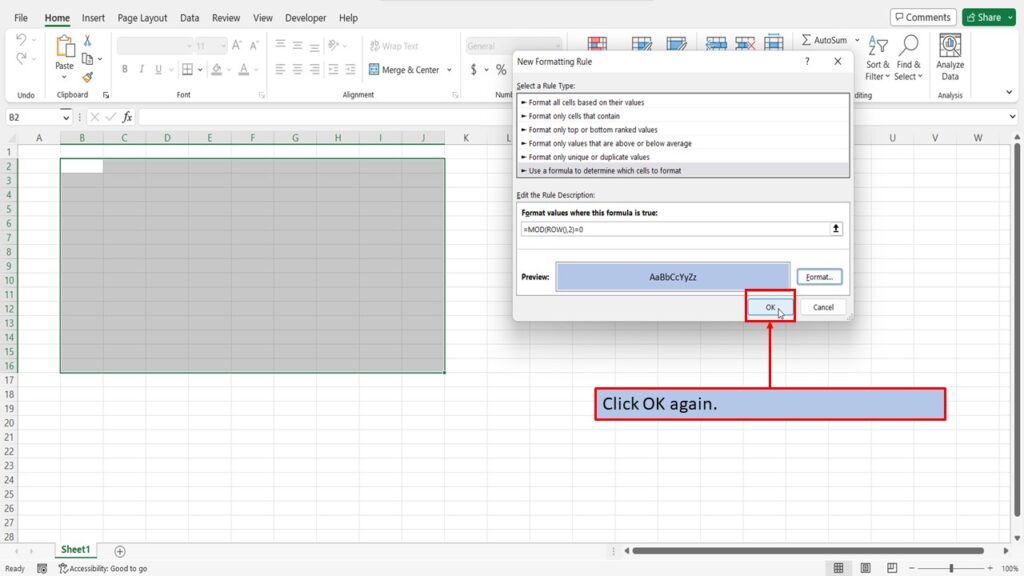
Excel has applied alternating colors to your chosen rows.
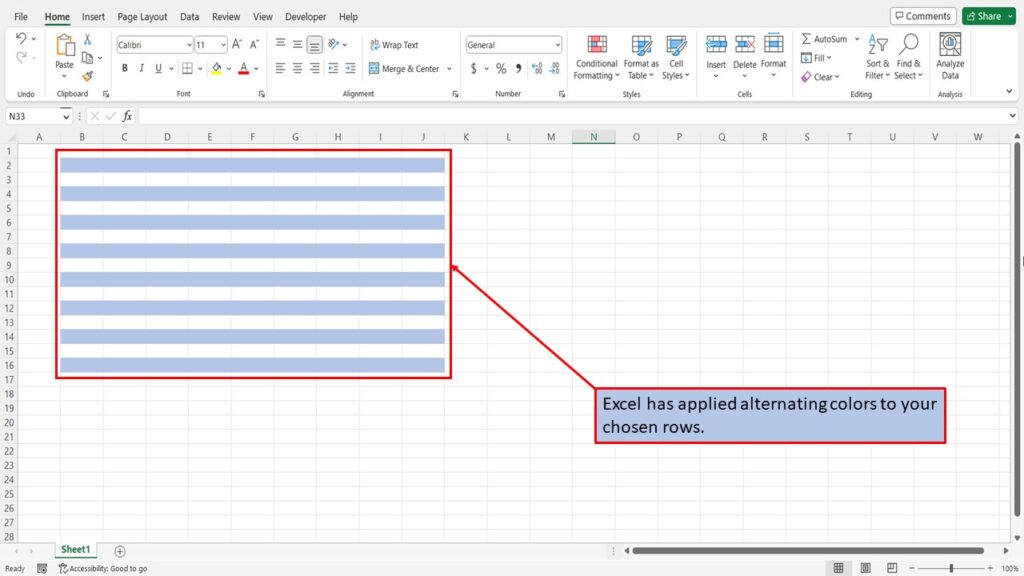
Here is a video to walk you through this process.
To download this tutorial in PDF format, click the download link below.
