Click here to view our video tutorial.
Click here to download our PDF tutorial.
Hello, and welcome to Mark’s Excel Tips. Today we are going to show you how to split first and last names that are in one column into two separate columns. Lets get started.
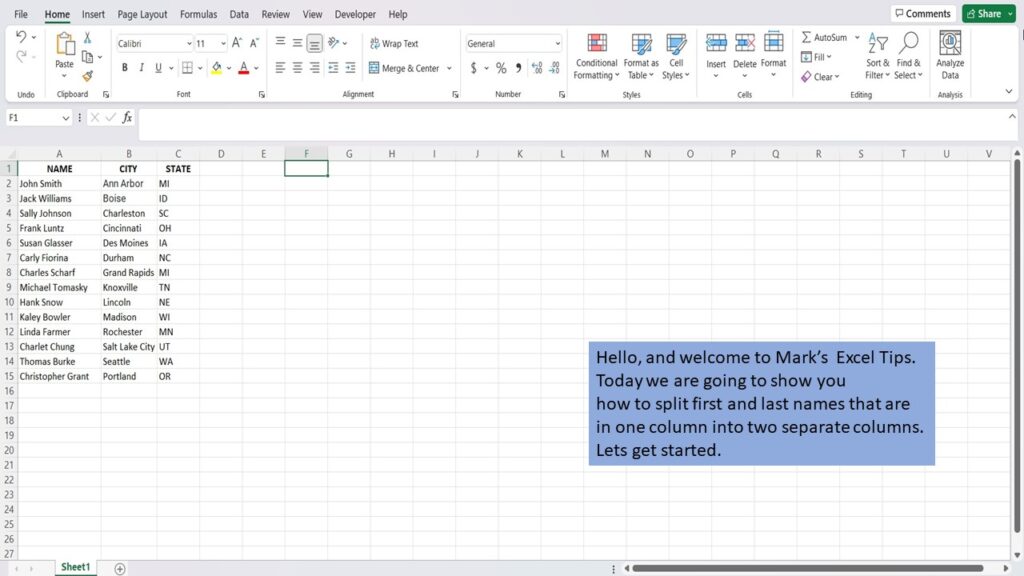
The first thing you need to do is right click on the column to the right of the names that you want to separate.
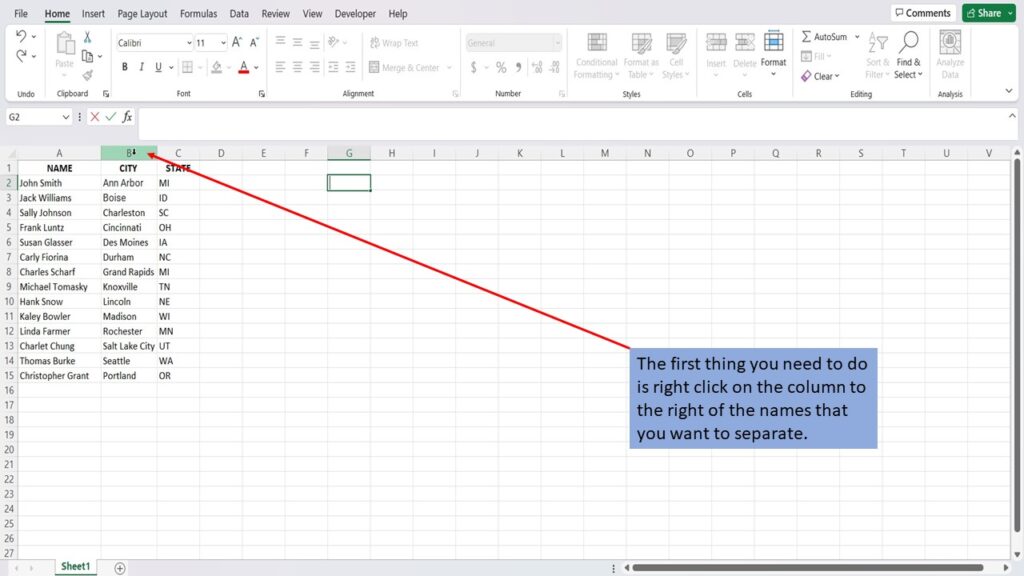
Next, select insert.
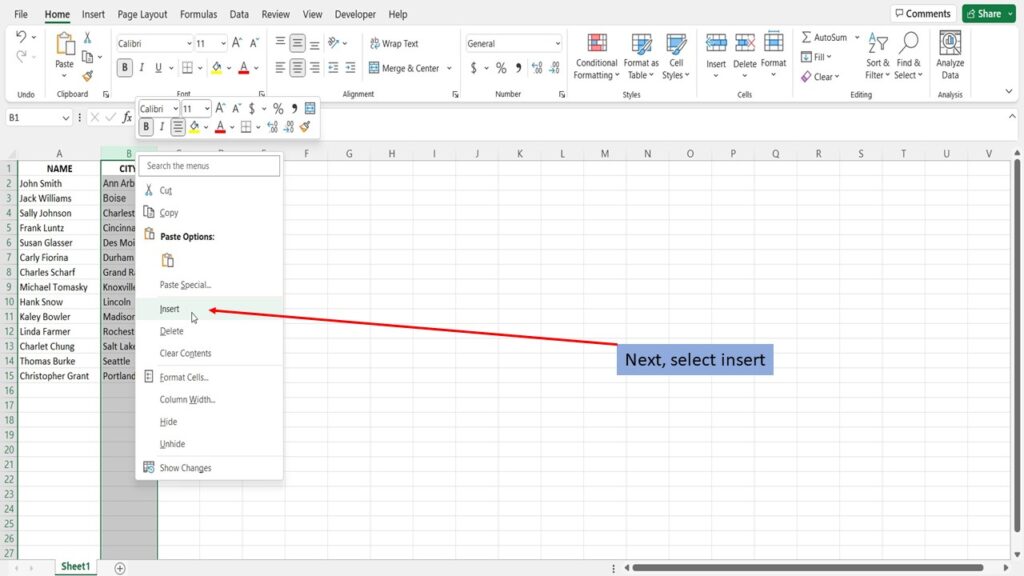
Excel has inserted a blank column to the right of the name column.
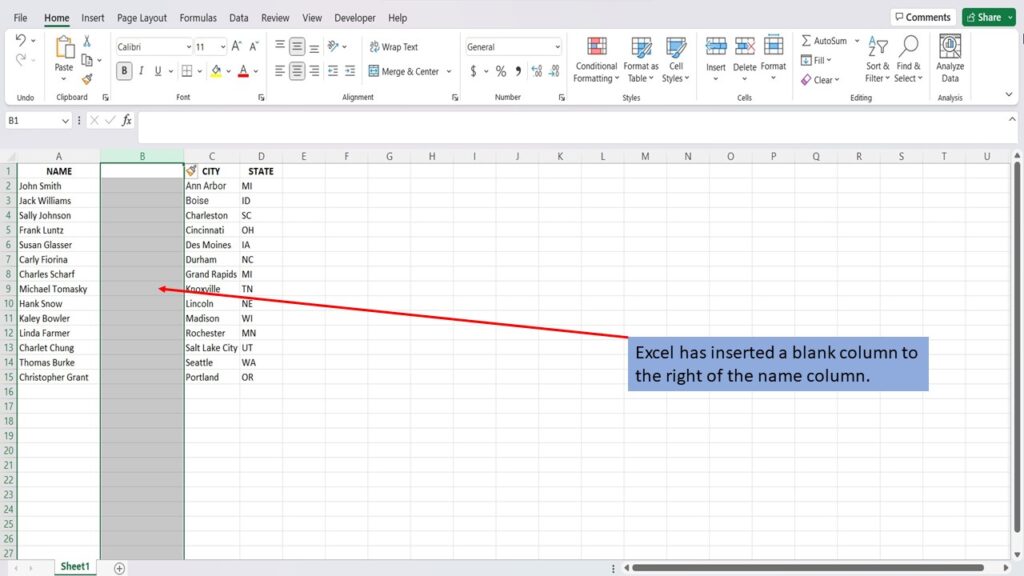
Re-name columns, A and B, as first Name and Last Name as Shown here.
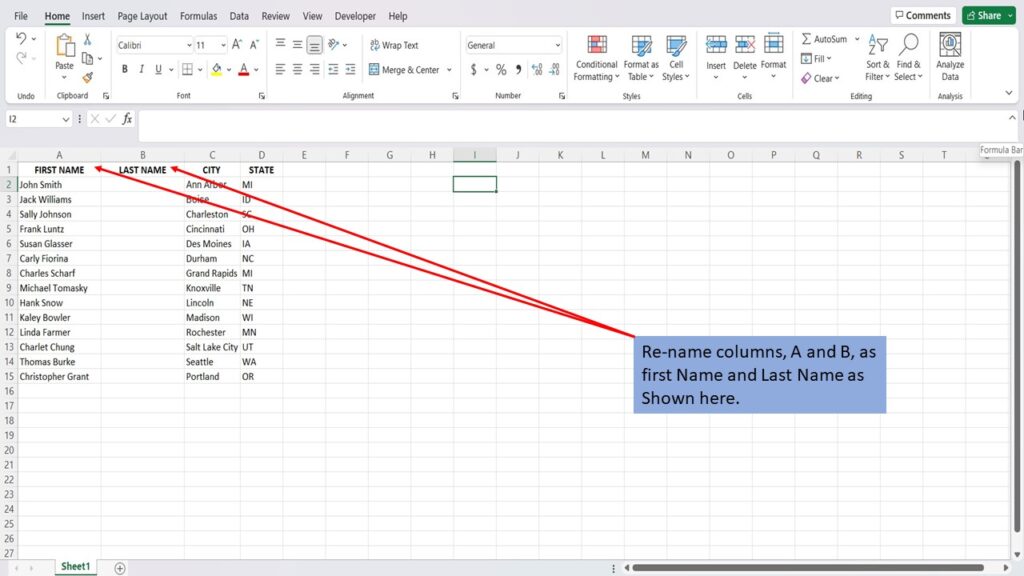
Select all the names that you want to separate.
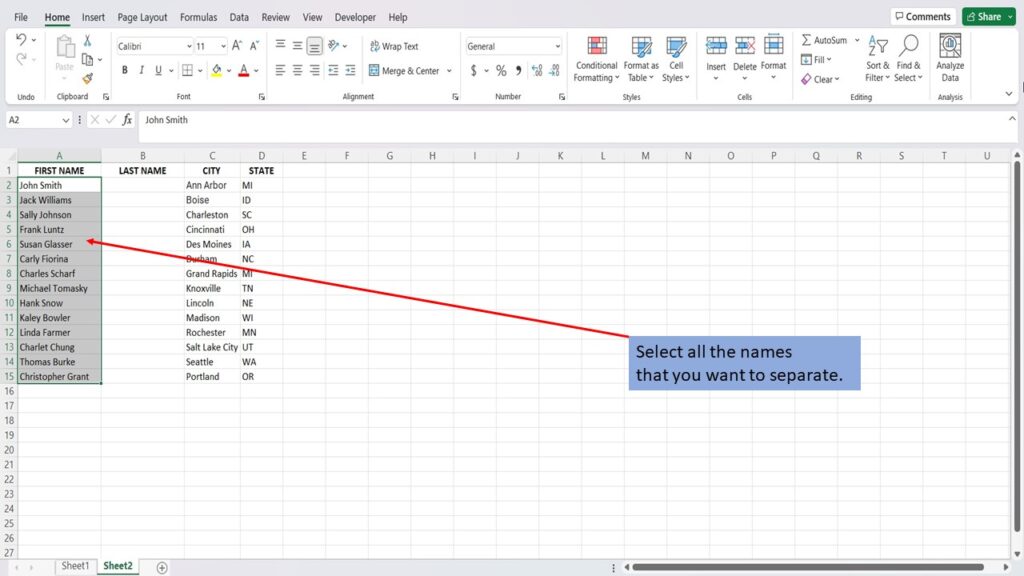
Click on Data.
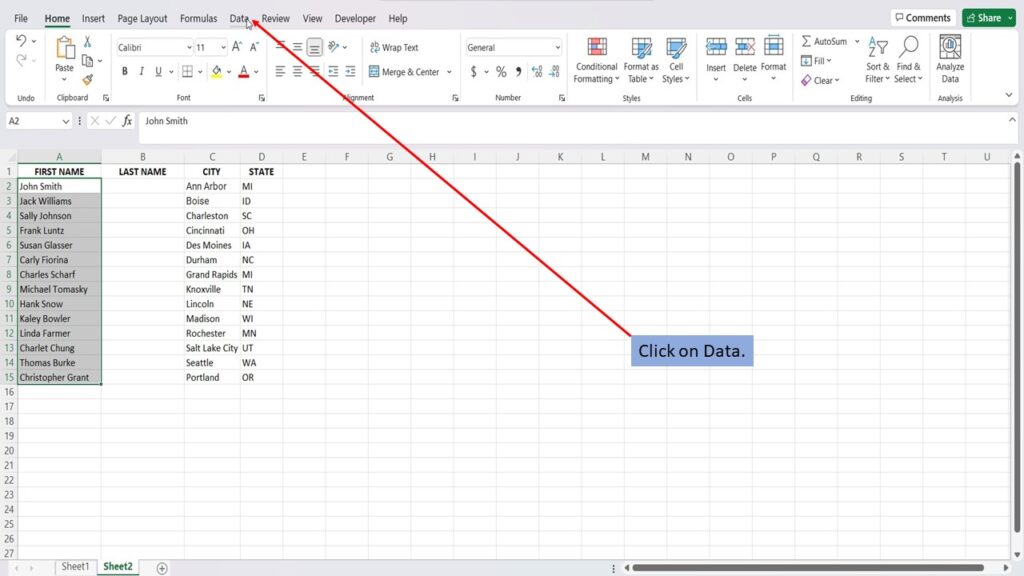
And click on Text to Columns.
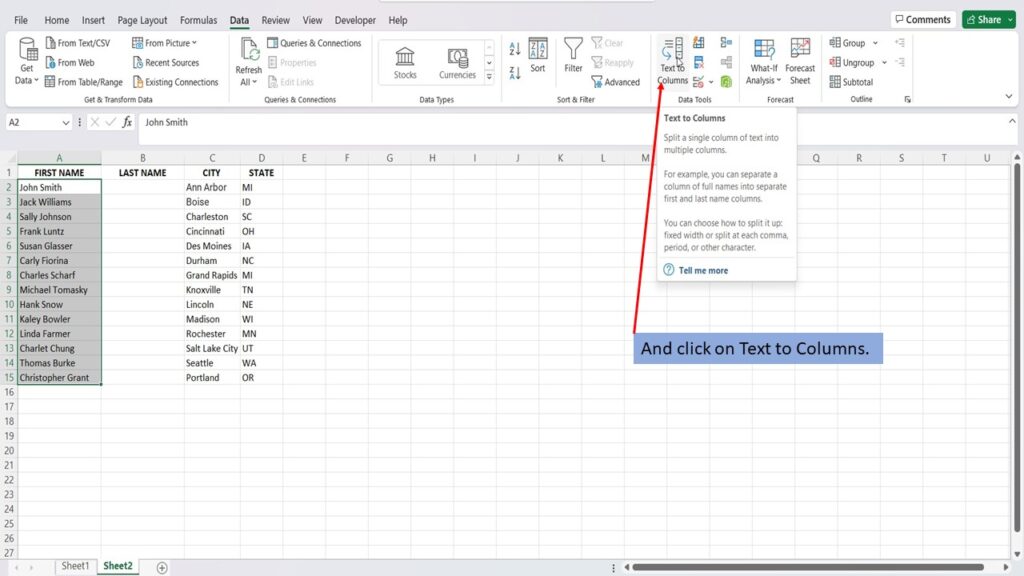
Next, you want to click on Delimited.
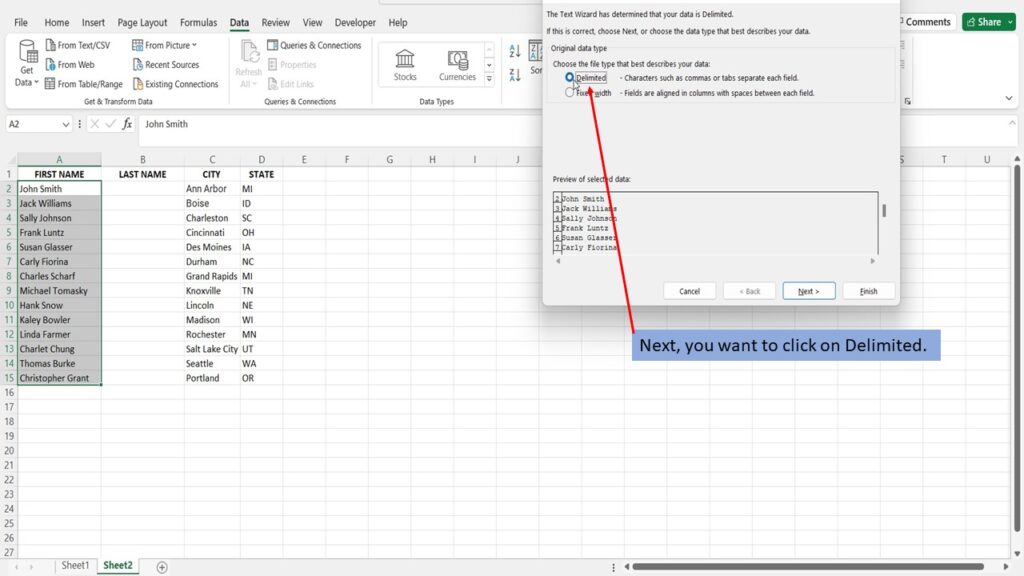
Click Next.
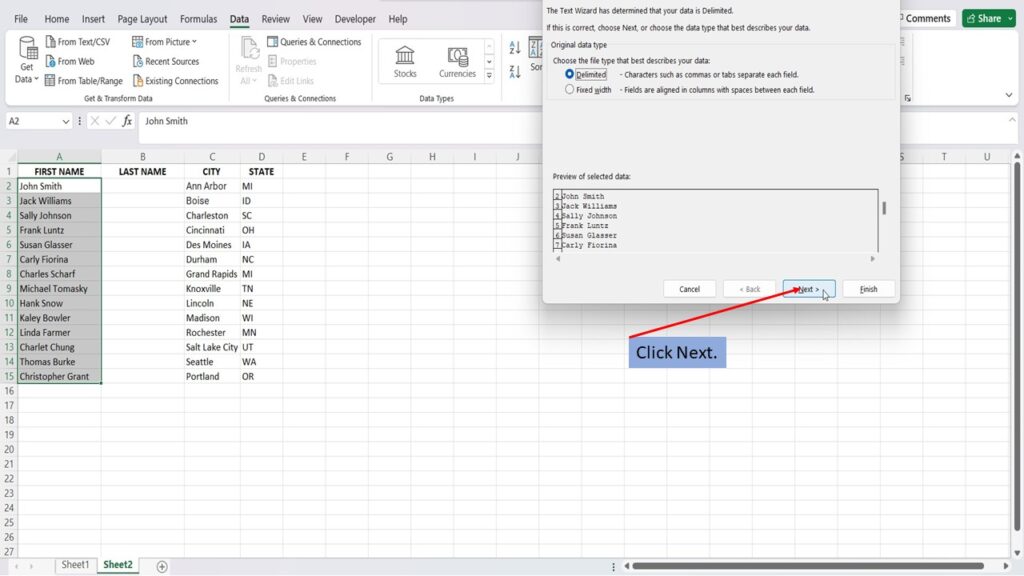
You now want to de-select the Tab box and select the Space box.
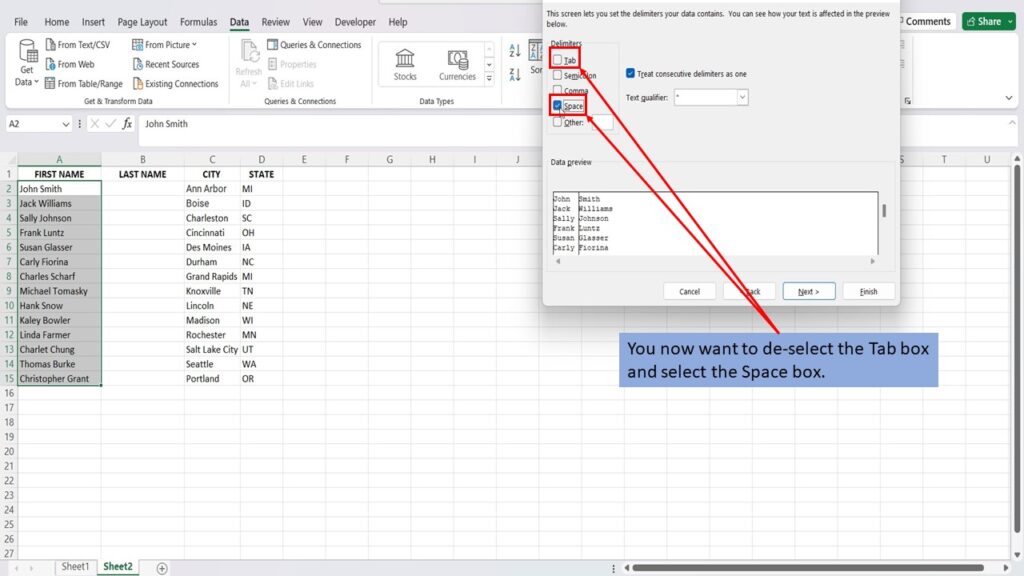
Click Next.
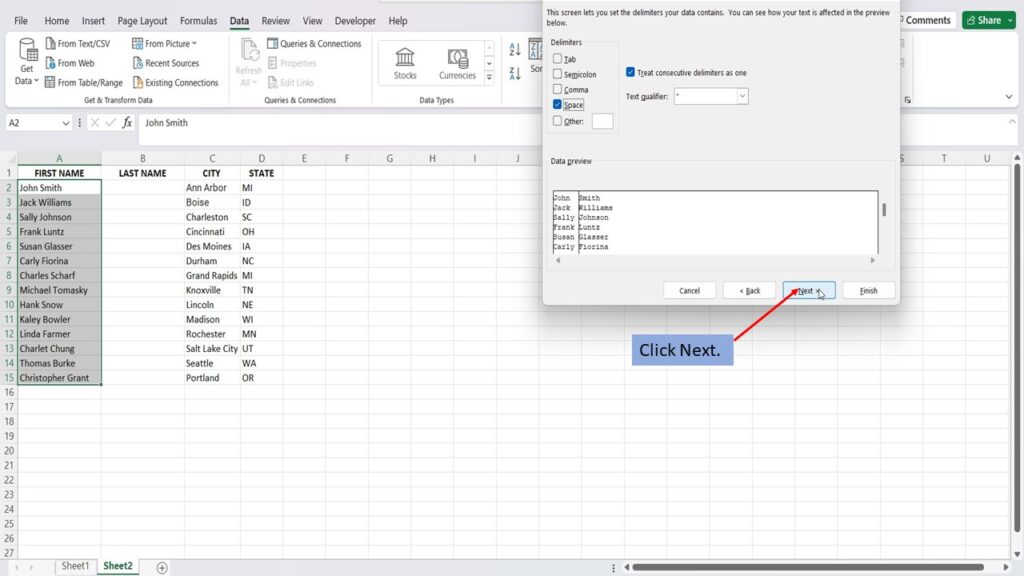
Click on Finish.
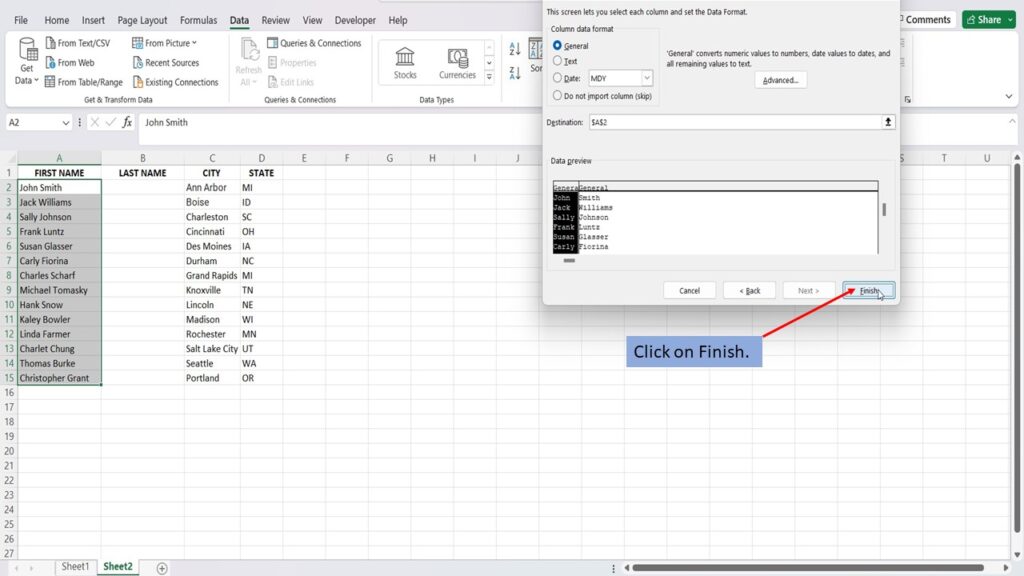
If you get a message that says, There’s already data here. Do you want to replace it? Click OK.
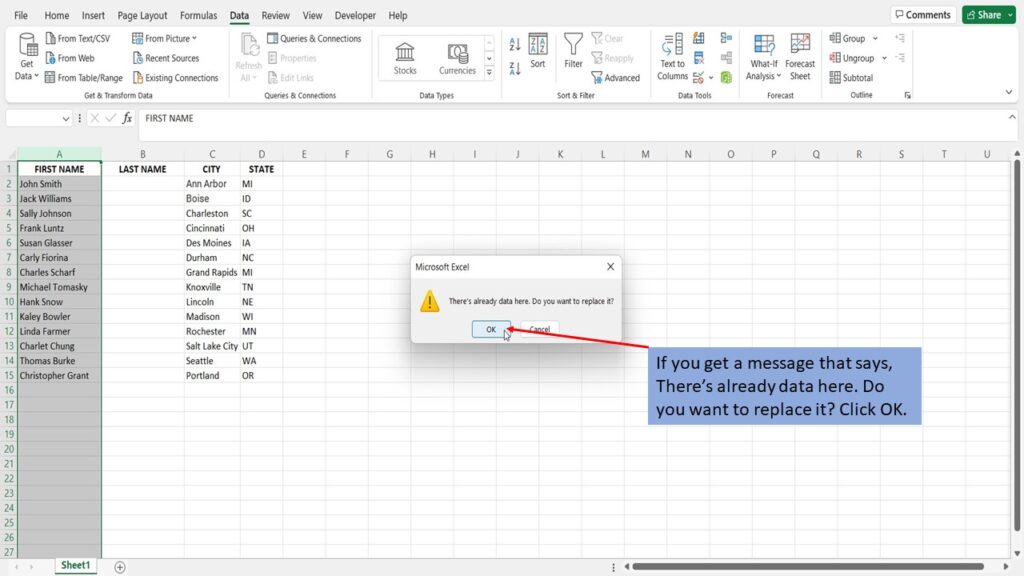
Your first and last names have now been separated into two separate columns.
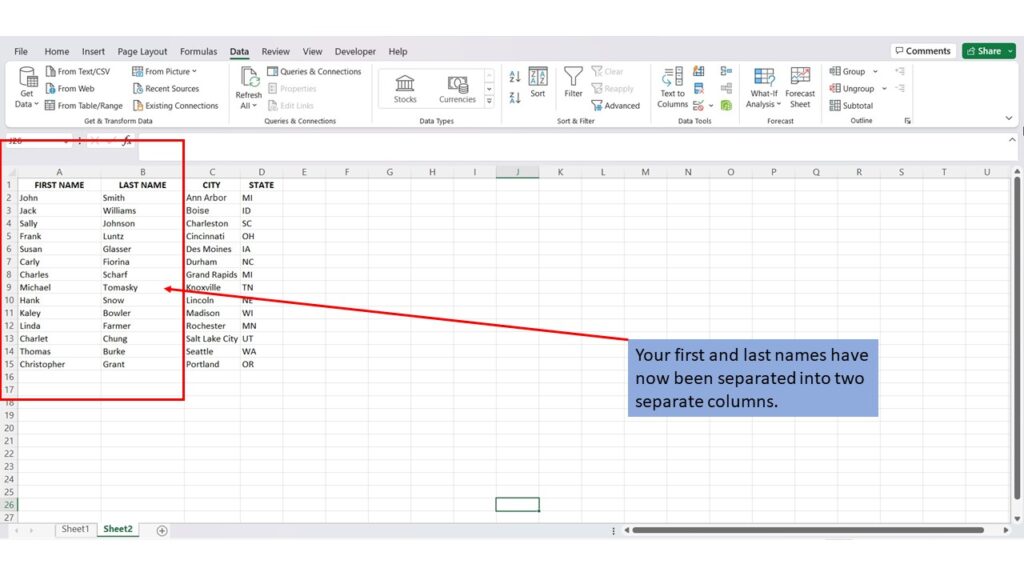
Watch our video tutorial.
To download the PDF tutorial click download below.
